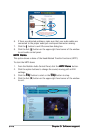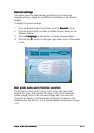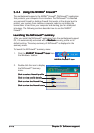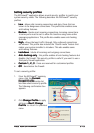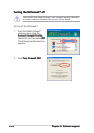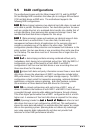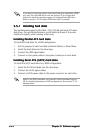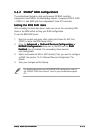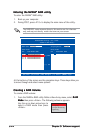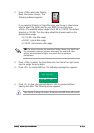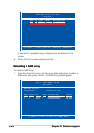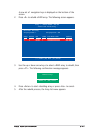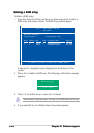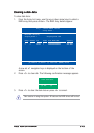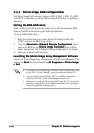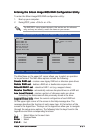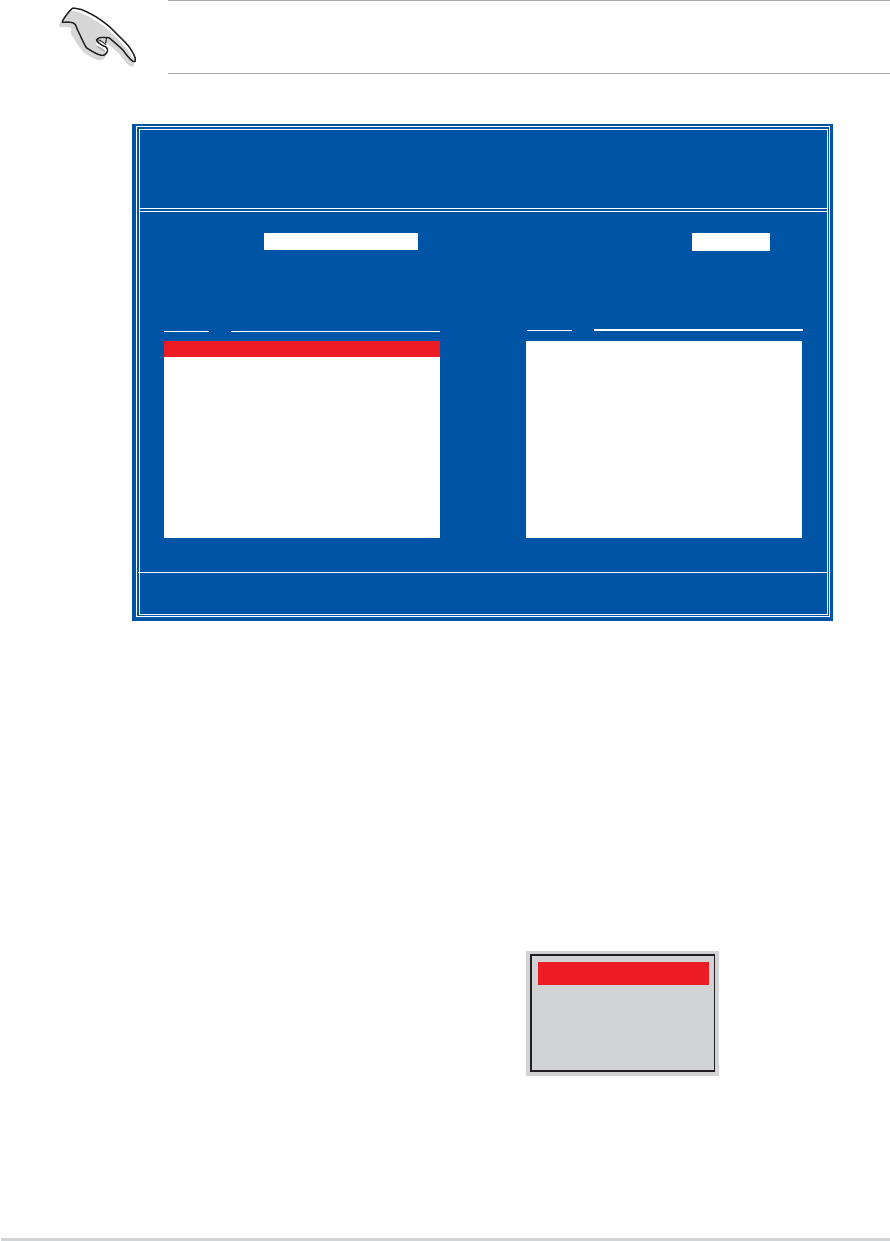
5-245-24
5-245-24
5-24
Chapter 5: Software supportChapter 5: Software support
Chapter 5: Software supportChapter 5: Software support
Chapter 5: Software support
Entering the NVIDIAEntering the NVIDIA
Entering the NVIDIAEntering the NVIDIA
Entering the NVIDIA
®®
®®
®
RAID utility RAID utility
RAID utility RAID utility
RAID utility
To enter the NVIDIA
®
RAID utility:
1. Boot up your computer.
2. During POST, press <F10> to display the main menu of the utility.
The RAID BIOS setup screens shown in this section are for reference
only, and may not exactly match the items on your screen.
[F6] Back [F7] Finish [TAB] Navigate [↑↓] Select [ENTER] Popup
At the bottom of the screen are the navigation keys. These keys allow you
to move through and select menu options.
NVIDIA RAID Utility Oct 5 2004
- Define a New Array -
RAID Mode: Striping Striping Block: Optimal
Free Disks Array Disks
Loc Disk Model Name Loc Disk Model Name
1.0.M XXXXXXXXXXXXXXXXXX
1.1.M XXXXXXXXXXXXXXXXXX [→] Add
2.0.M XXXXXXXXXXXXXXXXXX
2.1.M XXXXXXXXXXXXXXXXXX
[←] Del
Creating a RAID VolumeCreating a RAID Volume
Creating a RAID VolumeCreating a RAID Volume
Creating a RAID Volume
To create a RAID volume:
1. From the NVIDIA
®
RAID utility Define a New Array menu, select
RAIDRAID
RAIDRAID
RAID
Mode Mode
Mode Mode
Mode then press <Enter>. The following submenu appears.
Use the up or down arrow keys to
select a RAID mode then press
<Enter>.
Mirroring
Striping
Stripe Mirroring
Spanning