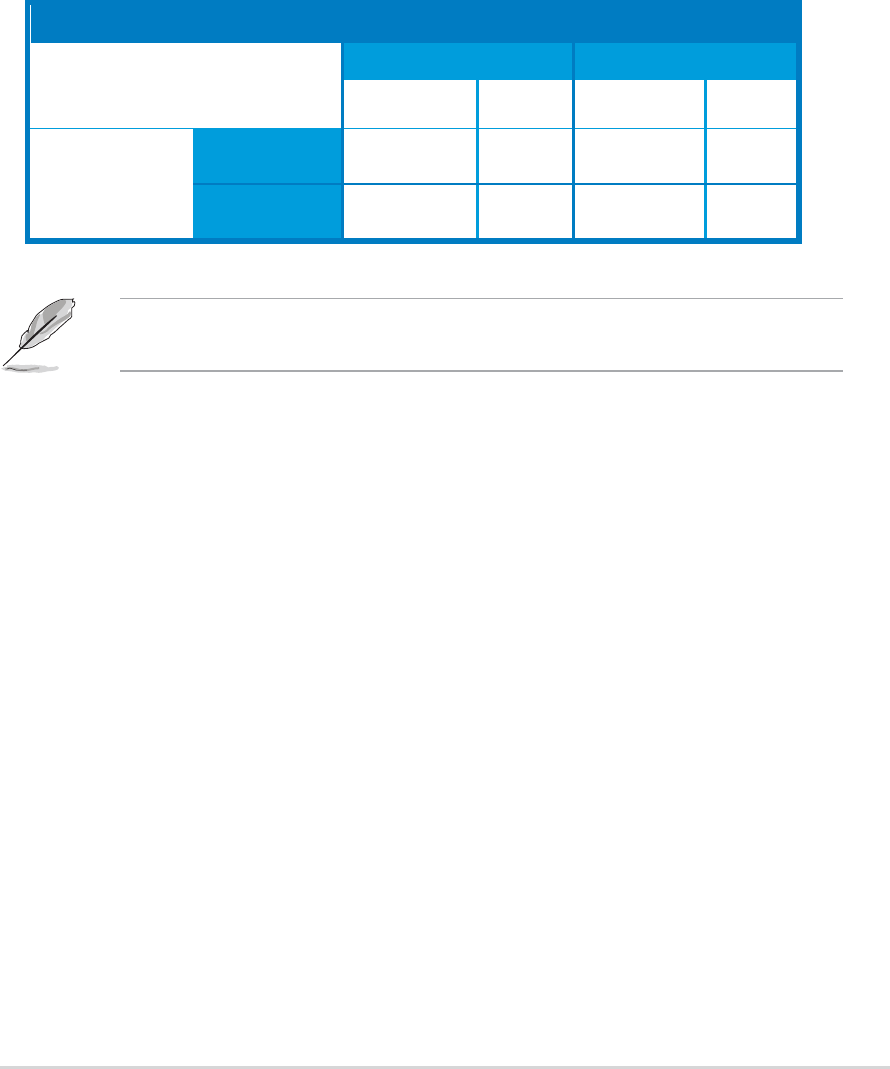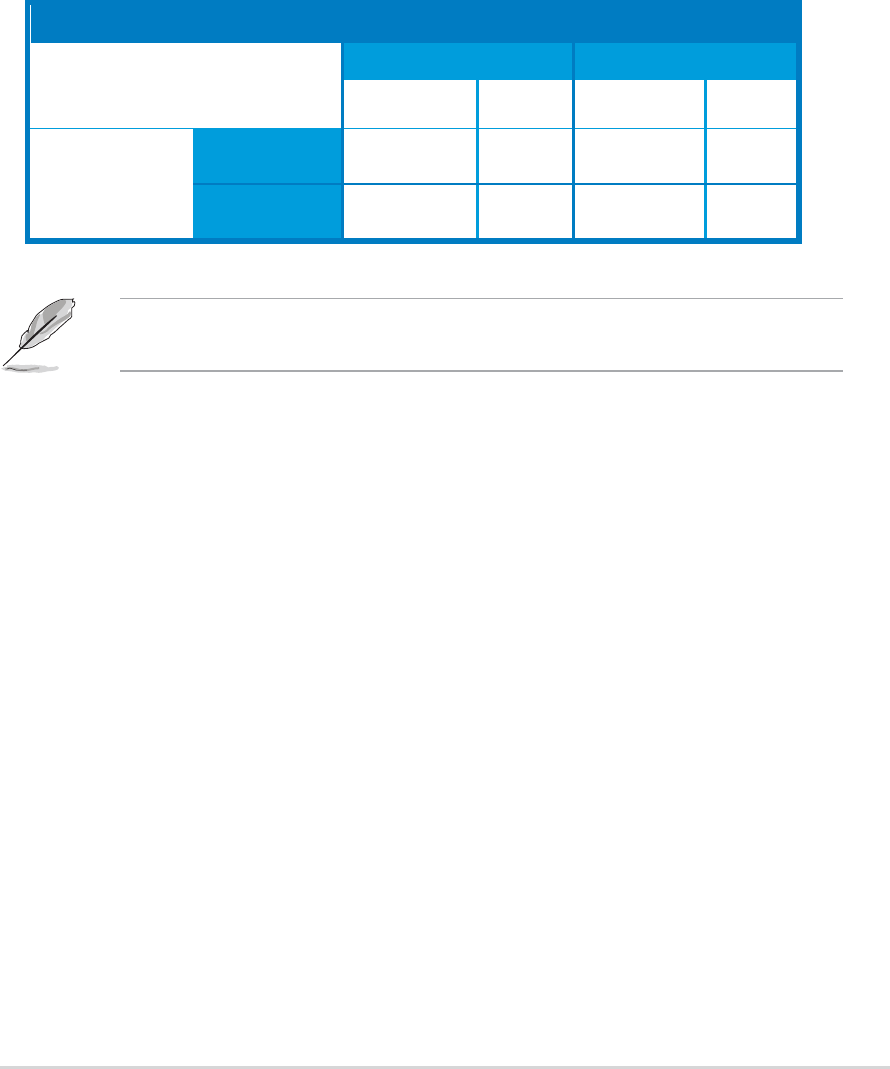
ASUS A8N-SLI PremiumASUS A8N-SLI Premium
ASUS A8N-SLI PremiumASUS A8N-SLI Premium
ASUS A8N-SLI Premium
6-96-9
6-96-9
6-9
8. Click the
Enable SLI multi-GPUEnable SLI multi-GPU
Enable SLI multi-GPUEnable SLI multi-GPU
Enable SLI multi-GPU check box.
9. Click
OK OK
OK OK
OK when done.
6.2.56.2.5
6.2.56.2.5
6.2.5
Setting the ASUS AI Selector utilitySetting the ASUS AI Selector utility
Setting the ASUS AI Selector utilitySetting the ASUS AI Selector utility
Setting the ASUS AI Selector utility
From the AI Selector utility, select Dual video Cards then click Yes to
restart your system. Refer to the Table 1 below the AI Selector card
settings. See section “5.9 Using the ASUS AI Selector utility” on page 5-46
for details.
Table 1Table 1
Table 1Table 1
Table 1
AI Selector settingsAI Selector settings
AI Selector settingsAI Selector settings
AI Selector settings
Setting Setting
Setting Setting
Setting
Slot ASlot A
Slot ASlot A
Slot A
Slot BSlot B
Slot BSlot B
Slot B
Card TypeCard Type
Card TypeCard Type
Card Type
SpeedSpeed
SpeedSpeed
Speed
Card TypeCard Type
Card TypeCard Type
Card Type
Speed Speed
Speed Speed
Speed
Single Video Card any PCI x16 x16 – –
graphics card
Dual Video Card
SLI modeSLI mode
SLI modeSLI mode
SLI mode SLI-ready x8 SLI-ready x8
graphics card graphics card
Multi-monitorMulti-monitor
Multi-monitorMulti-monitor
Multi-monitor any PCI x16 x8 any PCI x16 x8
modemode
modemode
mode graphics card graphics card
When the SLI mode is disabled, the multi-monitor mode is enabled. Use
the NVIDIA nView utility to set your multi-monitor setup.