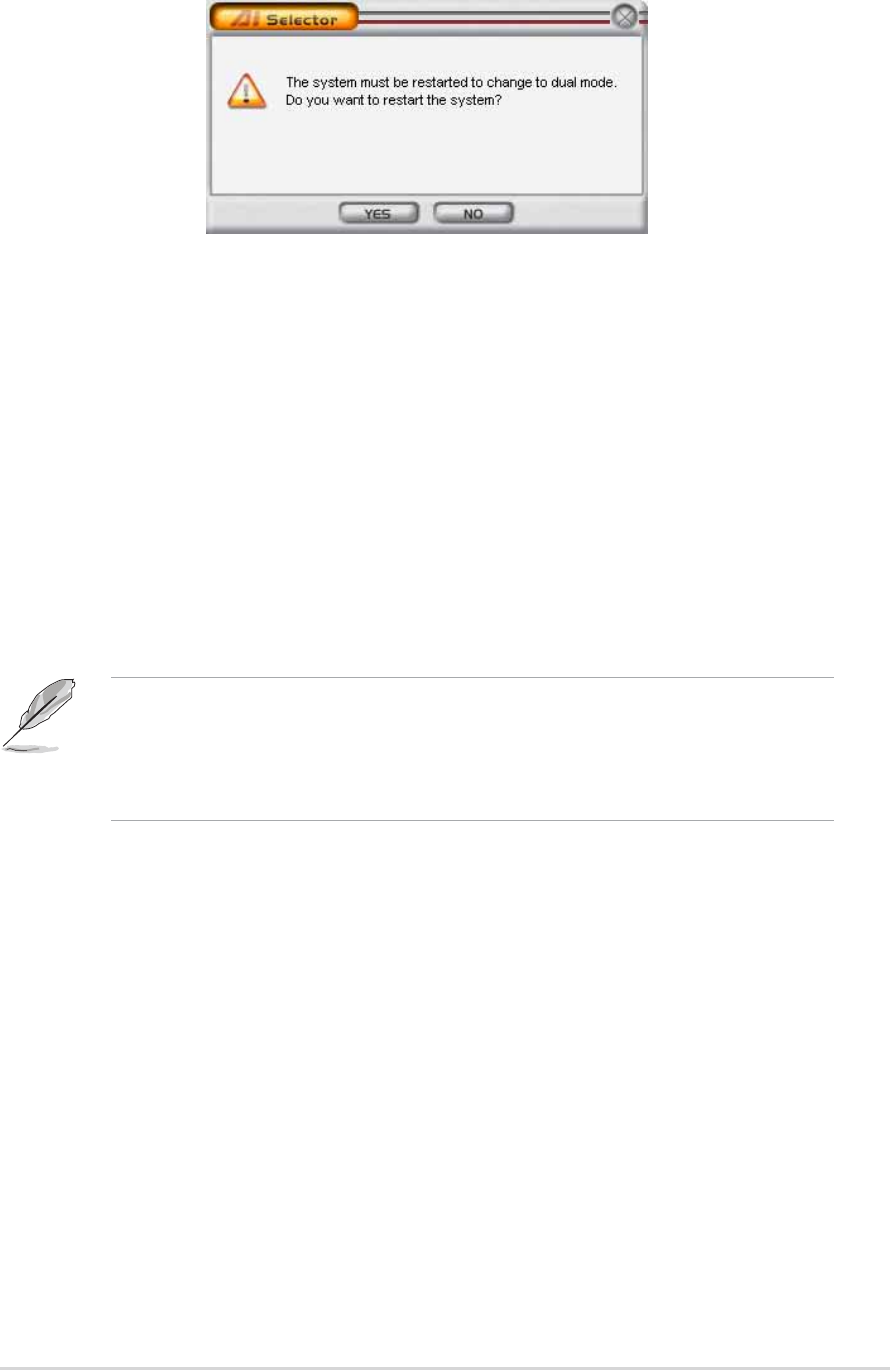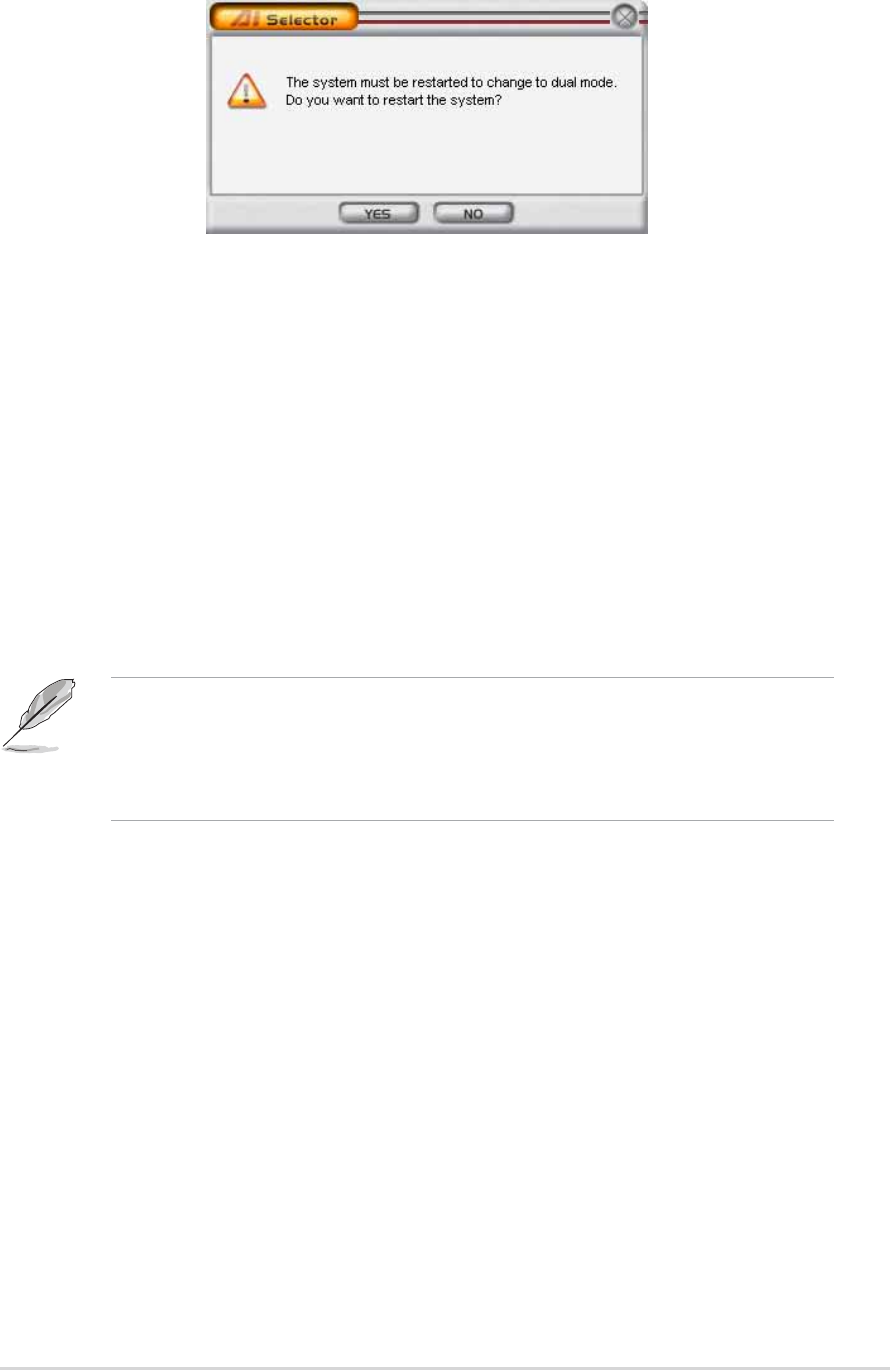
ASUS A8N-SLI PremiumASUS A8N-SLI Premium
ASUS A8N-SLI PremiumASUS A8N-SLI Premium
ASUS A8N-SLI Premium
5-475-47
5-475-47
5-47
Click
Yes Yes
Yes Yes
Yes to implement settings and restart your system or
No No
No No
No to return
to the AI Selector menu.
The utility prompts you to restart your system after setting the video card
mode.
5.9.25.9.2
5.9.25.9.2
5.9.2
Using the SLI modeUsing the SLI mode
Using the SLI modeUsing the SLI mode
Using the SLI mode
To use SLI mode:
1. Set the
SLI Multi-GPUSLI Multi-GPU
SLI Multi-GPUSLI Multi-GPU
SLI Multi-GPU feature in Display Properties. See section
“6.2.4 Enabling the multi-GPU feature in Windows” on page 6-6 for
details.
2. Select
Dual video cardDual video card
Dual video cardDual video card
Dual video card.
3. When prompted, click
YesYes
YesYes
Yes to restart your system.
• When the SLI mode is disabled, the multi-monitor feature is enabled.
Use the NVIDIA nView utility to set your multi-monitor setup.
• Refer to section “4.4.4 SLI Configuration” on page 4-29 for BIOS
details.