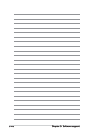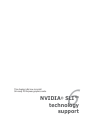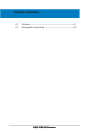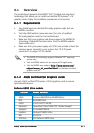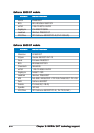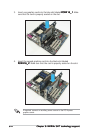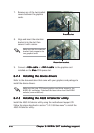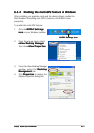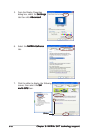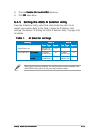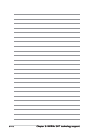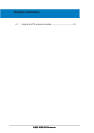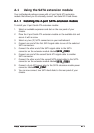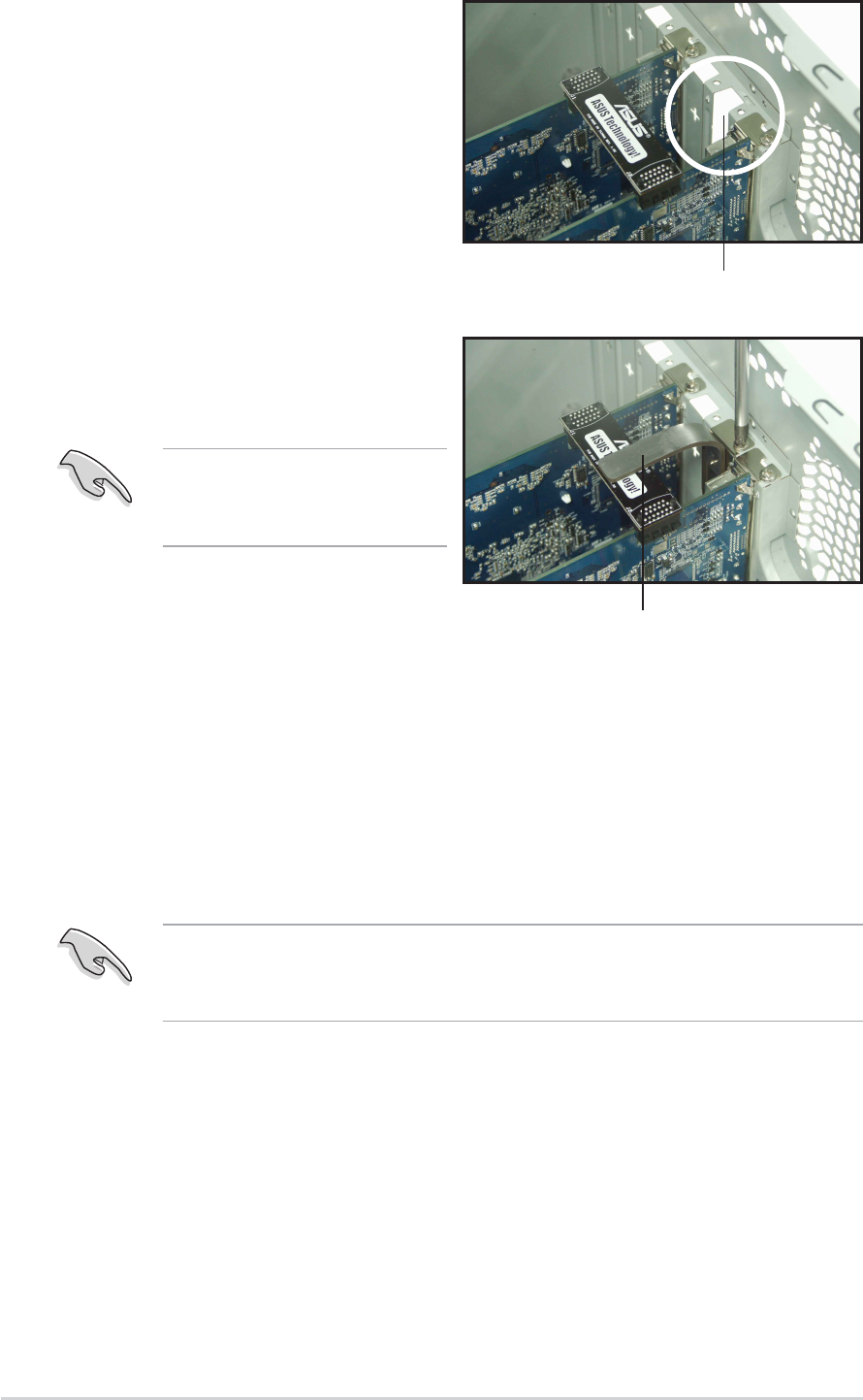
6-66-6
6-66-6
6-6
Chapter 6: NVIDIAChapter 6: NVIDIA
Chapter 6: NVIDIAChapter 6: NVIDIA
Chapter 6: NVIDIA
®®
®®
®
SLI™ technology support SLI™ technology support
SLI™ technology support SLI™ technology support
SLI™ technology support
Make sure that your PCI Express graphics card driver supports the
NVIDIA SLI technology. Download the latest driver from the NVIDIA
website (www.nvidia.com).
6.2.26.2.2
6.2.26.2.2
6.2.2
Installing the device driversInstalling the device drivers
Installing the device driversInstalling the device drivers
Installing the device drivers
Refer to the documentation that came with your graphics card package to
install the device drivers.
7. Remove any of the two bracket
covers between the graphics
cards.
Retention bracketRetention bracket
Retention bracketRetention bracket
Retention bracket
Bracket slotBracket slot
Bracket slotBracket slot
Bracket slot
9. Connect a
VGA cableVGA cable
VGA cableVGA cable
VGA cable or a
DVI-I cable DVI-I cable
DVI-I cable DVI-I cable
DVI-I cable to the graphics card
installed on the
blue blue
blue blue
blue PCI Express slot.
8. Align and insert the retention
bracket into the slot then
secure it with a screw.
Make sure that the retention
bracket firmly supports the
two graphics cards.
6.2.36.2.3
6.2.36.2.3
6.2.3
Installing the ASUS AI Selector utilityInstalling the ASUS AI Selector utility
Installing the ASUS AI Selector utilityInstalling the ASUS AI Selector utility
Installing the ASUS AI Selector utility
Install the ASUS AI Selector utility using the motherboard support CD.
Follow the steps described in section “5.2.3 Utilities menu” to install the
ASUS AI Selector utility.