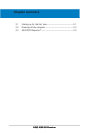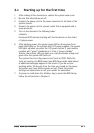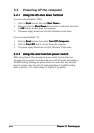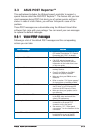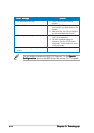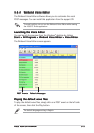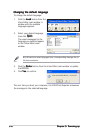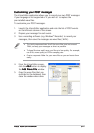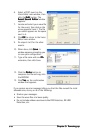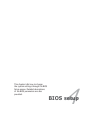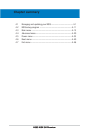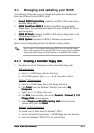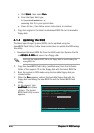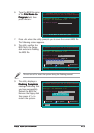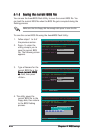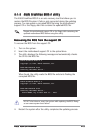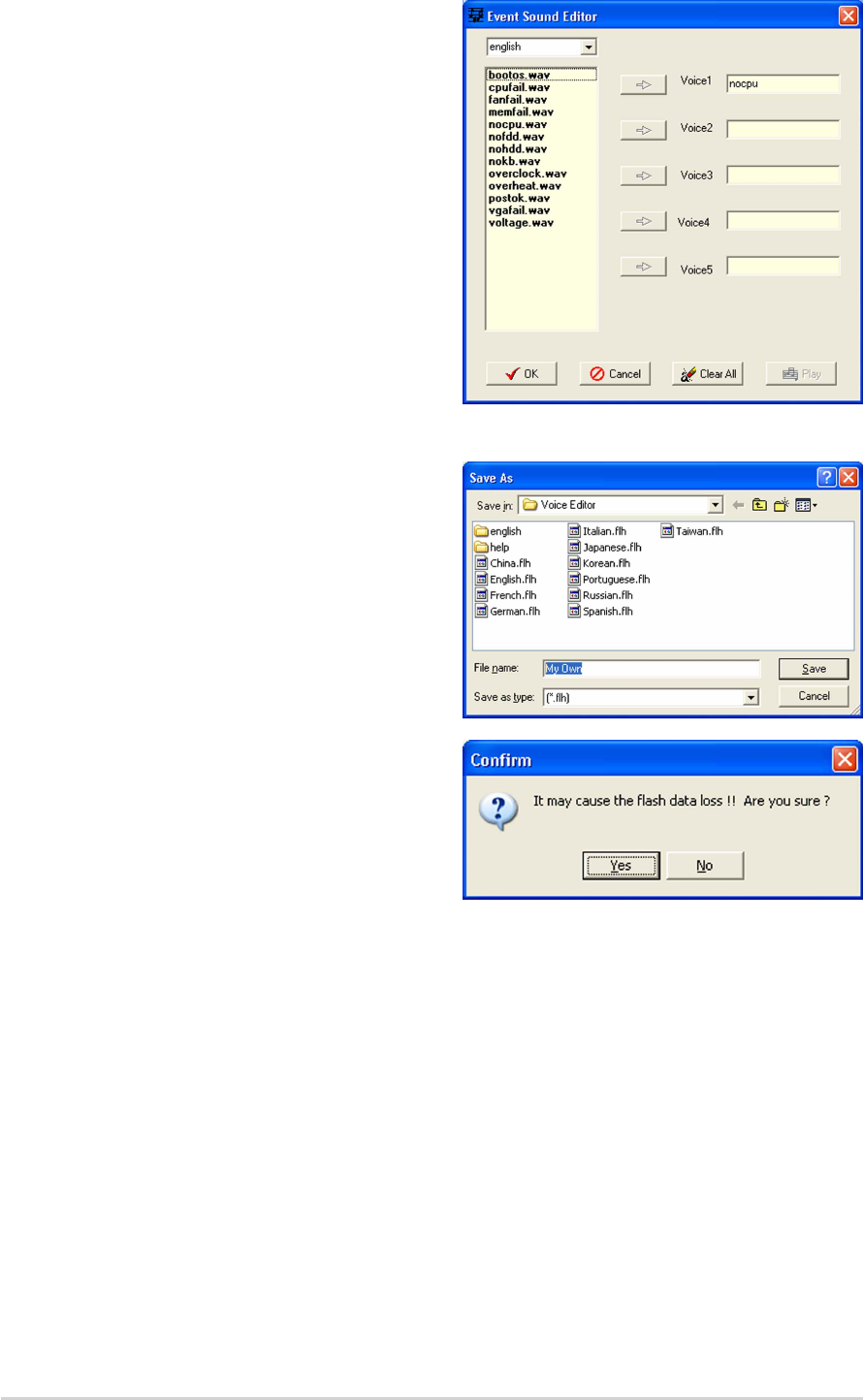
3-83-8
3-83-8
3-8
Chapter 3: Powering upChapter 3: Powering up
Chapter 3: Powering upChapter 3: Powering up
Chapter 3: Powering up
If you receive an error message telling you that the files exceed the total
allowable size, do any or all of the following:
•
Shorten your messages.
•
Save the wave files at a lower quality
•
Do not include seldom-used events like FDD Detection, IDE HDD
Detection, etc.
6. Select a POST event on the
Voice Editor main window, then
click the
Edit Edit
Edit Edit
Edit button. The
Event Sound EditorEvent Sound Editor
Event Sound EditorEvent Sound Editor
Event Sound Editor window
appears.
7. Locate and select your wave file
for the event, then click on the
arrow opposite Voice1. The file
you select appears on the space
next to it.
8. Click
OK OK
OK OK
OK to return to the Voice
Editor main window.
9. Do steps 6 to 8 for the other
events.
10. When done, click
SaveSave
SaveSave
Save. A
window appears prompting you
to save your configuration.
11. Type a file name with an
.flh.flh
.flh.flh
.flh
extension, then click Save.
12. Click the
Write Write
Write Write
Write button to
compress the file and copy into
the EEPROM.
13. Click
Yes Yes
Yes Yes
Yes on the confirmation
window that appears.