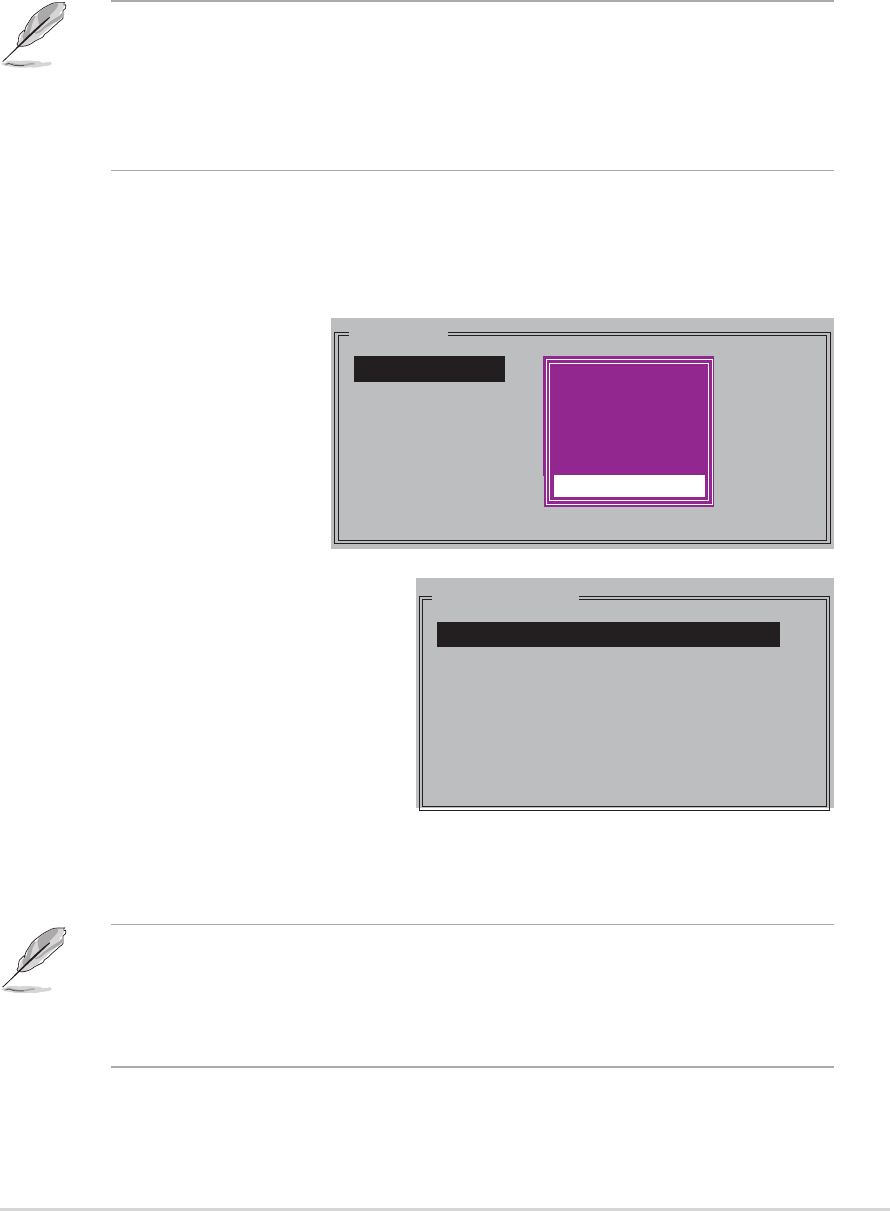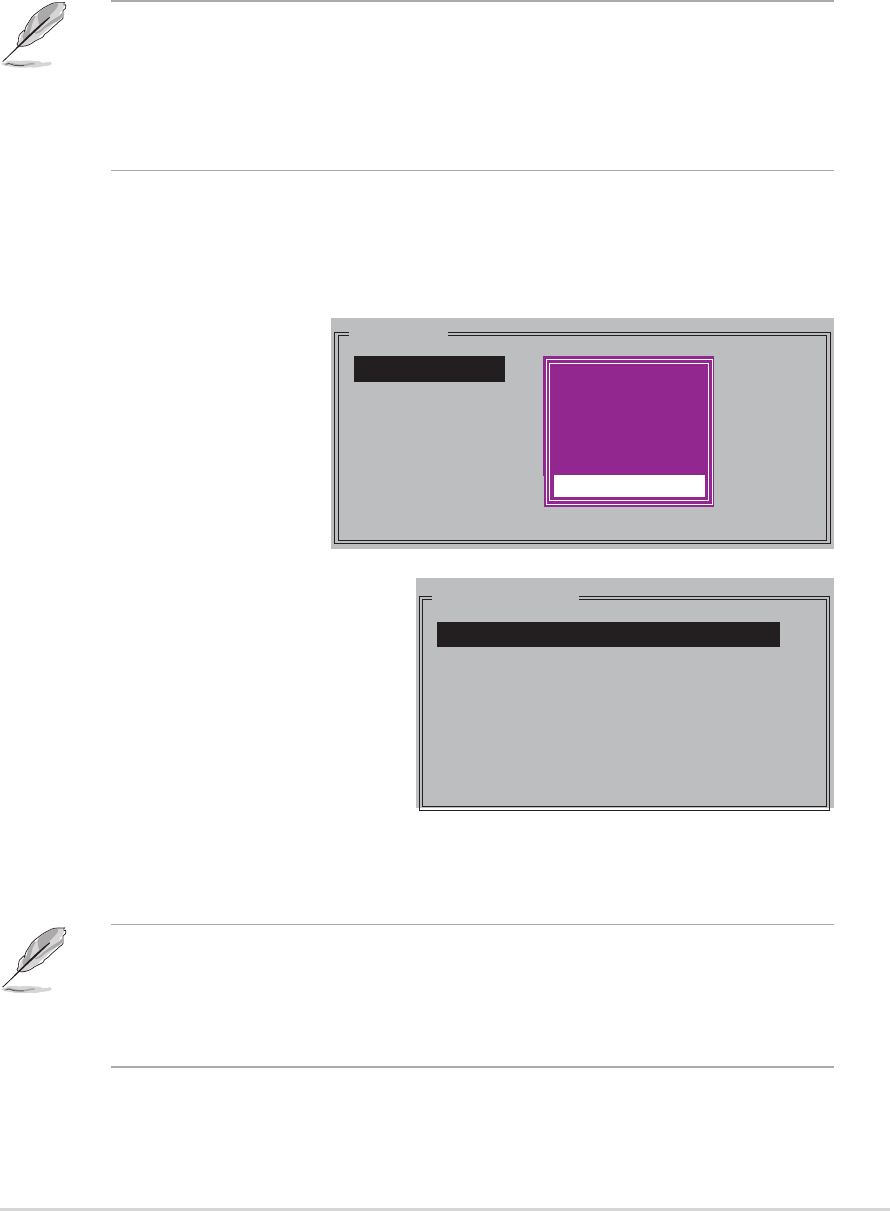
ASUS A8N-SLI PremiumASUS A8N-SLI Premium
ASUS A8N-SLI PremiumASUS A8N-SLI Premium
ASUS A8N-SLI Premium
5-395-39
5-395-39
5-39
g. Use the up or down arrow keys to select desired copy method,
then press <Enter>.
h. The utility prompts a message to input the RAID size, use the up
or down arrow keys to set the RAID size then press <Enter>.
i. Press <Y> to confirm or <N> to return to the Main Menu. A copy
progress appears if you previously selected offline copy.
• You can also create a RAID set using the SATARAID5 GUI utility
under a Windows
®
environment.
• For details on the Silicon Image SATARaid™ RAID 5 configuration,
refer to the “Sil3114 User’s Manual” found in your motherboard
support CD.
• Configure a JBOD (Single) set when using a single Serial ATA drive;
otherwise, the system will not recognize the drive.
• You can also create a RAID set using the SATARAID5 GUI utility
under a Windows
®
environment.
Creating a JBOD set (Spanning)Creating a JBOD set (Spanning)
Creating a JBOD set (Spanning)Creating a JBOD set (Spanning)
Creating a JBOD set (Spanning)
To create a JBOD set:
1. From the Silicon Image
configuration utility
main menu, select
Create RAID setCreate RAID set
Create RAID setCreate RAID set
Create RAID set
then press <Enter>.
2. From the sub-menu
Select
JBODJBOD
JBODJBOD
JBOD then press
<Enter>.
MAIN MENU
Create RAID set
Delete RAID set
Rebuild Raid1 set
Resolve Conflicts
Low Level Format
Logical Drive Info
RAID0
RAID1
RAID10
SPARE DRIVE
RAID0
RAID1
RAID5
RAID10
SPARE DRIVE
JBOD (Single)
PHYSICAL DRIVE
0 XXXXXXXXXXX XXXXXXMB
1 XXXXXXXXXXX XXXXXXMB
2 XXXXXXXXXXX XXXXXXMB
3 XXXXXXXXXXX XXXXXXMB
3. The selection bar moves to the
Physical Drive menu. Using the
up or down arrow keys, select a
drive then press <Enter>
to set a drive for the RAID set.
4. The utility prompts a message
to input the RAID size, use the
up or down arrow keys to set
the RAID size then press <Enter>.
5. Press <Y> to confirm or <N> to return to the Main Menu.