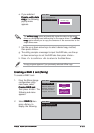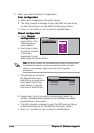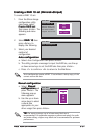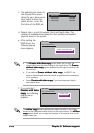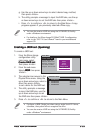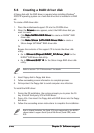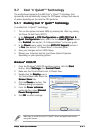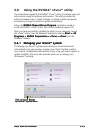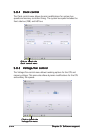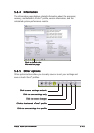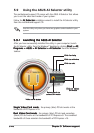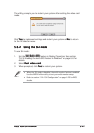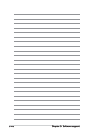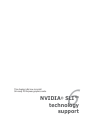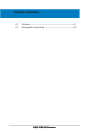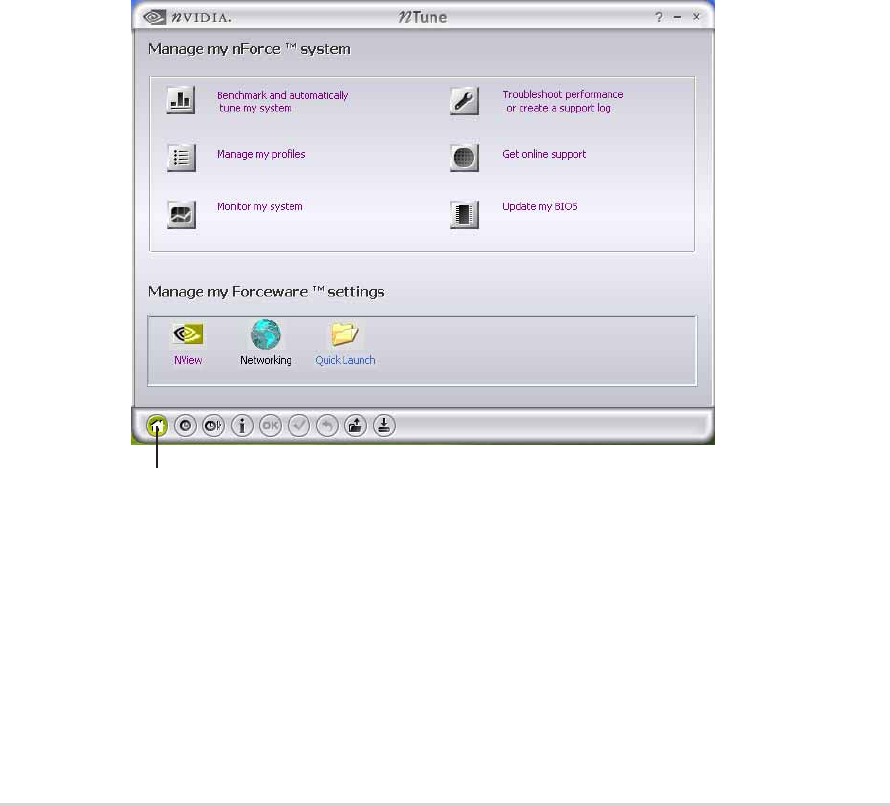
ASUS A8N-SLI PremiumASUS A8N-SLI Premium
ASUS A8N-SLI PremiumASUS A8N-SLI Premium
ASUS A8N-SLI Premium
5-435-43
5-435-43
5-43
5.8 Using the NVIDIA
®
nTune™ utility
The motherboard supports the NVIDIA
®
nTune™ utility that allows easy and
safe system tuning for optimum performance. This utility provides the
safest and easiest way to tweak voltages or change system bus speeds
and memory timings for maximum system performance.
Follow the
NVIDIA Chipset Driver ProgramNVIDIA Chipset Driver Program
NVIDIA Chipset Driver ProgramNVIDIA Chipset Driver Program
NVIDIA Chipset Driver Program installation wizard to
install the NVIDIA
®
nTune™ utility from the motherboard support CD.
After you have successfully installed the utility in your computer, launch
the nTune™ utility from the Windows
®
desktop by clicking
Start > AllStart > All
Start > AllStart > All
Start > All
Programs > NVIDIA Corporation > nTune > nTunePrograms > NVIDIA Corporation > nTune > nTune
Programs > NVIDIA Corporation > nTune > nTunePrograms > NVIDIA Corporation > nTune > nTune
Programs > NVIDIA Corporation > nTune > nTune from the
Windows
®
taskbar.
5.8.15.8.1
5.8.15.8.1
5.8.1
Managing your nForce™ systemManaging your nForce™ system
Managing your nForce™ systemManaging your nForce™ system
Managing your nForce™ system
The Manage my nForce™ system menu allows you to benchmark and
automatically tune your system, manage your nTune™ profiles, monitor
your system, troubleshoot performance, create a log, get online support or
update the BIOS. This menu also provides shortcuts to manage your
nForceware™ settings.
Click to launch ManageClick to launch Manage
Click to launch ManageClick to launch Manage
Click to launch Manage
my nForce™ system menumy nForce™ system menu
my nForce™ system menumy nForce™ system menu
my nForce™ system menu