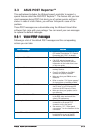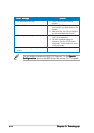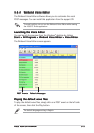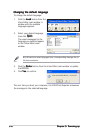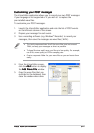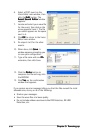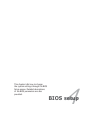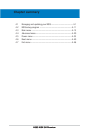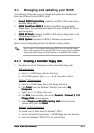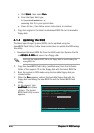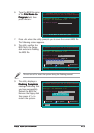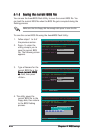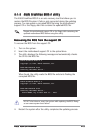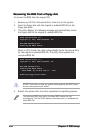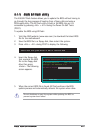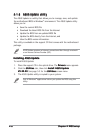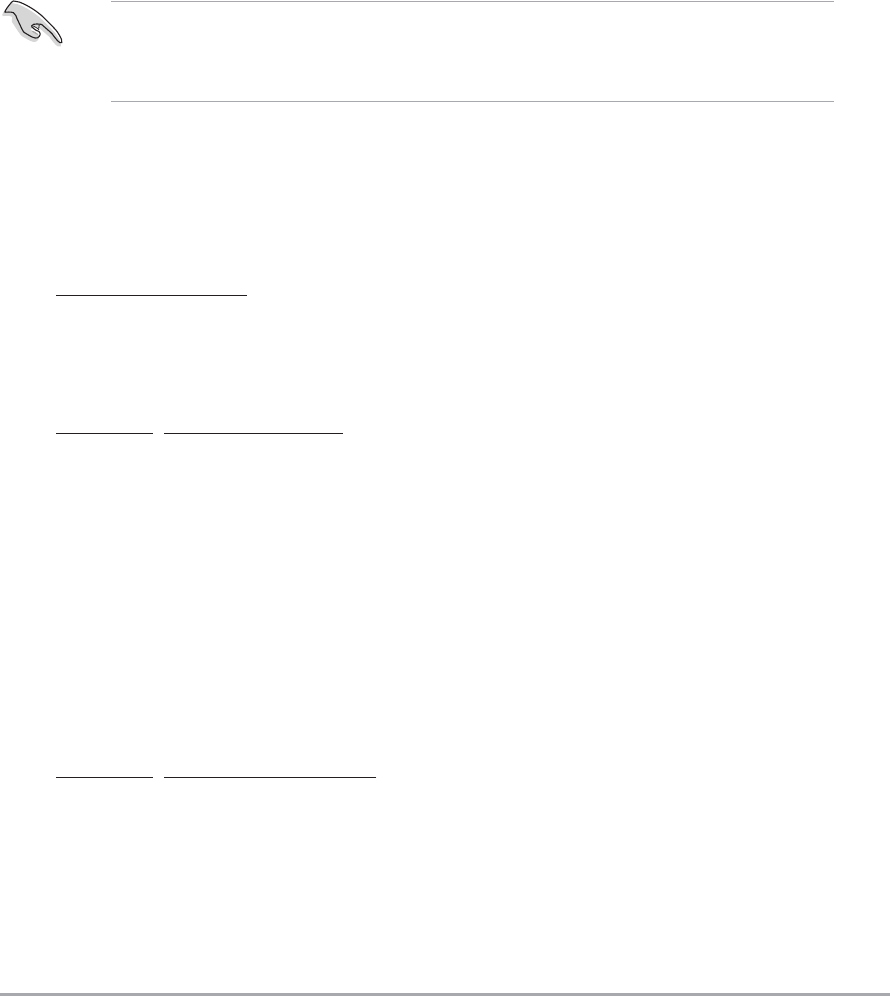
ASUS A8N-SLI PremiumASUS A8N-SLI Premium
ASUS A8N-SLI PremiumASUS A8N-SLI Premium
ASUS A8N-SLI Premium
4-14-1
4-14-1
4-1
4.1 Managing and updating your BIOS
The following utilities allow you to manage and update the motherboard
Basic Input/Output System (BIOS) setup.
1.
Award BIOS Flash Utility Award BIOS Flash Utility
Award BIOS Flash Utility Award BIOS Flash Utility
Award BIOS Flash Utility (Updates the BIOS in DOS mode using a
bootable floppy disk.)
2.
ASUS CrashFree BIOS 2 ASUS CrashFree BIOS 2
ASUS CrashFree BIOS 2 ASUS CrashFree BIOS 2
ASUS CrashFree BIOS 2 (Updates the BIOS using a bootable
floppy disk or the motherboard support CD when the BIOS file fails or
gets corrupted.)
3.
ASUS EZ Flash ASUS EZ Flash
ASUS EZ Flash ASUS EZ Flash
ASUS EZ Flash (Updates the BIOS in DOS using a floppy disk or the
motherboard support CD.)
4.
ASUS Update ASUS Update
ASUS Update ASUS Update
ASUS Update (Updates the BIOS in Windows
®
environment.)
Refer to the corresponding sections for details on these utilities.
4.1.14.1.1
4.1.14.1.1
4.1.1
Creating a bootable floppy diskCreating a bootable floppy disk
Creating a bootable floppy diskCreating a bootable floppy disk
Creating a bootable floppy disk
1. Do either one of the following to create a bootable floppy disk.
DOS environment
a. Insert a 1.44MB floppy disk into the drive.
b. At the DOS prompt, type format A:/S
then press <Enter>.
Windows
®
XP environment
a. Insert a 1.44 MB floppy disk to the floppy disk drive.
b. Click
Start Start
Start Start
Start from the Windows
®
desktop, then select
MyMy
MyMy
My
ComputerComputer
ComputerComputer
Computer.
c. Select the 3 1/2 Floppy Drive icon.
d. Click
File File
File File
File from the menu, then select
FormatFormat
FormatFormat
Format. A
Format 3 1/2Format 3 1/2
Format 3 1/2Format 3 1/2
Format 3 1/2
Floppy DiskFloppy Disk
Floppy DiskFloppy Disk
Floppy Disk window appears.
e. Select
Create an MS-DOS startup disk Create an MS-DOS startup disk
Create an MS-DOS startup disk Create an MS-DOS startup disk
Create an MS-DOS startup disk from the format
options field, then click
StartStart
StartStart
Start.
Windows
®
2000 environment
To create a set of boot disks for Windows
®
2000:
a. Insert a formatted, high density 1.44 MB floppy disk into the drive.
b. Insert the Windows
®
2000 CD to the optical drive.
Save a copy of the original motherboard BIOS file to a bootable floppy
disk in case you need to restore the BIOS in the future. Copy the original
motherboard BIOS using the ASUS Update or AwardBIOS Flash utilities.