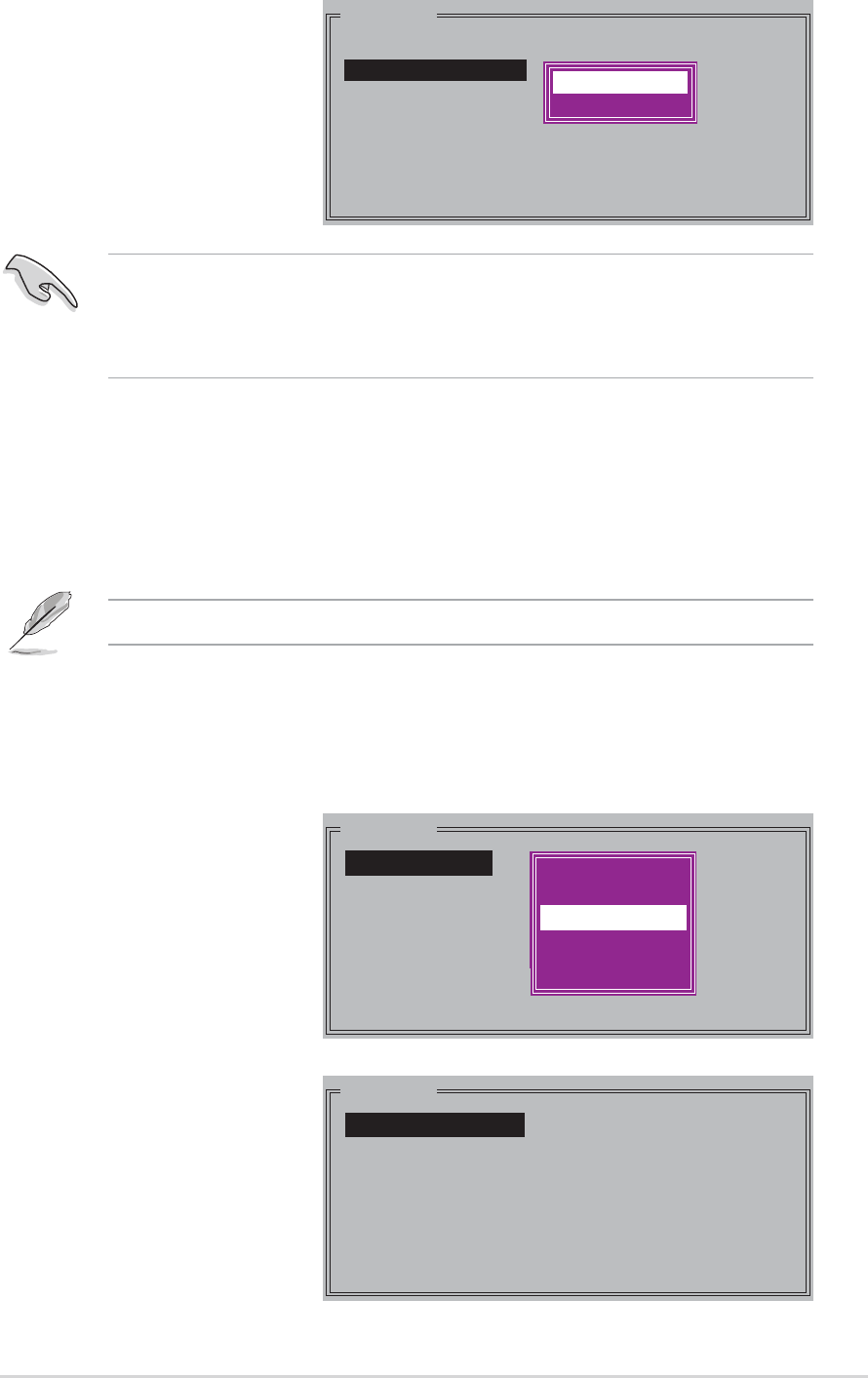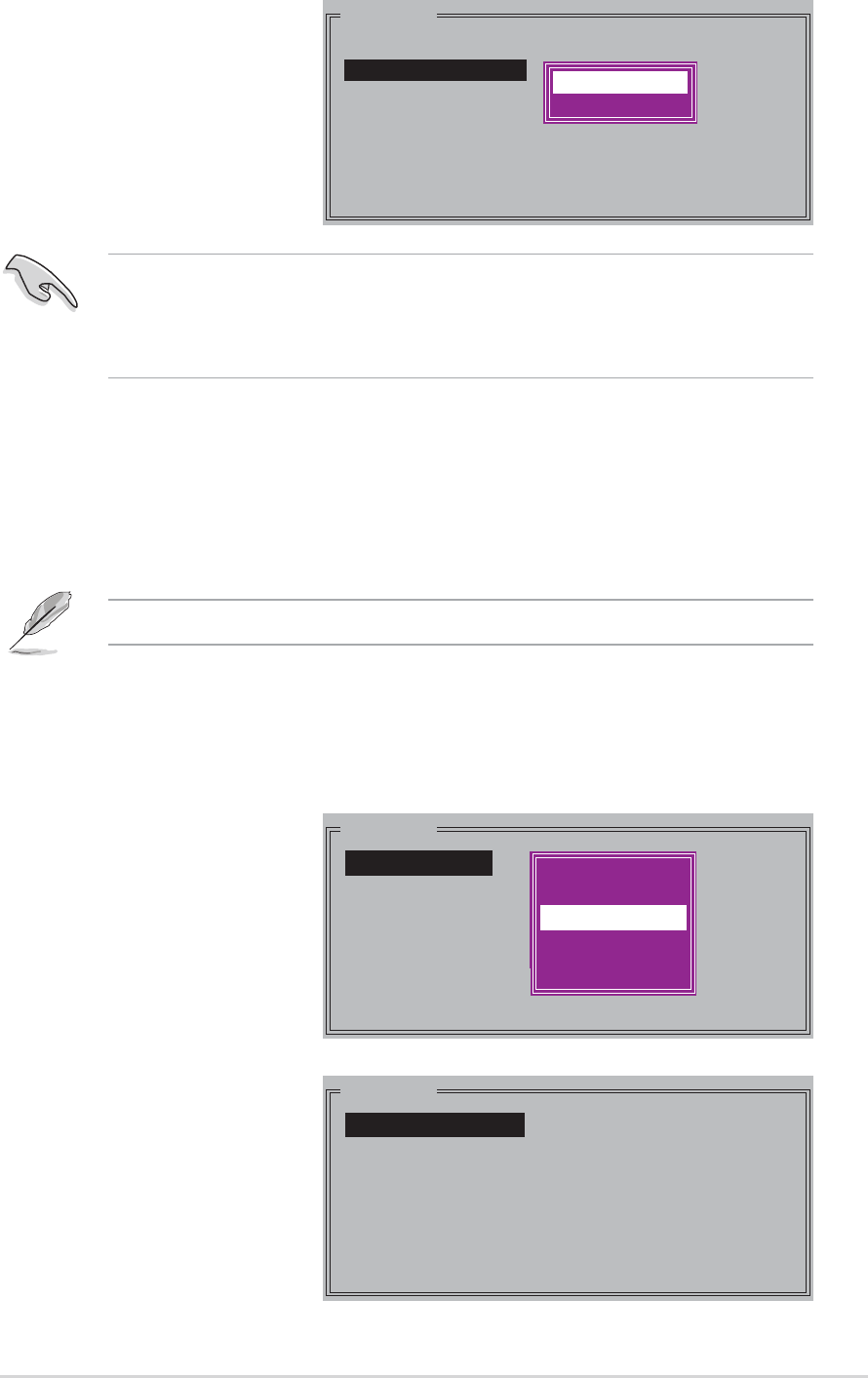
ASUS A8N-SLI PremiumASUS A8N-SLI Premium
ASUS A8N-SLI PremiumASUS A8N-SLI Premium
ASUS A8N-SLI Premium
5-355-35
5-355-35
5-35
e. If you selected
Create with dataCreate with data
Create with dataCreate with data
Create with data
copycopy
copycopy
copy, the following
pop-up menu
appears.
MAIN MENU
Auto configuration
Manual configuration
online copy
offline copy
The
online copyonline copy
online copyonline copy
online copy option automatically copies the data to the target
drives on the background while writing to the source drives. The
offlineoffline
offlineoffline
offline
copycopy
copycopy
copy option allows you to copy the contents of the source drive to the
target drives now.
f. Use the up or down arrow keys to select desired copy method,
then press <Enter>.
g. The utility prompts a message to input the RAID size, use the up
or down arrow keys to set the RAID size then press <Enter>.
h. Press <Y> to confirm or <N> to return to the Main Menu.
A copy progress appears if you previously selected offline copy.
2. Select
RAID 5RAID 5
RAID 5RAID 5
RAID 5 then
press <Enter> to
display the following.
MAIN MENU
Auto configuration
Manual configuration
Creating a RAID 5 set (Parity)Creating a RAID 5 set (Parity)
Creating a RAID 5 set (Parity)Creating a RAID 5 set (Parity)
Creating a RAID 5 set (Parity)
To create a RAID 5 set:
1. From the Silicon Image
configuration utility
main menu, select
Create RAID setCreate RAID set
Create RAID setCreate RAID set
Create RAID set
then press <Enter>. The
following sub-menu
appears.
MAIN MENU
Create RAID set
Delete RAID set
Rebuild Raid1 set
Resolve Conflicts
Low Level Format
Logical Drive Info
RAID0
RAID1
RAID10
SPARE DRIVE
RAID0
RAID1
RAID5
RAID10
SPARE DRIVE
JBOD (Single)