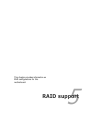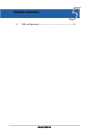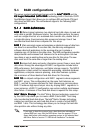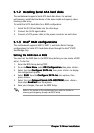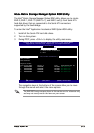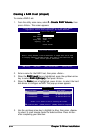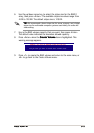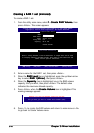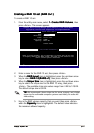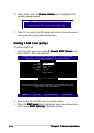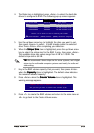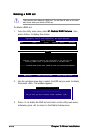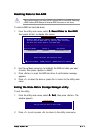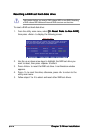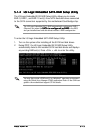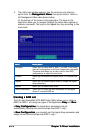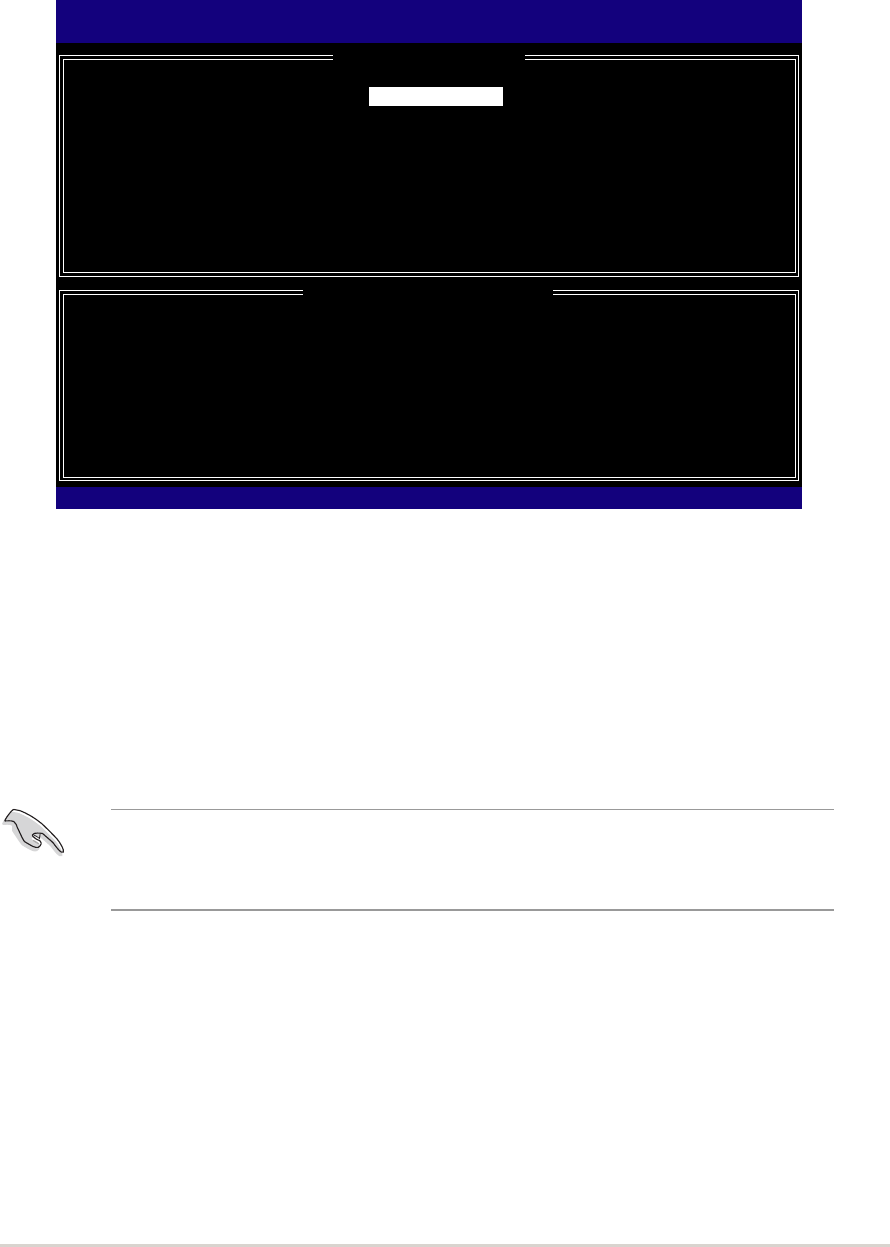
ASUS P5MT-MASUS P5MT-M
ASUS P5MT-MASUS P5MT-M
ASUS P5MT-M
5-75-7
5-75-7
5-7
Creating a RAID 10 set (RAID 0+1)Creating a RAID 10 set (RAID 0+1)
Creating a RAID 10 set (RAID 0+1)Creating a RAID 10 set (RAID 0+1)
Creating a RAID 10 set (RAID 0+1)
To create a RAID 10 set:
1. From the utility main menu, select
1. Create RAID Volume1. Create RAID Volume
1. Create RAID Volume1. Create RAID Volume
1. Create RAID Volume,
then
press <Enter>. This screen appears.
Intel(R) Matrix Storage Manager Option ROM v5.0.0.1032 ICH7R wRAID5
Copyright(C) 2003-05 Intel Corporation. All Rights Reserved.
[ CREATE ARRAY MENU ]
[ DISK/VOLUME INFORMATION ]
Enter a string between 1 and 16 characters in length that can be used
to uniquely identify the RAID volume. This name is case sensitive and
cannot contain special characters.
Name:
RAID Level:
Disks:
Strip Size:
Capacity:
Volume10
RAID10(RAID0+1)
Select Disks
128KB
XXX.X GB
Create Volume
2. Enter a name for the RAID 10 set, then press <Enter>.
3. When the
RAID Level RAID Level
RAID Level RAID Level
RAID Level item is highlighted, press the up/down arrow
key to select
RAID 10(RAID0+1)RAID 10(RAID0+1)
RAID 10(RAID0+1)RAID 10(RAID0+1)
RAID 10(RAID0+1), then press <Enter>.
4. When the
Stripe Size Stripe Size
Stripe Size Stripe Size
Stripe Size item is highlighted, press the up/down arrow
key to select the stripe size for the RAID 10 array, then press
<Enter>. The available stripe size values range from 4 KB to 128 KB.
The default stripe size is 64 KB.
TIP: TIP:
TIP: TIP:
TIP: We recommend a lower stripe size for server systems, and a higher
stripe size for multimedia computer systems used mainly for audio and
video editing.
5. Key in the RAID volume capacity that you want then press <Enter>
when the
Capacity Capacity
Capacity Capacity
Capacity item is highlighted. The default value indicates
the maximum allowed capacity.
[
↑↓↑↓
↑↓↑↓
↑↓]-Change [TAB]-Next [ESC]-Previous Menu [Enter]-Select