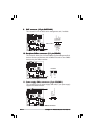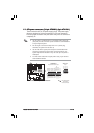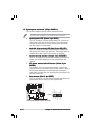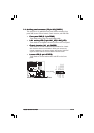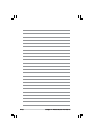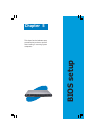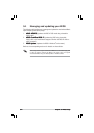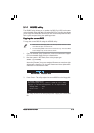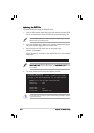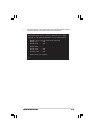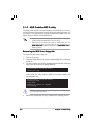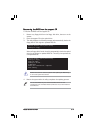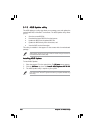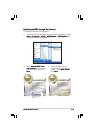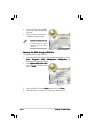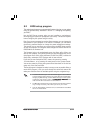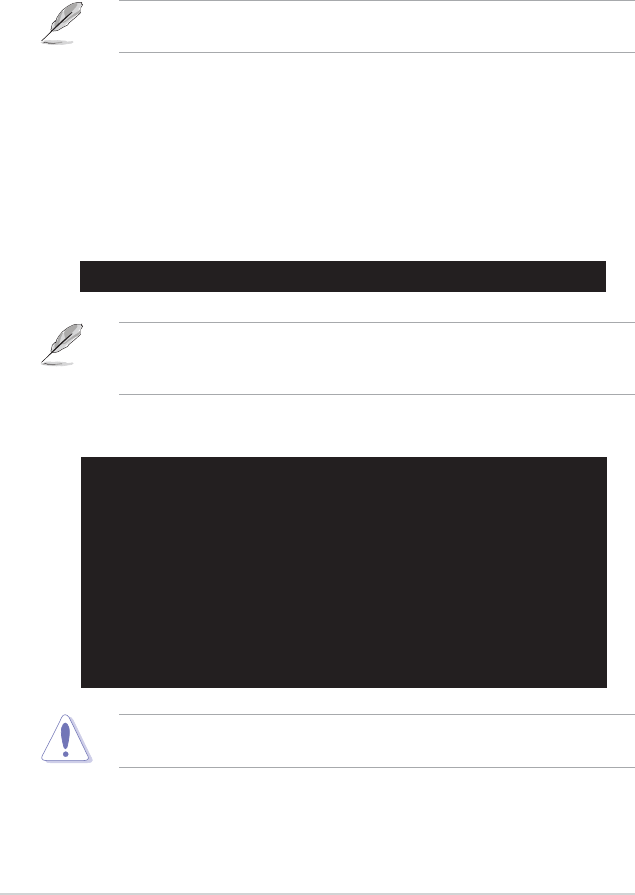
Chapter 5: BIOS setupChapter 5: BIOS setup
Chapter 5: BIOS setupChapter 5: BIOS setup
Chapter 5: BIOS setup
5-45-4
5-45-4
5-4
2. Copy the AFUDOS utility (afudos.exe) from the motherboard support
CD to the bootable floppy disk you created earlier.
3. Boot the system in DOS mode, then at the prompt type:
afudos /i[filename]
where [filename] is the latest or the original BIOS file on the bootable
floppy disk.
Updating the BIOS fileUpdating the BIOS file
Updating the BIOS fileUpdating the BIOS file
Updating the BIOS file
To update the BIOS file using the AFUDOS utility:
1. Visit the ASUS website (www.asus.com) and download the latest BIOS
file for the motherboard. Save the BIOS file to a bootable floppy disk.
A:\>afudos /iI8021A00.100
Write the BIOS filename on a piece of paper. You need to type the exact
BIOS filename at the DOS prompt.
Use the appropriate BIOS file depending on your motherboard model (e.g.
I8021A00.100 I8021A00.100
I8021A00.100 I8021A00.100
I8021A00.100 for PVL-D/SCSI model, and
I8023A00.100 I8023A00.100
I8023A00.100 I8023A00.100
I8023A00.100 for PVL-
D/1U model).
A:\>afudos /iI8021A00.100
AMI Firmware Update Utility - Version 1.19(ASUS V2.07(03.11.24BB))
Copyright (C) 2002 American Megatrends, Inc. All rights reserved.
WARNING!! Do not turn off power during flash BIOS
Reading file ....... done
Reading flash ...... done
Advance Check ......
Erasing flash ...... done
Writing flash ...... 0x0008CC00 (9%)
4. The utility verifies the file and starts updating the BIOS.
Do not shut down or reset the system while updating the BIOS to prevent
system boot failure!