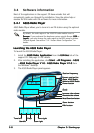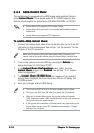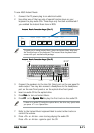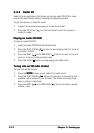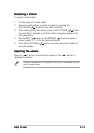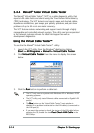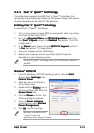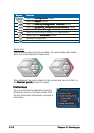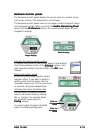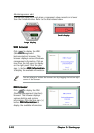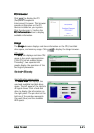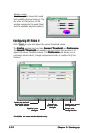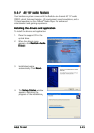3-163-16
3-163-16
3-16
Chapter 3: Starting upChapter 3: Starting up
Chapter 3: Starting upChapter 3: Starting up
Chapter 3: Starting up
Launching the Cool ‘n’ Quiet!™ softwareLaunching the Cool ‘n’ Quiet!™ software
Launching the Cool ‘n’ Quiet!™ softwareLaunching the Cool ‘n’ Quiet!™ software
Launching the Cool ‘n’ Quiet!™ software
The motherboard support CD includes the Cool ‘n’ Quiet!™ software that
enables you to view your system’s real-time CPU Frequency and voltage.
To launch the Cool ‘n’ Quiet!™ program:
1. If you are using Windows
®
2000, click the
StartStart
StartStart
Start button. Select
Programs-> ASUS -> Cool & Quiet -> Cool & Quiet.Programs-> ASUS -> Cool & Quiet -> Cool & Quiet.
Programs-> ASUS -> Cool & Quiet -> Cool & Quiet.Programs-> ASUS -> Cool & Quiet -> Cool & Quiet.
Programs-> ASUS -> Cool & Quiet -> Cool & Quiet.
2. If you are using Windows
®
XP, click the
StartStart
StartStart
Start button. Select
AllAll
AllAll
All
Programs-> ASUS -> Cool & Quiet -> Cool & Quiet.Programs-> ASUS -> Cool & Quiet -> Cool & Quiet.
Programs-> ASUS -> Cool & Quiet -> Cool & Quiet.Programs-> ASUS -> Cool & Quiet -> Cool & Quiet.
Programs-> ASUS -> Cool & Quiet -> Cool & Quiet.
3. The Cool ‘n’ Quiet!™ technology screen appears and displays the
current CPU Frequency and CPU Voltage.
Make sure to install the Cool ‘n’ Quiet!™ software from the motherboard
support CD. Refer to section “3.3.3 Utilities menu” for details.