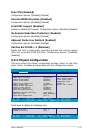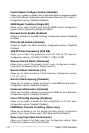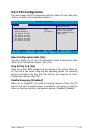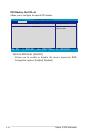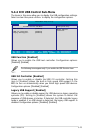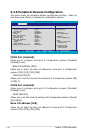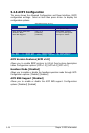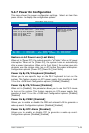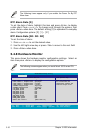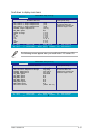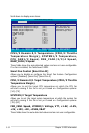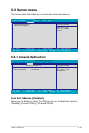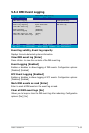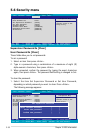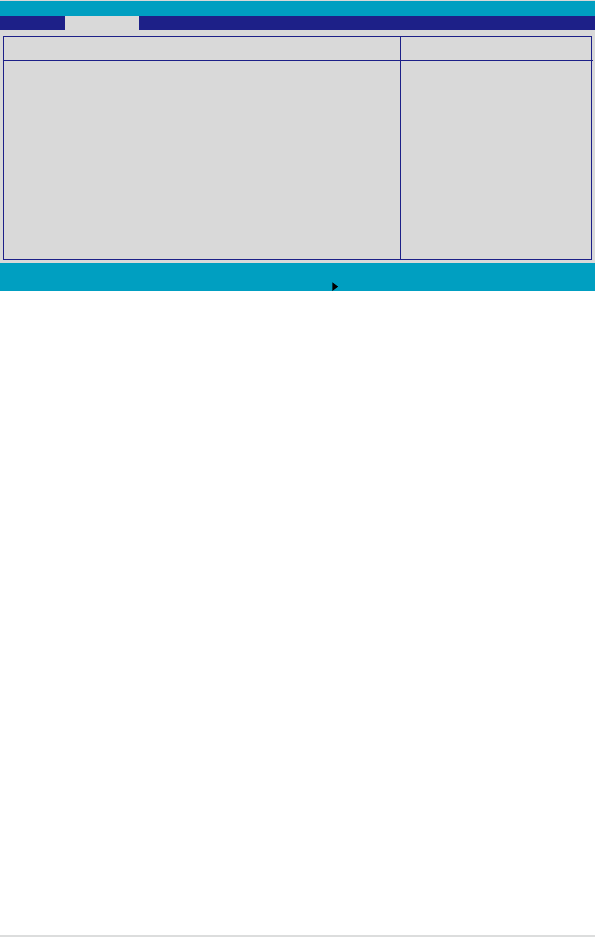
ASUS TS500-E4 5-29
F1 Help
↑↓
Select Item -/+ Change Values F9 Setup Defaults
ESC Exit
→←
Select Menu Enter Select Sub-Menu F10 Save and Exit
Item Specic Help
Congures the system state
after recovering from
power failure.
Power On Conguration
Restore on AC Power Loss [Last State]
Power On By PS/2 Keyboard [Disabled]
Power On By PS/2 Mouse [Disabled]
Power On By PME# [Disabled]
Power-On By RTC Alarm [Disabled]
PhoenixBIOS Setup Utility
Advanced
5.4.7 Power On Conguration
This menu shows the power configuration settings. Select an item then
press <Enter> to display the conguration options.
Restore on AC Power Loss [Last State]
When set to [Power Off], the system goes into “off state” after an AC power
interruption. When set to [Power On], the system turns on automatically
after a power interruption. When set to [Last State], the system goes into
whatever was the system state (on or off) before the power interruption.
Conguration options: [Power Off] [Power On] [Last State]
Power Up By PS/2 Keyboard [Disabled]
Allows you to use specific keys on the PS/2 keyboard to turn on the
system. This feature requires an ATX power supply that provides at least
1A on the +5VSB lead. Conguration options: [Enabled] [Disabled]
Power Up By PS/2 Mouse [Disabled]
When set to [Enabled], this parameter allows you to use the PS/2 mouse
to turn on the system. This feature requires an ATX power supply that
provides at least 1A on the +5VSB lead. Conguration options: [Enabled]
[Disabled]
Power On By PME# [Disabled]
Allows you to enable or disable the PME and onboard LAN to generate a
wake-up event. Conguration options: [Disabled] [Enabled]
Power On By RTC Alarm [Disabled]
Allows you to enable or disable RTC to generate a wake-up event.
Conguration options: [Disabled] [Enabled]