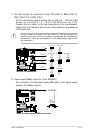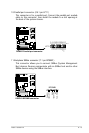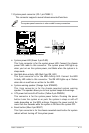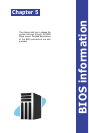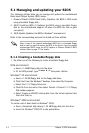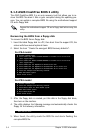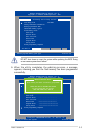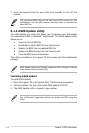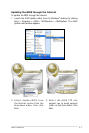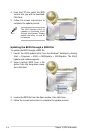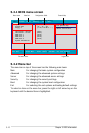ASUS TS500-E4 5-3
Do not turn off or reset the system during the ashing process!
c. Click Start, then select Run.
d. From the Open eld, type
D:\bootdisk\makeboot a:
assuming that D: is your optical drive.
e. Press <Enter>, then follow screen instructions to continue.
2. Copy the original or the latest motherboard BIOS le to the bootable
oppy disk.
5.1.2 Updating the BIOS using the Phoenix
Phlash16 Utility
The Basic Input/Output System (BIOS) can be updated using the Phoenix
Phlash16 Utility. Follow these instructions to update the BIOS using this
utility.
1. Download the latest BIOS le from the ASUS web site. Rename the le
to BIOS.WPH. Save the le to a oppy disk.
Make sure you copy the correct BIOS le for the specic model of your
motherboard. Save only the updated BIOS le in the oppy disk to avoid
loading the wrong BIOS le.
2. Copy the Phoenix Phlash16 (phlash16.exe) utility from the Software
folder of the support CD to the oppy disk with the latest BIOS le.
3. Boot the system in DOS mode using the bootable floppy disk you
created earlier.
4. When the A:> appears, replace the bootable oppy disk with the oppy
disk containing the new BIOS le and the Phoenix Phlash16 Utility.
5. At the prompt, type the following command string:
phlash16 /mode=3 BIOS.WPH.
6. The Phoenix Phlash16 Utility automatically updates the BIOS.
7. Restart the system after the utility completes the updating process.
Make sure you remove the oppy disk from the drive