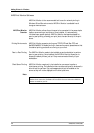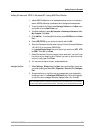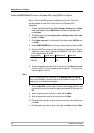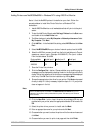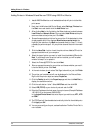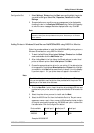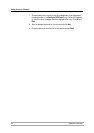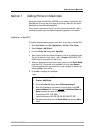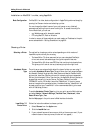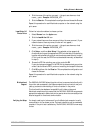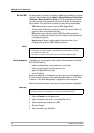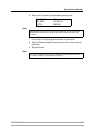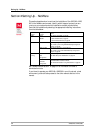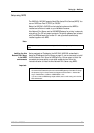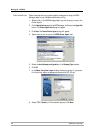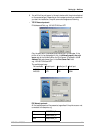Adding Printers in Macintosh
34 AXIS 540+/AXIS 560
Installation on MacOS 9.1 or older, using AppleTalk
Basic Configuration On MacOS 9.1 or older, basic configuration in AppleTalk is performed simply by
opening the Chooser window and selecting a printer.
You can change the default name of your print server or any of default
parameters by editing the print server’s config file. To access the config file
from a Macintosh, you can use:
• any Web browser with Javascript enabled
• FTP using MacTCP, Fetch or Anarchie
In order to use any of these methods, you must assign an IP address to the print
server as described in “Setting Parameters” on page 36.
Choosing a Printer
Selecting a Printer The method for choosing a printer varies depending on which version of
LaserWriter printer driver you are using.
• The LaserWriter 7.0 driver assumes that you use a standard PostScript
driver, and cannot take advantage of any printer specific features.
• The LaserWriter 8.0 driver uses PPD files that contain printer descriptions.
This gives you full control over any features your printer might have.
Autodetect Printer
Type
The print server can automatically detect the type of printer you are using if
you enable Autodetect Printer Type. The print server can then recognize Epson
and Hewlett Packard InkJet printers. Most Epson and Hewlett Packard InkJet
printers that have Mac OS printer drivers for network printing are supported.
Without the Autodetect Printer Type function, the AppleTalk printer type has to
be specified manually in the print server. For Epson InkJets it would be
"EPSONLQ2" and for HP InkJets it would be "DeskWriter". If the print server
does not recognize the connected printer, the default setting "LaserWriter" will
be used as printer type. "LaserWriter" is the recommended setting to be used
with all PostScript printers.
To enable Autodetect Printer Type, log in to your print server’s Web interface
and select Admin | Network Settings | Detailed View | Macintosh | Auto
Detect Printer Type | Yes.
See the Help pages in the print server’s Web interface for details.
LaserWriter 7.0
Printer Driver
Follow the instructions below to choose a printer:
1. Select Chooser from the Apple menu.
2. Click the LaserWriter icon.
3. If your network has more than one zone, click on the zone you want. (If your
network does not have any zones, this box will not appear.)