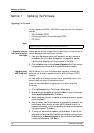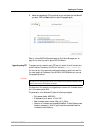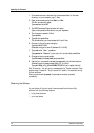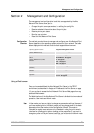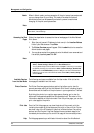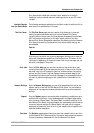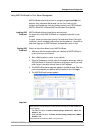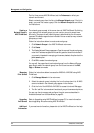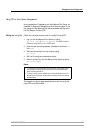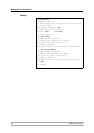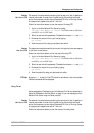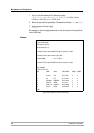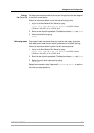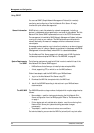Management and Configuration
84 AXIS 540+/AXIS 560
The first time you use AXIS ThinWizard, set the Preferences to reflect your
network environment:
Select a network group from the list on the Manage Network page. If the list is
empty, you must first create a group. Click the Network Groups tab and follow
the instructions.
Creating a
Network Group in
AXIS ThinWizard
The network group concept is the corner stone of AXIS ThinWizard. By dividing
your network into network groups, you can monitor your print servers more
efficiently. The scope of each network group is determined by the Axis server
types and IP address ranges that are included. You can create as many network
groups as you want.
Follow the instructions below to create a network group:
1. Click Network Groups in the AXIS ThinWizard main menu.
2. Click Create.
3. The Create Network Group page opens. Type the name of the network group,
enter the IP address ranges and Axis server types that should be included. If
you are only interested in managing print servers, deselect all options but the
print server option.
4. Click OK to create the network group.
You can edit the properties of each network group from the Network Groups
page. Simply select the network group from the list and use one of the Edit,
Copy or Remove commands.
Managing
Print Servers
Follow the instructions below to access the AXIS 540+/AXIS 560 using AXIS
ThinWizard:
1. Click Manage Network in the main menu.
2. Select the network group, including the, from the drop-down list. All AXIS
servers included in the network group appear in the window.
3. Click the link of the AXIS 540+/AXIS 560 to access its internal Web page.
4. The ‘Srv’ and ‘Dev’ columns show the status of your print servers and printers.
You are now free to manage and configure the print server as described in
Available Services from the User Mode, on page 80.
Upgrading
Axis Servers
Refer to Upgrading using AXIS ThinWizard, on page 76, for more information
about upgrading Axis servers using AXIS ThinWizard.
Additional
Information
If you need more information, please refer to the AXIS ThinWizard on-line help.