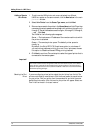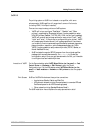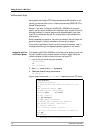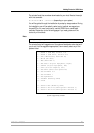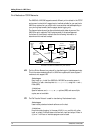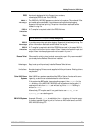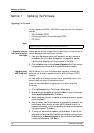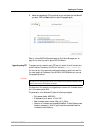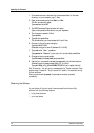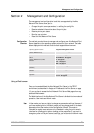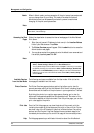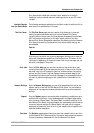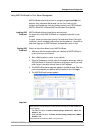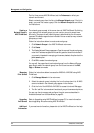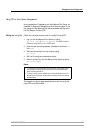Updating the Firmware
78 AXIS 540+/AXIS 560
1. From www.axis.com, download the firmware and save it to the new
directory on your computer, e.g. C:\ Axis
2. Open a command prompt from Start => Run.
The Run window will appear.
Type cmd and click OK.
3. The DOS Command Prompt window will open.
Type c: and press the Enter button on your keyboard.
4. The firmware is saved in C:\Axis
Type cd Axis
5. Type dir and press Enter.
The Axis directory you have created will list all files:
6. Connect to the print server using ftp.
Type ftp 10.13.4.105
(Example using print server IP address 10.13.4.105)
7. Type root after "User:", press Enter.
Type pass after "Password:" (your entry will not be visible) press Enter.
8. Change to binary mode transfer.
Type bin hash (or binary hash) and press Enter.
9. Use the 'put' command to upload the upgrade file to the flash location:
(Example using firmware named 540p_v2_6_43.bin):
Type put 540p_v2_6_43.bin FLASH (FLASH written in capital letters!)
Wait 30 seconds... You will receive a message stating "Transfer complete. Flash
programming finished OK. "The print server will restart in five seconds running
the new software.
When you see a new ftp prompt the procedure has been completed
successfully.
Obtaining the Software
You can obtain all the print server firmware as well as the latest utility
software from the following locations:
• http://www.axis.com
• your local dealer