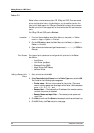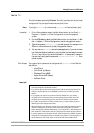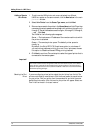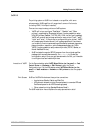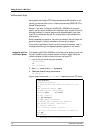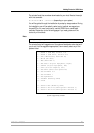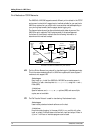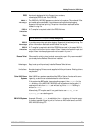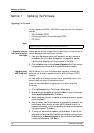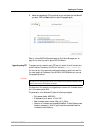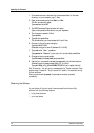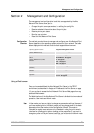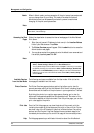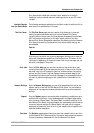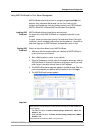Updating the Firmware
76 AXIS 540+/AXIS 560
Section 1 Updating the Firmware
Upgrading the Firmware
You can upgrade the AXIS 540+/AXIS 560 firmware using one of the following
methods:
• AXIS ThinWizard (TCP/IP)
• From the print server’s internal Web pages (TCP/IP)
•FTP (TCP/IP)
Note:
Upgrading from the
Print Server’s Internal
Web Pages
Follow these instructions to upgrade the firmware of your print server from its
internal Web pages (flash loading over the Web):
1. Open your Web browser, enter the IP address of your print server and
press Enter. (See “Print Server Management” on page 86 for detailed
instructions on accessing your Axis print server on the Web).
2. From the Admin mode, click the Firmware Upgrade button. From here you
can upgrade your print server with the latest available firmware.
Upgrading using
AXIS ThinWizard
AXIS ThinWizard 3.0 is a tool that enables batch upgrading of several print
servers and can be used for upgrading the print server’s firmware in TCP/IP
networks.
You must assign an IP address to the print server, as described earlier in this
manual, before you can use this upgrading method.
Follow the instructions below to upgrade your print servers using AXIS
ThinWizard:
1. Click the Firmware button. The Firmware Wizard starts.
2. Browse through the upgrading tips and click Next > when you are done.
Select Latest Available Version. Click Next >.
3. Select the servers you want to upgrade, by checking the correct upgrade
boxes. Click Next >.
4. Enter the default User ID and Password of the servers you selected in the
previous step. Select whether you want AXIS ThinWizard to verify the
password immediately or when the upgrading job has started, by checking
the appropriate box. Click Next >.
5. If you do not have a default password, just click Next >. If some of your
servers use a different User ID or Password than the default entries, they will
be displayed in the Remaining servers list. Enter the User ID and Password
for each individual server. Click Next >.
Updating instructions are supplied with the firmware release notes.