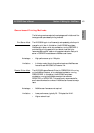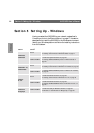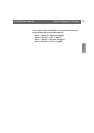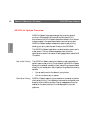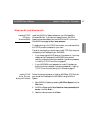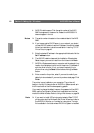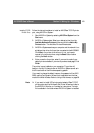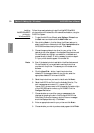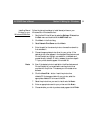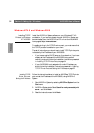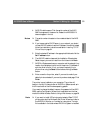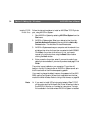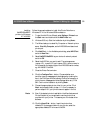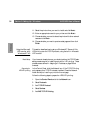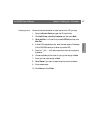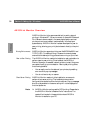Windows
AXIS 5600 User’s Manual Section 5: Setting Up - Windows
51
Installing Shared
Printers on your
Windows 95/98 client
Follow the instructions below to install shared printers on your
Windows 95 or Windows 98 client:
1. Start the Add Printer Wizard by selecting Settings - Printers from
the Start menu and double-click the Add Printer icon.
2. Click Next> in the first dialog.
3. Select Network Print Server and click Next>.
4. Enter the path for the network printer or browse the network to
find and select it.
5. Choose the appropriate printer driver for your printer. If the
desired printer driver appears in the displayed Manufacturers and
Printer Models lists, highlight your selection, click Next> and
proceed directly to step 8. It is only necessary to perform steps 6-
7 if your printer does not appear in the model list.
Note: ❏ Even if the desired printer is available in the Manufacturers and
Printer Models list, you are advised to use the printer driver
provided with the printer. This assures you of the latest driver
software.
6. Click the Have Disk... button. Insert the printer driver
diskette/CD that was provided with your printer, select the
appropriate diskette/CD drive and click OK.
7. Select the printer driver you want to install and click Next>.
8. Enter an appropriate name for your printer and click Next>.
9. Choose whether you wish to produce a test page and click Finish.