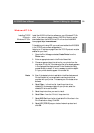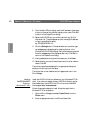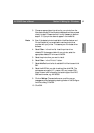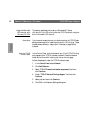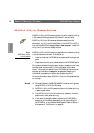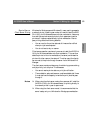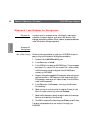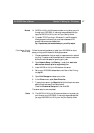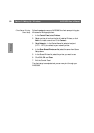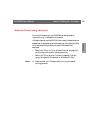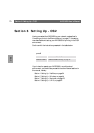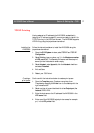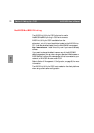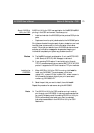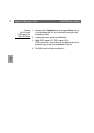Windows
AXIS 5600 User’s Manual Section 5: Setting Up - Windows
67
Notes: ❏ AXIS Print Utility for Windows must be running when you print
through your AXIS 5600. It is strongly recommended that you
copy the AXIS Print Utility icon into your StartUp folder.
❏ To enable TCP/IP printing in Windows 3.1 and Windows for
Workgroups environments, you must use a shareware LPR
spooler that can be downloaded from
ftp://ftp.axis.com/pub/axis/software/prt_srv/utility/wlprs/.
.
Client-Server Printing:
Server Setup
Follow the instructions below to install your AXIS 5600 for client-
server printing at a Windows for Workgroups server:
1. Choose a workstation that you want to use as a server for network
printing. The server must be available at all times and must have
sufficient hard disk space for spooling print jobs.
2. Open Network Setup, click Sharing..., check the I want to be
able to allow others to print to my printer(s) box.
3. Install AXIS Print Utility for Windows on the server.
4. Set up your AXIS 5600 as described under Peer-to-Peer Printing,
on page 66.
5. Open Print Manager and select your printer.
6. In the Printer menu, select Share Printer As...
7. Type a printer name in the Share As field (this is the printer name
seen by the clients, see Client Setup below).
Check the Re-share at Startup box, then click OK.
The server setup is now completed.
Note: ❏ The AXIS Print Utility for Windows must be running when you
print through your AXIS 5600. It is strongly recommended that
you copy the AXIS Print Utility icon into your StartUp folder.