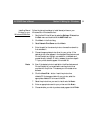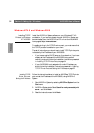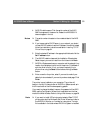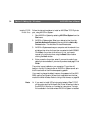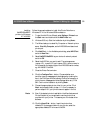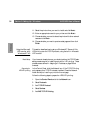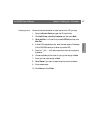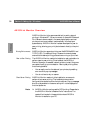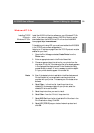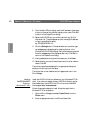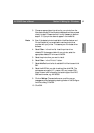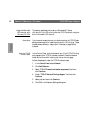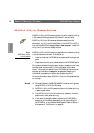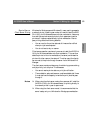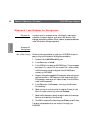Windows
AXIS 5600 User’s Manual Section 5: Setting Up - Windows
59
Windows NT 3.5x
Installing TCP/IP
Printers in
Windows NT 3.5x
Install the AXIS Print Monitor software on your Windows NT3.5x
client, if you have not already done so. AXIS Print Monitor can be
downloaded from the AXIS Online CD or from the Axis WWW
home page at http://www.axis.com/.
To be able to print using LPR, you must have installed the AXIS 5600
in the TCP/IP environment as described in
Assigning an IP address, on page 25 and the TCP/IP protocol must be
enabled on your client.
1. Open the Print Manager and select Create Printer from the
Printer menu.
2. Enter an appropriate name in the Printer Name field.
3. Choose an appropriate printer driver for your printer from the
drop-down Driver list. If the desired printer driver already appears
in the displayed Manufacturers and Printer Models list dialog,
proceed directly to step 6. It is only necessary to perform steps 4 -
5 if your printer does not appear in the model list.
Note: ❏ Even if the desired printer is available in the Manufacturers and
Printer Models list, you are advised to use the printer driver
provided with your printer. This assures you of the latest driver
software.
4. Select Other... in the driver list. Insert the printer driver
diskette/CD that was provided with your printer, select the
diskette/CD drive and click OK.
5. Select the printer driver you want to install.
6. Select Other... from the “Print to” drop-down list.
7. Select AXIS Port from the list of available Print Monitors in the
Print Destination dialog. Click OK.
8. Select LPR (TCP/IP) as your choice of network protocol and
click OK.