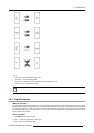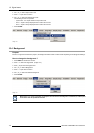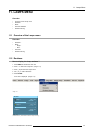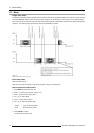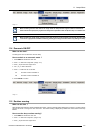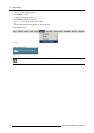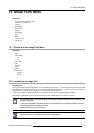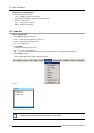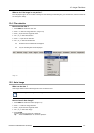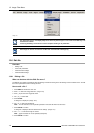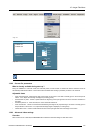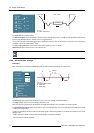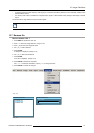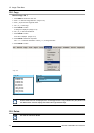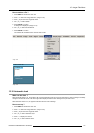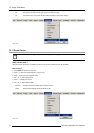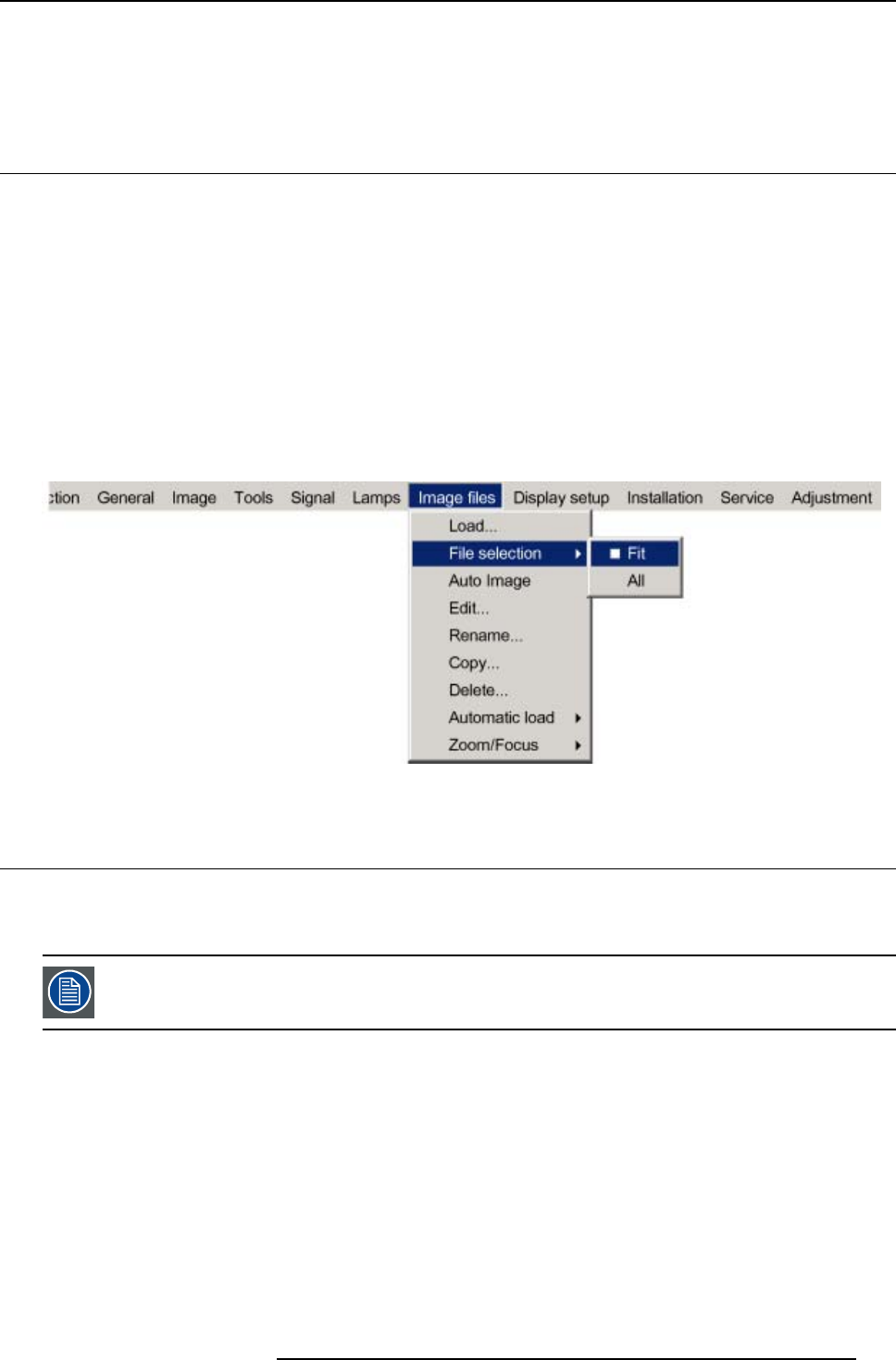
12. Image Files Menu
What to do if the image is not perfect ?
If the displayed image is not correct after AutoImage or after selecting the best fitting file, go to the Edit menu, select the active file
and change the settings.
12.4 File selection
How to set the filter ?
1. Press MENU to activate the menu bar.
2. Press → to select the Image files item. (image 12-3)
3. Press ↓ to pull down the Image files menu.
4. Use ↑ or ↓ to select File selection.
5. Press → to pull down the selection.
6. Use ↑ or ↓ to select the desired filter.
All
all files that can be loaded will be displayed.
Fit
only the best fitting files will be displayed.
Image 12-3
12.5 Auto Image
What can be done ?
Auto Image creates the best suited image file for the connected source.
Auto Image works only for data images.
How to launch Auto Image?
1. Press MENU to activate the Toolbar (image 12-4)
2. Press → to select the Image files item
3. Press ↓ to pull down the Im age files menu
4. Use ↑ or ↓ to select Auto Image
5. Press ENTER
A textbox showing a progress bar is displayed.
Tip: Press the Cancel button to cancel the operation.
R5976629 BARCORLM G5 02/06/2006
107