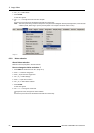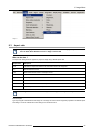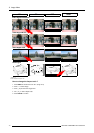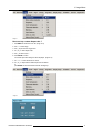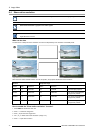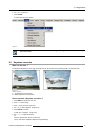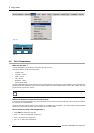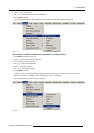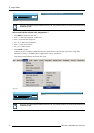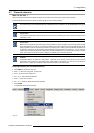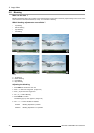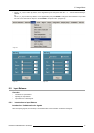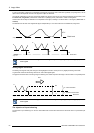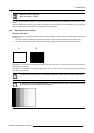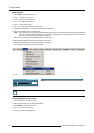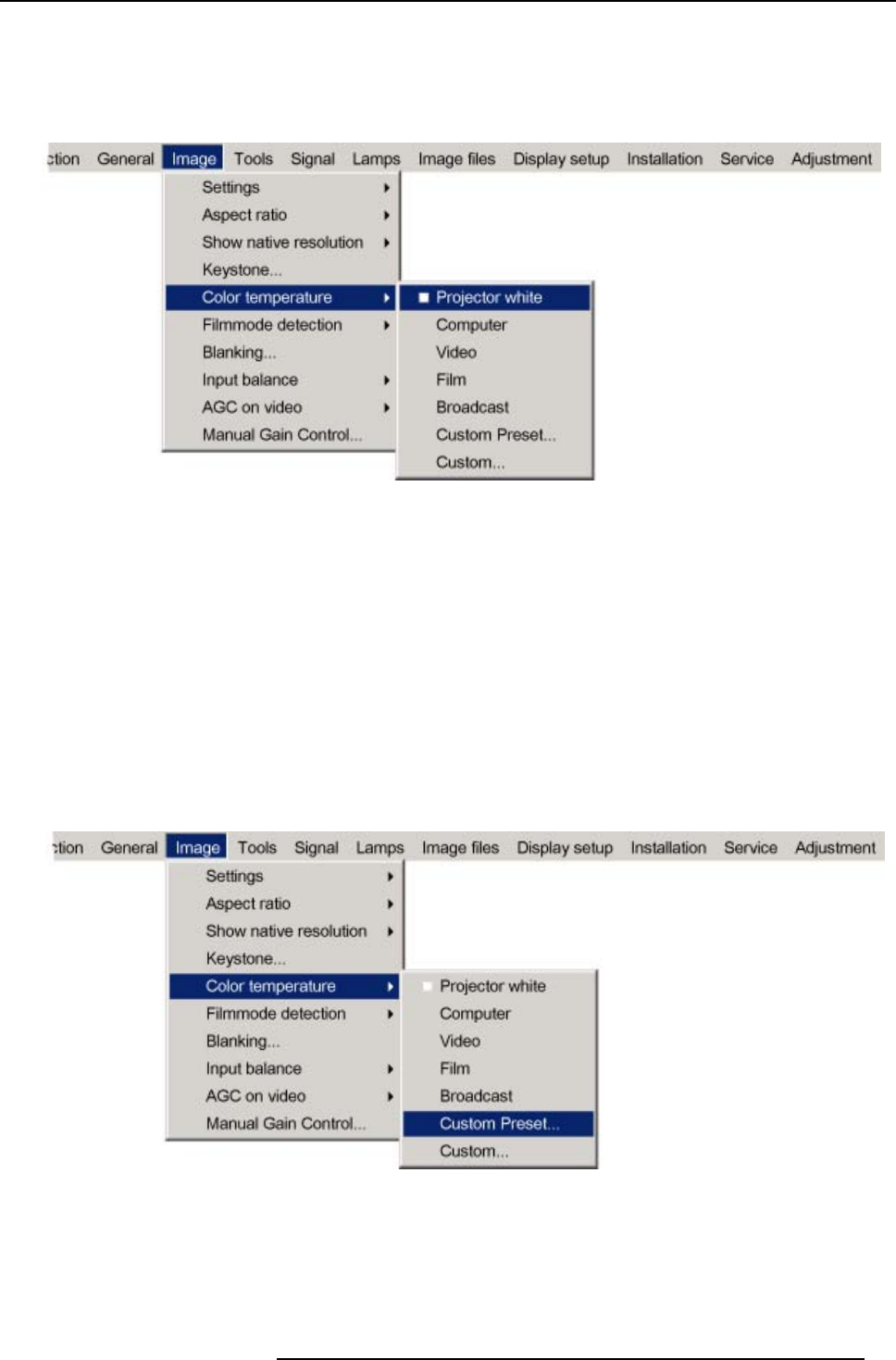
8. Image Menu
5. Press → to pull down the menu.
6. Use ↓ or ↑ to select the desired preset color temperature.
7. Press ENTER to confirm.
The color temperature of the image is adapted and a white bullet shows the active setting in the menu bar.
Image 8-21
How to store a customer created color temperature on Custom Preset?
1. Press MENU to activate the menu bar.
2. Press → to select the Image item. (image 8-22)
3. Press ↓ to pull down the Image menu.
4. Use ↑ or ↓ to select Color temperature.
5. Press → to pull down the menu.
6. Use ↓ or ↑ to select Custom Preset.
7. Press ENTER to confirm.
A slider box for the x-coordinate is displayed as well as a wizard text box in the lower part of the screen. (image 8-23)
Adjust first x and then y.UseColor button to toggle between x and y
.(image8-24)
The color temperature value will be stored for later use.
Image 8-22
R5976629 BARCORLM G5 02/06/2006 75