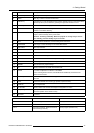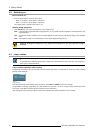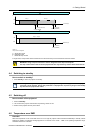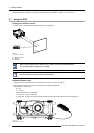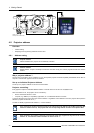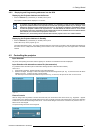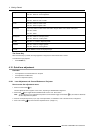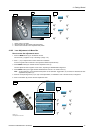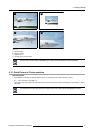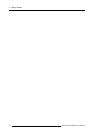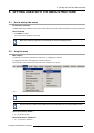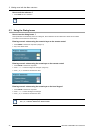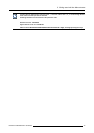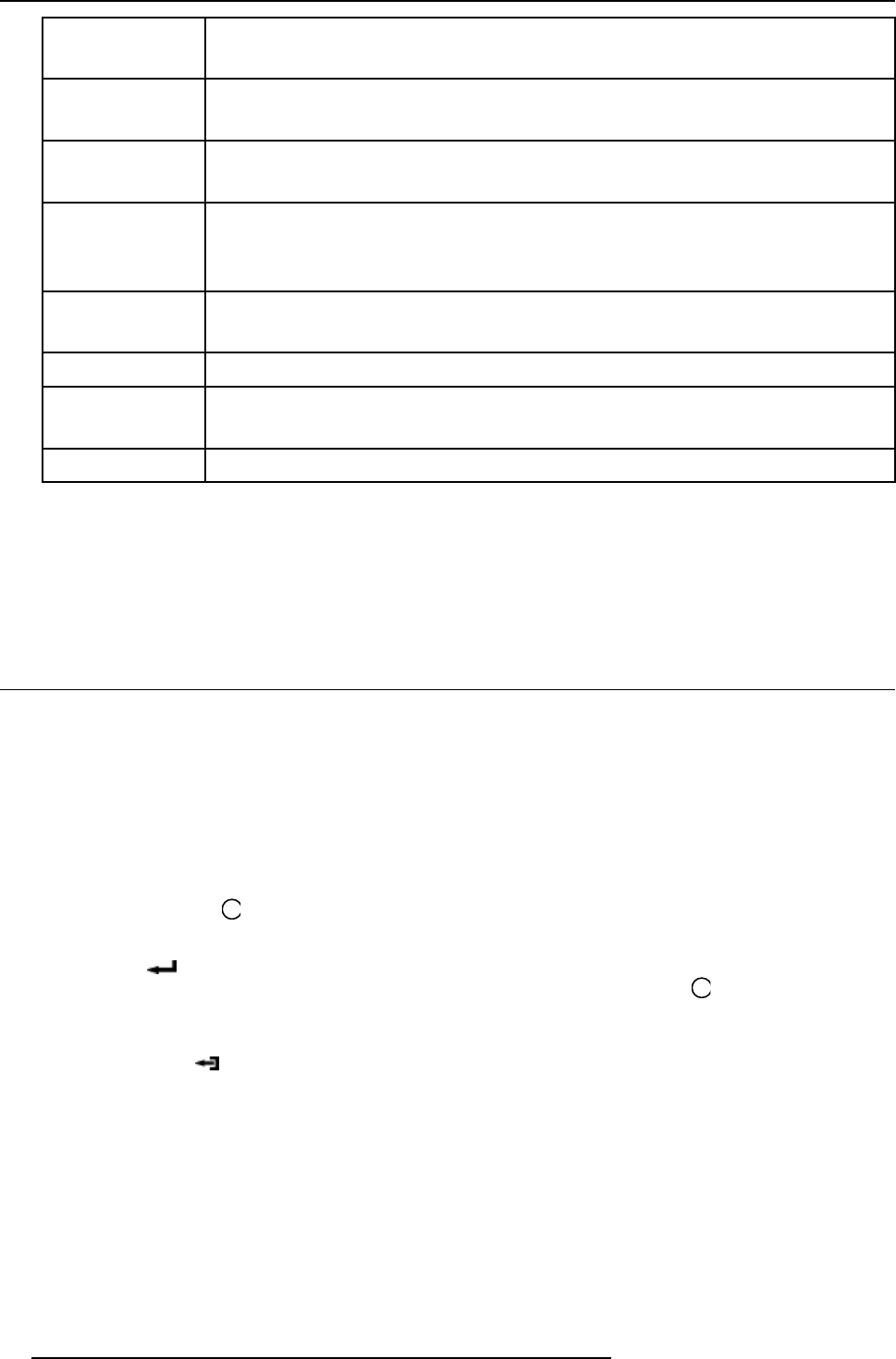
4. Getting Started
Brightness
Use the + button for a higher brightness.
Use the - button for a lower brightness.
Contrast Use the + button for a higher contrast.
Use the - button for lower contrast.
Color Use the + button for richer colors.
Use the - button for lighter colors.
Tint (Hue) Tint is only active for Video and S-Video when using the NTSC 4.43 or NTSC 3.58 system.
Use the + button
Use the - button.
Sharpness Use the + button for a sharper picture.
Use the - button for a softer picture.
Phase Use the + or - button to adjust the phase.
Gamma Use the + button for a higher gamma
Use the - button for a lower gamma
Freeze
Press Freeze to freeze the displayed image.
The Pause Key
When the Pause key is pressed, the image projection is stopped, the mechanical shutter is closed.
To restart the image projection:
•PressPAUSE key
4.10 Quick lens adjustment
Overview
• Lens Adjustment via Control Buttons on Projector
• Lens Adjustment via Menu Bar
• Direct Lens Adjustment (RCU)
4.10.1 Lens Adjustment via Control Buttons on Projector
How to enter the adjustment menu.
1. Press the control button
Lens
(C).
The lens adjustment menu appears on the screen, requesting for ZOOM/FOCUS alignment.
2. Press button
(B) to toggle between ZOOM/FOCUS and Vert. Hor. SHIFT menu.
Note: For the alignment, a lens adjustment t
est pattern can be activated: toggle control button
Lens
(C) to activate or deactivate
the lens adjustment test pattern.
3. Press the corresponding arrows (A1) or (A2) on the adjust button, as indicated in front of the menu items, for alignment.
4. Press control button
(D) to leave the lens adjustment menu. (image 4-13)
42
R5976629 BARCORLM G5 02/06/2006