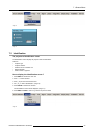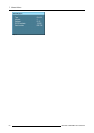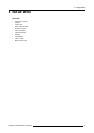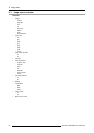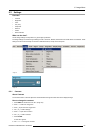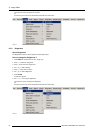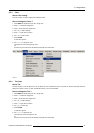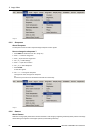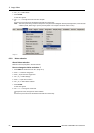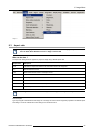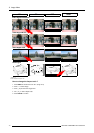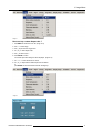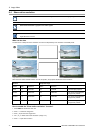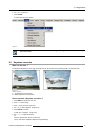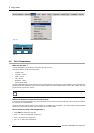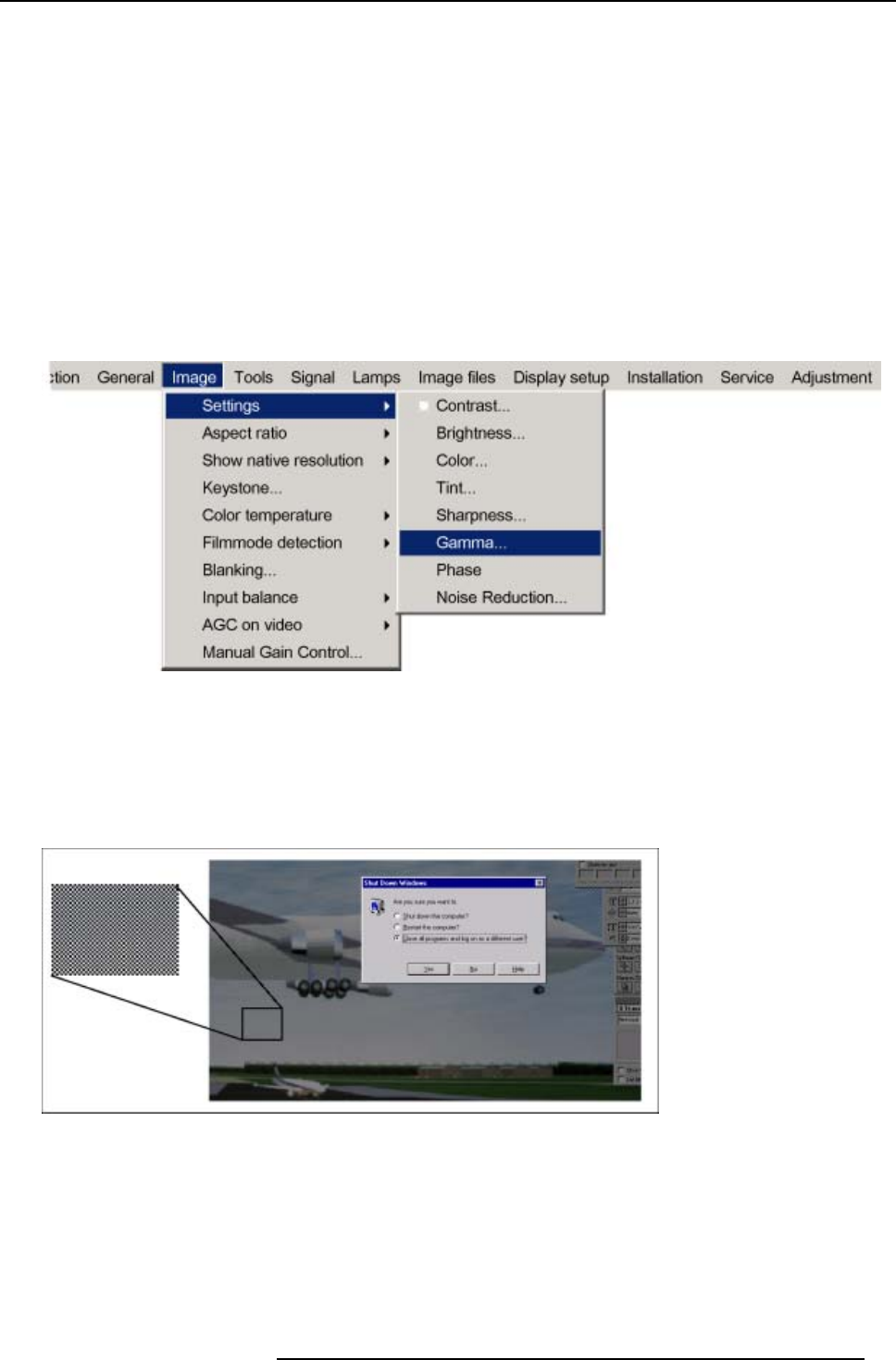
8. Image Menu
How to change the Gamma
1. Press MENU to activate the menu bar. (image 8-8)
2. Press → to select the Image item.
3. Press ↓ to pull down the Image menu.
4. Use ↑ or ↓ to select settings.
5. Press → to pull down the menu.
6. Use ↓ or ↑ to select Gamma.
7. Press ENTER .
A slider box appears.
8. Use ← or → to change the gamma value.
Or,
click in the input box and enter the desired value with the numeric keys.
Note: Default value of gamma : 2.2
Image 8-8
8.2.7 Phase
About Phase adjustment
When displaying computer patterns or graphics (RGB or YUV signals
) which are very detailed (tilting, vertical stripes, etc. ), jitter
in picture (mis-sampling) may occur, causing horizontal stripes in portions of the screen. When this jitter occurs, adjust ’Phase’ for
optimum image.
Image 8-9
Jittering on image
How to change the Phase ?
1. Press MENU to activate the menu bar. (image 8-10)
2. Press → to select the Image item.
3. Press ↓ to pull down the Image menu.
4. Use ↑ or ↓ to select settings.
5. Press → to pull down the menu.
R5976629 BARCORLM G5 02/06/2006
67