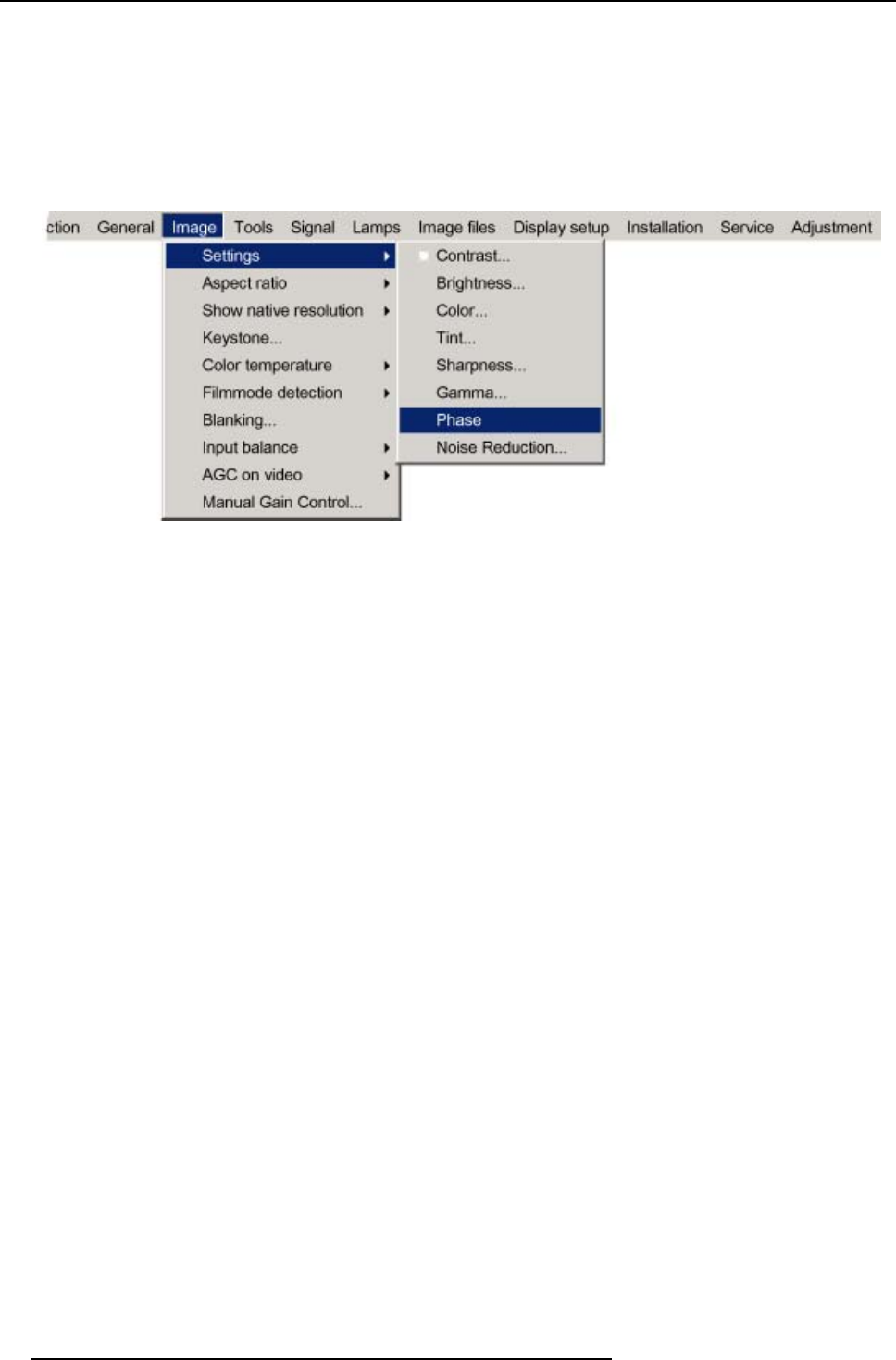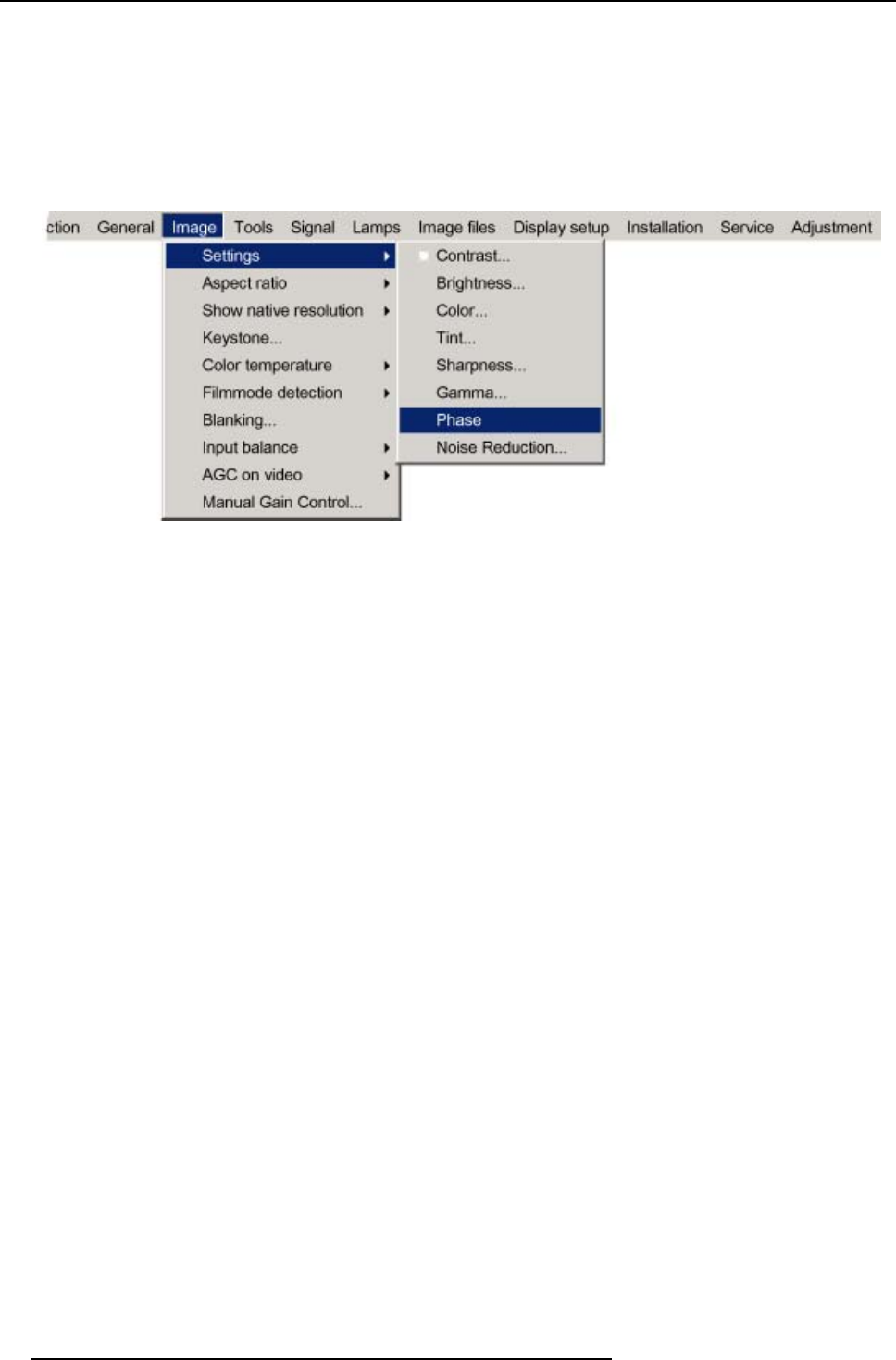
8. Image Menu
6. Use ↓ or ↑ to select Phase.
7. Press ENTER .
A slider box appears.
8. Use ← or → to change the Phase and refine the jitter.
Or,
click in the input box and enter the desired value with the numeric keys.
Note: Don’t mix up with wron g number of total pixels. If the jitte r doesn’t disappear with the phase adjustment, check the total
number of pixels. (Best image = pixel on pixel off pattern. Fo r example: shut down screen of a PC)
Image 8-10
8.2.8 Noise reduction
About Noise reduction
Reduces noise and pixel jitter in all video sources.
How to change the Noise reduction ?
1. Press MENU to activate the menu bar. (image 8-11)
2. Press → to select the Image item.
3. Press ↓ to pull down the Image menu.
4. Use ↑ or ↓ to select settings.
5. Press → to pull down the menu.
6. Use ↓ or ↑ to select Noise reduction.
7. Press ENTER .
A slider box appears
8. Use ← or → to change the noise level.
The higher the value, the higher the noise reduction.
Or,
click in the input box and enter the desired value with the numeric keys.
68
R5976629 BARCORLM G5 02/06/2006