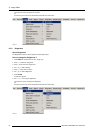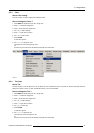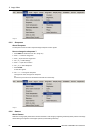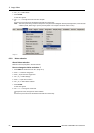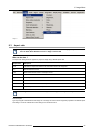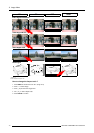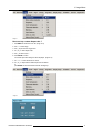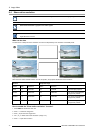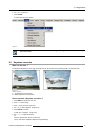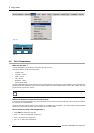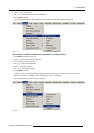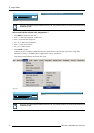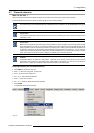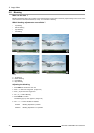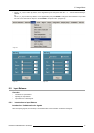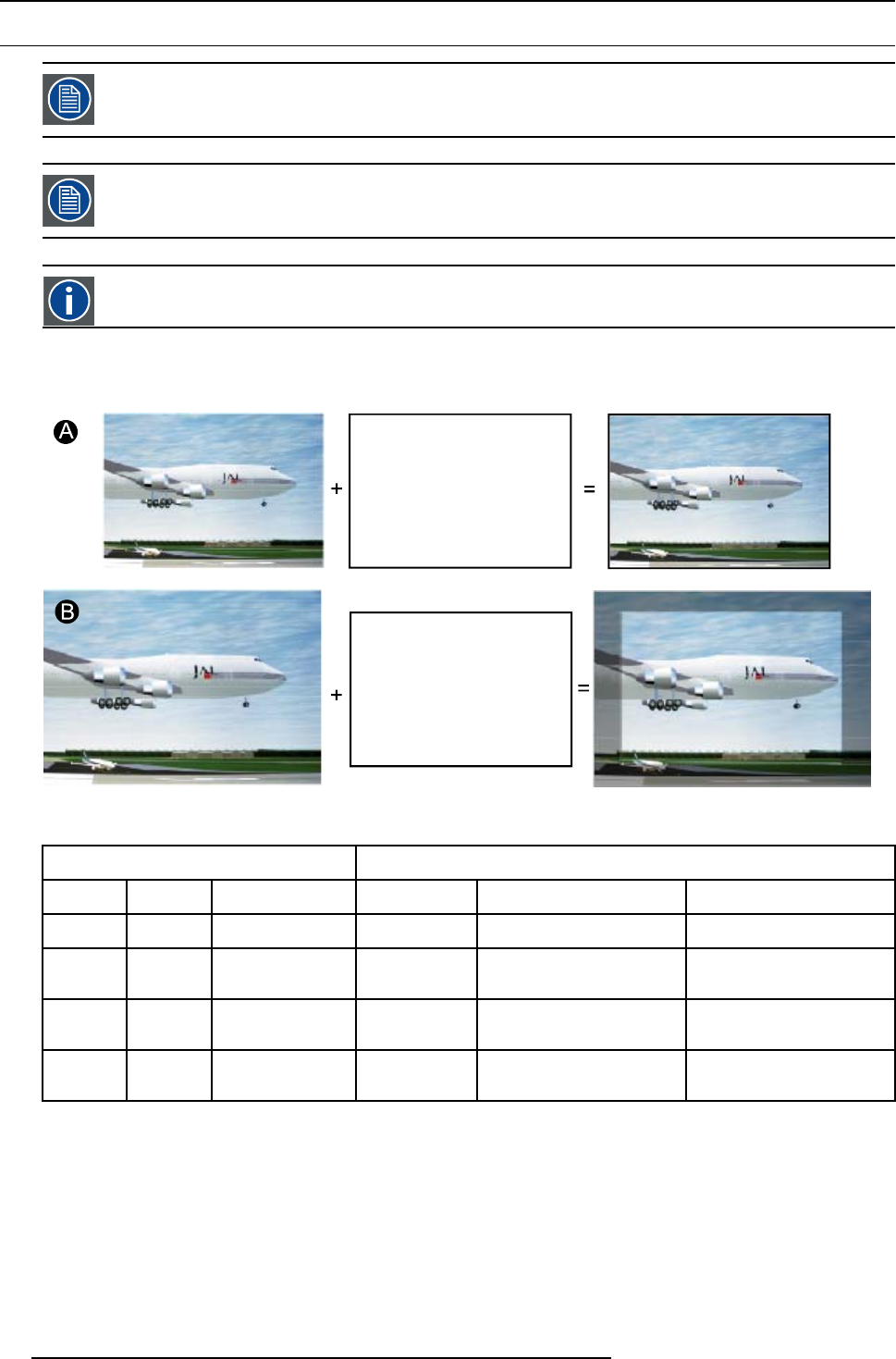
8. Image Menu
8.4 Show native resolution
Show native resolution overrules the Full Screen Representatio n function in Di splay Setup.
Show native resolu tio n is greyed out for video signals.
DMD
Digital Micromirror Device
What can be done
The aim here is to always show the resolution of the source independently of the resolution of the DMD panels.
Image 8-16
When the show native resolution function is in the ON position, the projector handles the source as follows:
Source
Projected image
Name Ratio Resolution Ratio Resolution
XGA
4:3 1024x768 4:3 1024x768 normal image projected
SXGA
5:4 1280x1024 5:4 1280x1024
part of the image displayed,
image scroll possible
SXGA+
4:3 1400x1050 4:3 1400x1050
part of the image displayed,
image scroll possible
UXGA
4:3 1600x1200 4:3 1600x1200
part of the image displayed,
image scroll possible
How to enable the “Show native resolution” function?
1. Press MENU to activate the menu bar.
2. Press → to select the Image item.
3. Press ↓ to pull down the Image menu.
4. Use ↑ or ↓ to select Show native r esolution. (image 8-17)
5. Press → to pu
ll down the menu.
72
R5976629 BARCORLM G5 02/06/2006