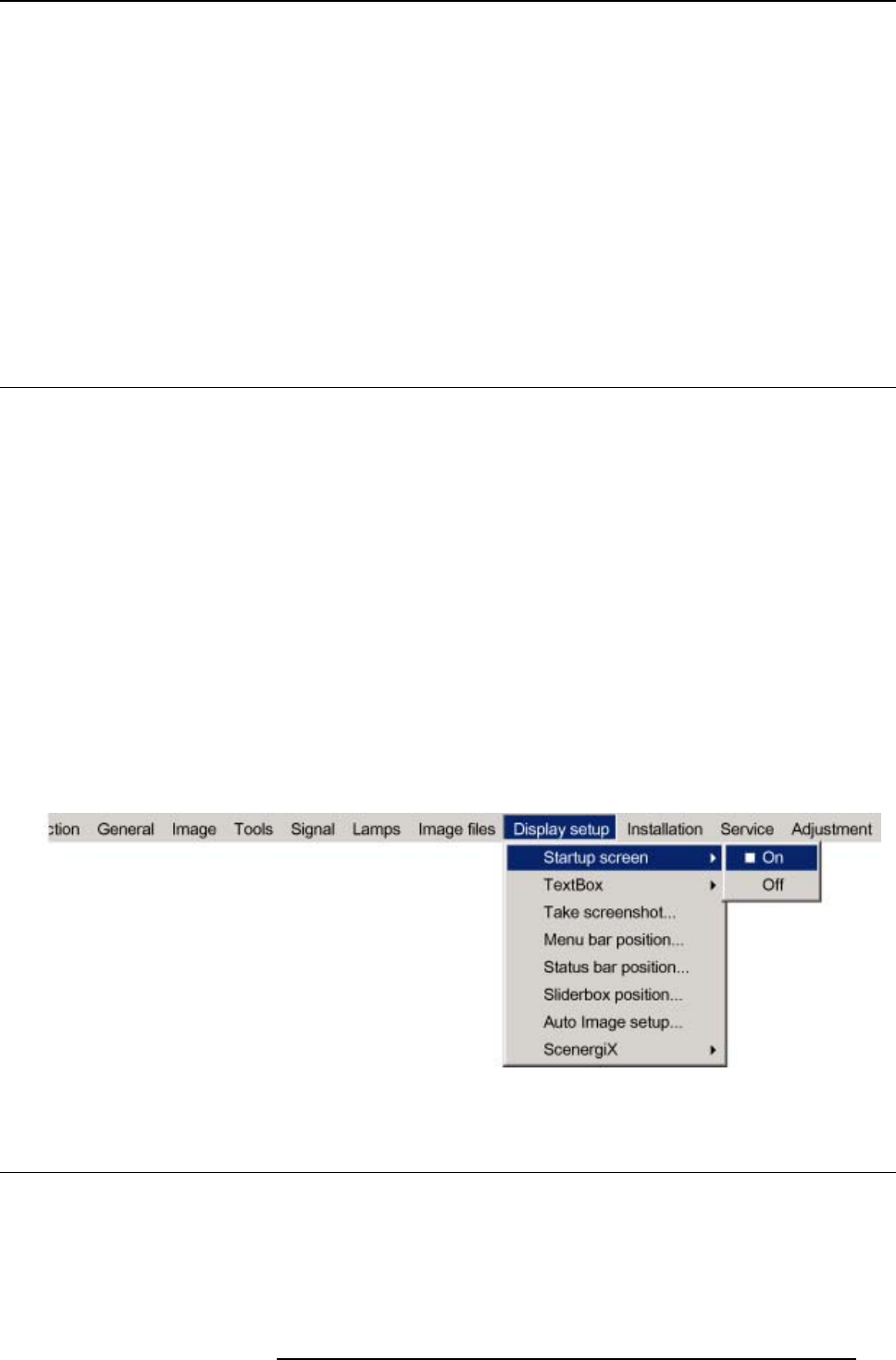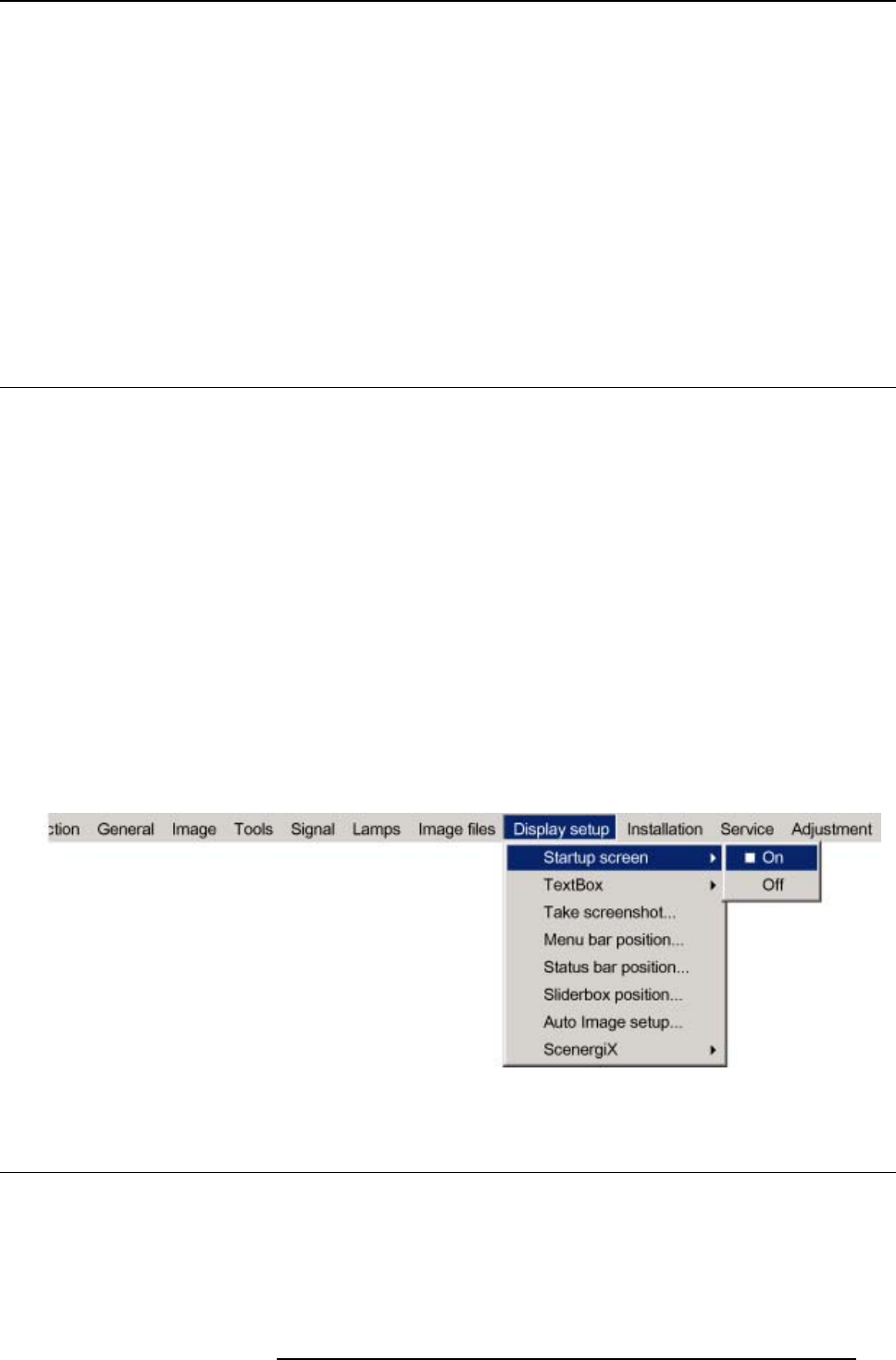
13. Display Setup
13. DISPLAY SETUP
Overview
• Startup screen
•TextBox
• Take screenshot
• Menu bar position
• Status bar position
• Sliderbox position
• Auto Image Setup
• Scenergix
13.1 Startup screen
What can be done ?
When the startup screen is enabled, the identification screen is displayed for a few seconds at startup.
This startup screen can be disabled.
How to enable/disable the Startup screen?
1. Press MENU to activate the menu bar.
2. Press → to select the Display setup item. (image 13-1)
3. Press ↓ to pull down the Display setup menu.
4. Use ↑ or ↓ to select Startup screen.
5. Press → to pull down the menu.
6. Use ↓ or ↑ to select On or Off.
On Start up screen will be displayed.
Off
No start up screen will be displayed during start up.
7. Press ENTER to confirm.
Image 13-1
13.2 TextBox
What can be done ?
All menus, dialog bo
xes and text boxes can be disabled by putting the text box function in the off position.
How to enable/disab
le the Textbox ?
1. Press MENU to activate the menu bar.
2. Press → to select the Display setup item. (image 13-2)
R5976629 BARCORLM G5 02/06/2006
115