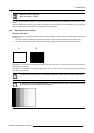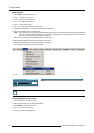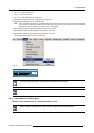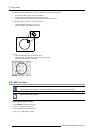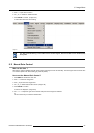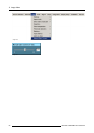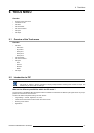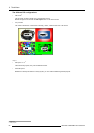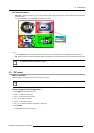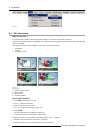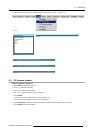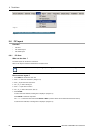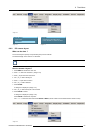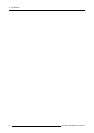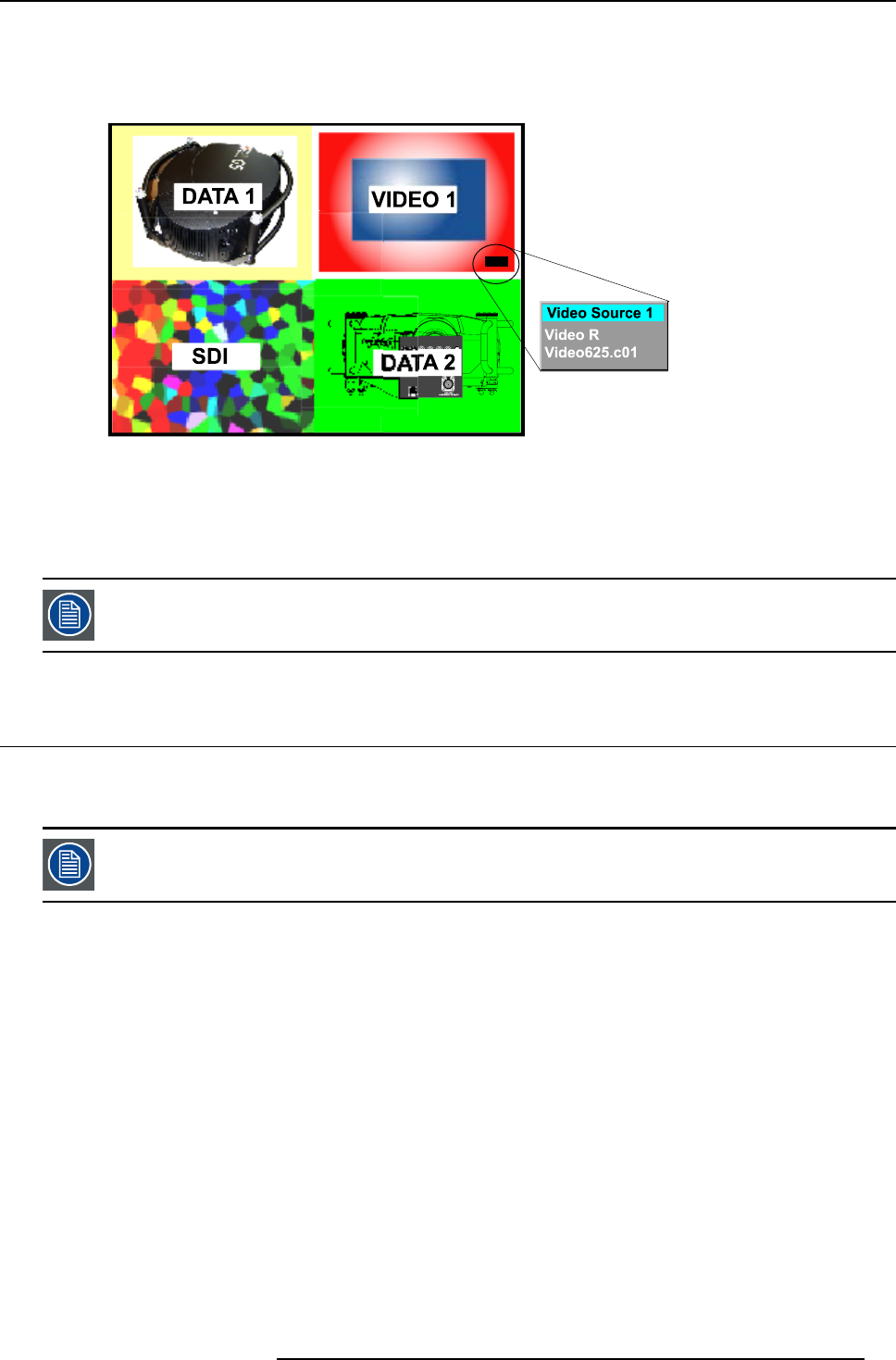
9. Tools Menu
PiP dedicated buttons
• PiP Adjust : this button allows to focus on one particular window, this window is shown with a white frame surrounding the
selected window.
A source identification box is displayed in the right lower corner.
Image 9-2
Press PiP Adjust button to move the frame to the next window. This can also be done via PiP Adjust in the Tools menu.
• PiP: this button allows to browse through the different configurations, it has the same function as PiP select in the Tools menu.
Since there is only one decoder, when in 2-by-2 configuration, and only video 1 is displayed, this source will
be duplicated at the same position as SDI.
9.3 PiP select
What is possible ?
With PiP select it is possible to switch from one layout to another.
The PiP configuration can also be selected via the dedicated PiP key on the RCU.
How to change the PiP configuration ?
1. Press MENU to activate the menu bar.
2. Press → to select the Tools item.
3. Press ↓ to pull down the Tools menu.
4. Use ↑ or ↓ to select PiP select.
5. Press → to pull down the menu.
6. Use ↑ or ↓ to select the desired configuration. (image 9-3)
7. Press ENTER.
A white bullet shows the active layout.
R5976629 BARCORLM G5 02/06/2006
89