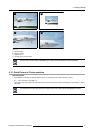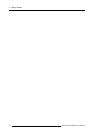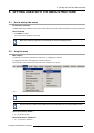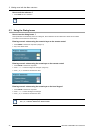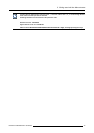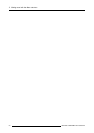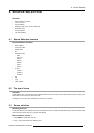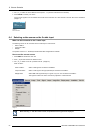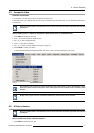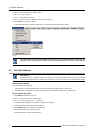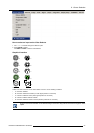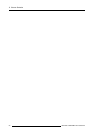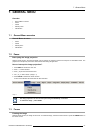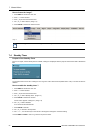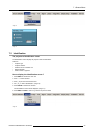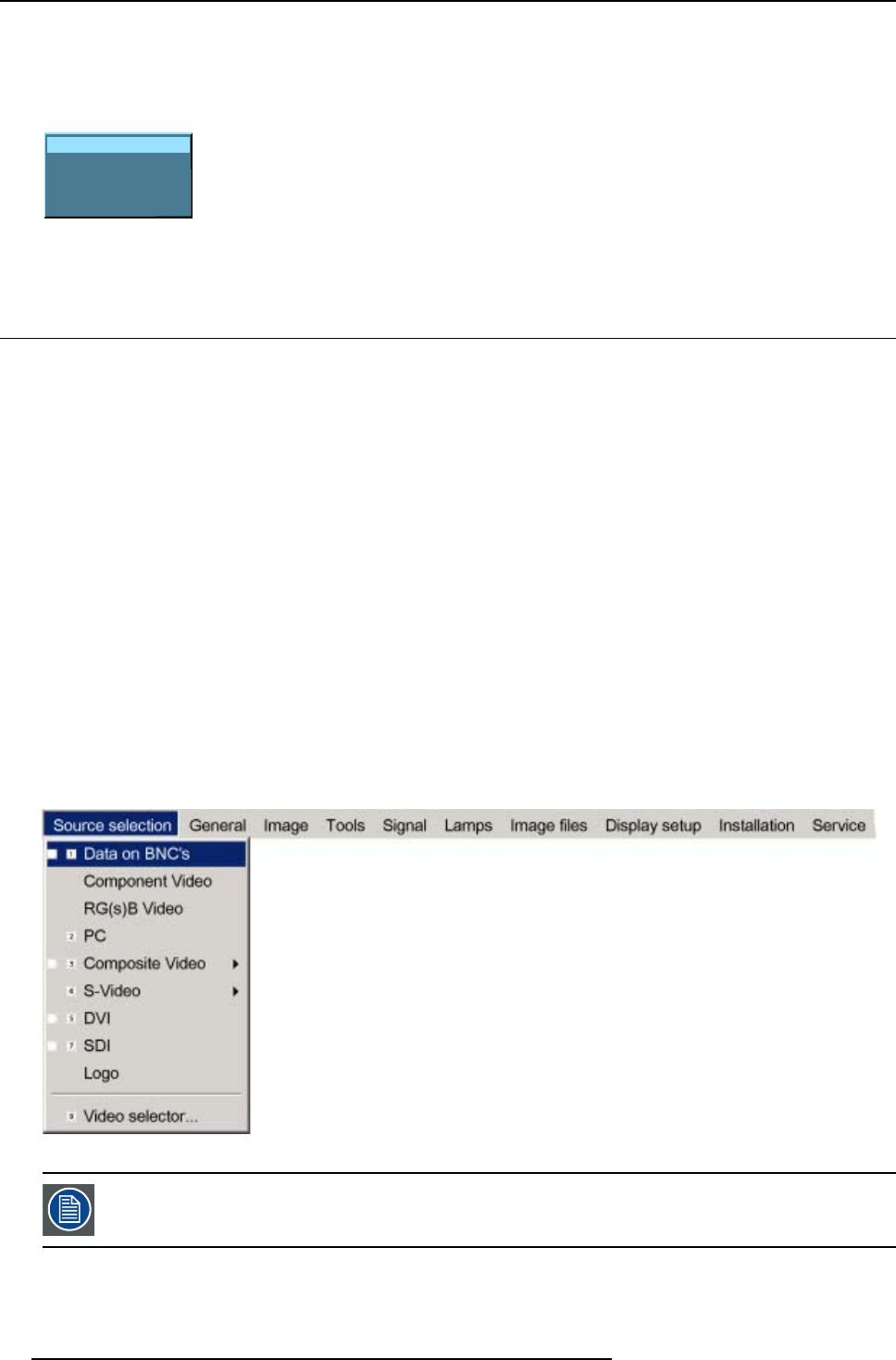
6. Source Selection
3. Use ↑ or ↓ to select one of the different sources (Press → to pull down if the item has a submenu).
4. Press ENTER to confirm your choice.
On the screen appears now the selected source with at the same time for a few seconds a text box with source information.
(image 6-1)
Video source 1
Video
Video625.c06
Image 6-1
Source indication
6.4 Selecting a data source on the 5-cable input
What can be connected to the 5-cable input
The following source can be connected to the 5-cable input in normal mode:
•DataonBNC’s
• Component Video
•RG(s)B
The position of the icon “1” will always indicate which BNC configuration is selected.
How to set the correct source
1. Press MENU to activate the menu bar.
2. Press ↓ to pull down the Source Selection menu.
3. Use ↑ or ↓ to select one of the 3 possible sources. (image 6-2)
When to select :
DATA on BNC’s When a data signal is connected to the BNC’s
Component Video When a video signal of the type (PR/Y/PB) is connected on the BNC’s
RG(s)B Video When RGB video signal with Sync on green or sync on H is connected on the BNC’s.
This signal is routed to the video circuit and is projected in a Video Window.
Image 6-2
When selecting “1” with the remote control, the pr
edefined source type will be displayed.
52 R5976629 BARCORLM G5 02/06/2006