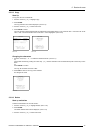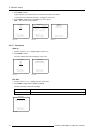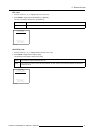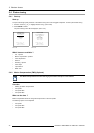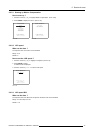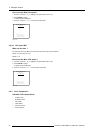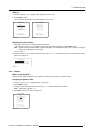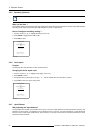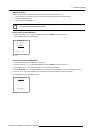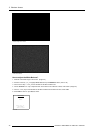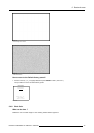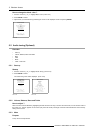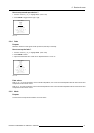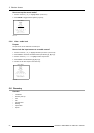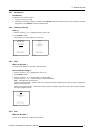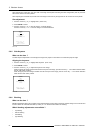5. Random Access
Step to be taken
To adjust the input balance, the following steps have to be executed in the following order:
1. The procedure is best done when using a source that can generate a full black and full white image.
2. Start with the Black Balance.
3. Continue with the White Balance.
The default values are normally loaded with the factory preset when selecting a source. If the image is not as
desired, continue with the next procedure.
How to start up Input Balance?
1. Push the cursor key ↑ or ↓ to highlight Input Balance and press ENTER to select. (menu 5-38)
The Input Balance menu will be displayed.
PICTURE TUNING
CTI[ON]
MOTION COMPENSATION
COLOR TEMPERATURE
GAMMA
DECODING[EBU]
COLOR DEPTH
INPUT BALANCE
BLACK COLOR
Select with ↑ or ↓
then <ENTER>
<EXIT> to return
Menu 5-38
How to adjust the Black Balance?
1. Generate a full black image on the source. (image 5-3)
2. Push the cursor key ↑ or ↓ to highlight Black Balance and press ENTER to select. (menu 5-39)
3. Use the cursor keys ← and ↓ to lower the Black Level of the Blue and Red color.
4. Use the Brightness + or – key to adjust the Black Level of the Green Color until there is ±50% noise visible. (image 5-4)
5. Use the → and ↑ key to raise the Black Level of the Blue and Red Color until there is ±50% noi
se visible.
6. Press EXIT to return to Input Balance menu.
INPUT BALANCE
WHITE BALANCE
BLACK BALANCE
DEFAULT
Select with ↑ or ↓
then <ENTER>
<EXIT> to return
Menu 5-39
R5976493 BARCOREALITY SIM 6 MK II 08092003 47