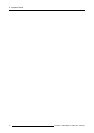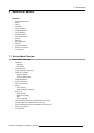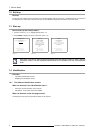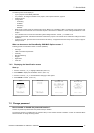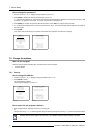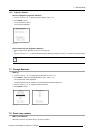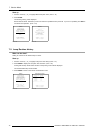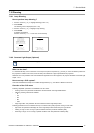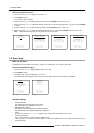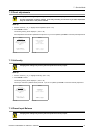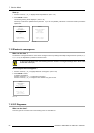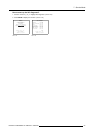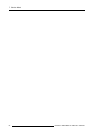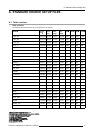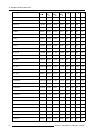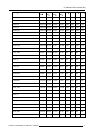7. Service Mode
How to use the CLO menu?
1. Push the cursor key ↑ or ↓ to highlight CLO. (menu 7-21)
2. Press ENTER to select.
The CLO menu will be displayed.
3. Push the cursor key ↑ or ↓ to highlight Target Light Value and press ENTER to select. (menu 7-22)
4. Use the cursor keys ← or → in combination with the numeric keys to enter the Target Light Value, e.g. 8000, and press ENTER
to confirm.
5. Push the cursor key ↑ or ↓ to highlight Tracking Interval and press ENTER to select. (menu 7-23)
6. Use the cursor keys ← or → to select the desired Tracking Interval, e.g. 16s, and press ENTER to activate. (menu 7-24)
Note: The Motorized Dimming menu item is greyed out when CLO is active.
DIMMING
LAMP DIMMING
MOTORIZED DIMMING
CLO
Select with ↑ or ↓
then <ENTER>
<EXIT> to return
Menu 7-21
CONSTANT LIGHT OUTPUT
TRACKING INTERVAL [OFF]
TARGET LIGHT VALUE 8000
_______________________
STATUS
light value 931
tracking in range [YES]
meas. in range [YES]
Select with ↑ or ↓
then <ENTER>
<EXIT> to return
Menu 7-22
CONSTANT LIGHT OUTPUT
TRACKING INTERVAL [OFF]
TARGET LIGHT VALUE 8000
_______________________
STATUS
light value 931
tracking in range [YES]
meas. in range [YES]
Select with ↑ or ↓
then <ENTER>
<EXIT> to return
Menu 7-23
CONSTANT LIGHT OUTPUT
TRACKING INTERVAL [16s]
TARGET LIGHT VALUE 8000
_______________________
STATUS
light value 931
tracking in range [YES]
meas. in range [YES]
Select with ↑ or ↓
then <ENTER>
<EXIT> to return
Menu 7-24
7.11 Barco logo
What can be done?
The BARCO logo can be added to the image, in overlay or on a background, on any place on the screen.
How to use the Barco Logo ?
1. Push the cursor key ↑ or ↓ to highlight BARCO logo. (menu 7-25)
2. Press ENTER to select.
The BARCO logo menu will be displayed. (menu 7-26)
The actual settings will be displayed. Within this menu, three toggle
settings and a shift control are available.
SERVICE
BARCO LOGO
PANEL ADJUSTMENT
UNIFORMITY
PRESET INPUT BALANCE
ELECTRONIC CONVERGENCE
I2C DIAGNOSIS
MORE...
Select with ↑ or ↓
then <ENTER>
<EXIT> to return
Menu 7-25
BARCO LOGO
STATUS: [ON]
BACKGROUND: [ON]
SHIFT
HOT KEY: [TEXT]
Select with ↑ or ↓
then <ENTER>
<EXIT> to return
Menu 7-26
Available Settings
•STATUS[ON/OFF]
ON : BARCO logo will be displayed on the screen.
OFF: NO BARCO logo displayed on the screen.
• BACKGROUND [ON/OFF]
ON: BARCO logo will be displayed on a black background.
OFF: BARCO logo will be displayed without any background.
•SHIFT
By pushing the cursor key ↑, ↓, ← or →, the BARCO logo can be positioned anywhere on the screen.
• HOT KEY [TEXT/OFF]
OFF: no key on the RCU is used to display the BARCO logo.
TEXT: the TEXT key on the RCU is used to display or to remove the BARCO logo with one single push on this key (only in
operational mode).
80
R5976493 BARCOREALITY SIM 6 MK II 08092003