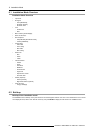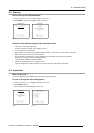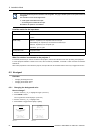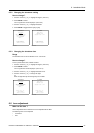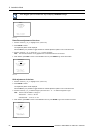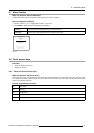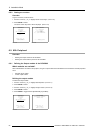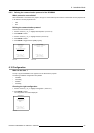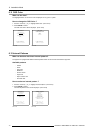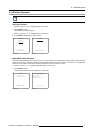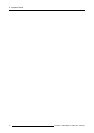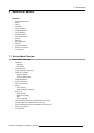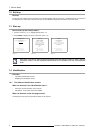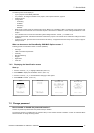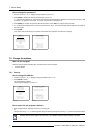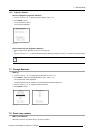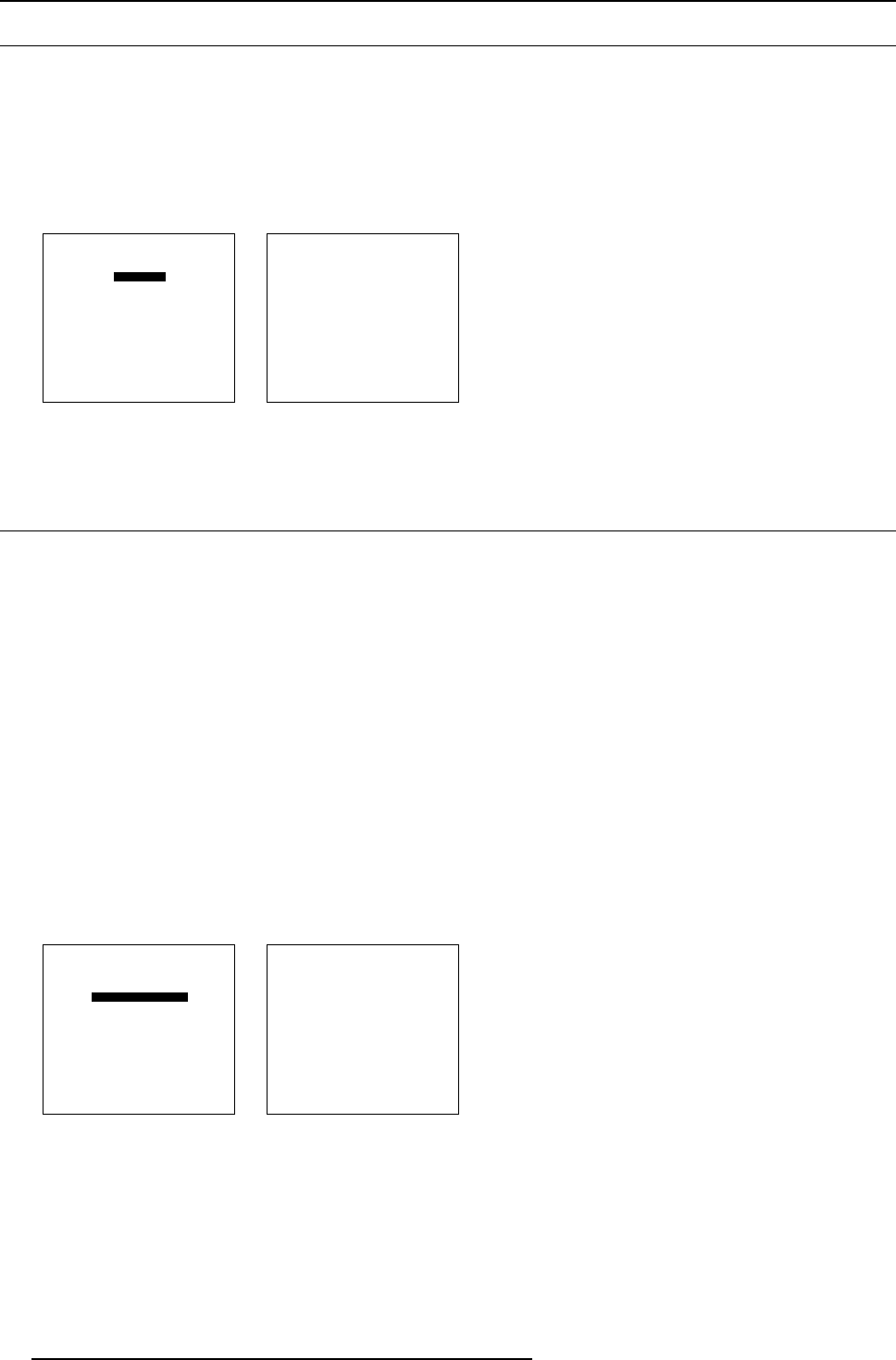
6. Installation Mode
6.11 OSD Color
What can be done?
The highlighted items on the menus can be displayed in red, green or yellow.
How to change the OSD Color ?
1. Push the cursor key ↑ or ↓ to highlight OSD Color. (menu 6-22)
2. Press ENTER to select.
The OSD color menu will be displayed. (menu 6-23)
INSTALLATION
CONFIGURATION
OSD COLOR
INTERNAL PATTERNS
SHUTTER
ACTIVE 3D CONF.
MORE...
Select with ↑ or ↓
then <ENTER>
<EXIT> to return
Menu 6-22
OSD COLOR
HIGHTLIGHTED ITEM
RED
GREEN
YELLOW
Select with ↑ or ↓
then <ENTER>
<EXIT> to return
Menu 6-23
6.12 Internal Patterns
What can be done with these internal patterns?
The projector is equipped with different internal patterns which can be used for measurement purposes.
Available patterns
- Outline
-Hatch
- Color bars
- Multiburst
- Checker board
- Page Char
- Alpha numeric char
- Character sets
How to select an internal pattern ?
1. Push the cursor key ↑ or ↓ to highlight Internal Patterns. (menu 6-24)
2. Press ENTER to select.
The internal patterns menu will be displayed. (menu 6-25)
INSTALLATION
CONFIGURATION
OSD COLOR
INTERNAL PATTERNS
SHUTTER
ACTIVE 3D CONF.
MORE...
Select with ↑ or ↓
then <ENTER>
<EXIT> to return
Menu 6-24
INTERNAL PATTERNS
OUTLINE
HATCH
COLOR BARS
MULTIBURST
CHECKER BOARD
PAGE CHAR
ALPHANUMERIC CHARS
CHARACTER SETS
Select with ↑ or ↓
then <ENTER>
<EXIT> to return
Menu 6-25
70 R5976493 BARCOREALITY SIM 6 MK II 08092003