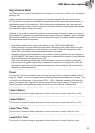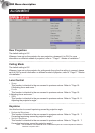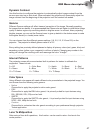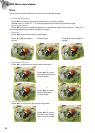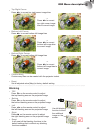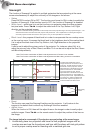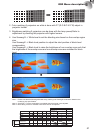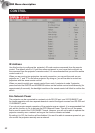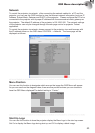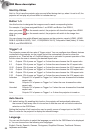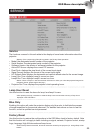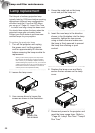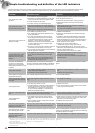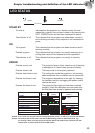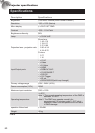53
6
OSD Menu description
Network
Tocontroltheprojectorvianetwork,afterconnectingthenetworkcablesforaPCandthe
projector,youcanusethisOSDfunctiontoviewtherelevantnetworkinformation(suchasIP
Address,SubnetMask,GatewayandDHCP)oftheprojector.PleasecongurethePCtobe
connectedtotheprojectorwithaproperIPaddresswiththesamesubnetmask,gatewayas
theprojector.ThedefaultIPaddressoftheprojectoris192.168.0.100.Thenetworksettings
oftheprojectorcanonlybechangedthroughtheweb-pagecontrolorprojectorToolset
application.
Tocontroltheprojectorvianetwork,pleaseconnecttotheprojectorviaawebbrowserwith
theIPaddressshownontheOSDmenuCONTROL->Network.Thehomepagewillbe
displayedasfollows.
Menu Position
YoucanusethisfunctiontodesignatewhichareaontheimagetheOSDMenuwillappear.
Asyoucanseefromthediagrambelow,therearevepositionswhereyoucanchooseto
havetheOSDMenudisplayed.Thedefaultsettingis“Center”.
Top Left
Center
Bottom Left
Top Right
Bottom Right
Start Up Logo
YoucanusethisfunctiontohavetheprojectordisplaytheBarcologointhestartupscreen.
SetOntodisplaytheBarcologoduringstartupandOfftodisplayablankimage.