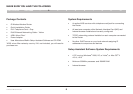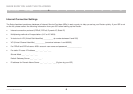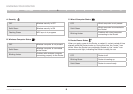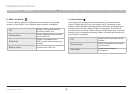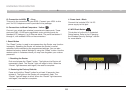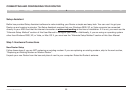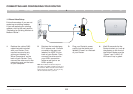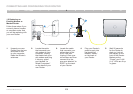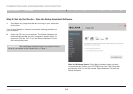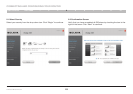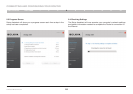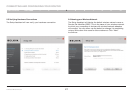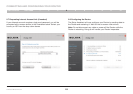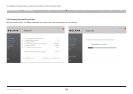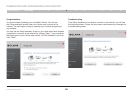13
G Wireless Modem Router
SECTIONSTable of Contents 1 2 3 5 6 7 8 9 104
CONNECTING AND CONFIGURING YOUR ROUTER
1.2 Replacing an
Existing Modem or
Modem Router
Follow these steps if you
currently have a modem
or a modem router that
you will be replacing with
your new Router�
1. Unpack your new
Router from the box
and place it next
to your computer�
Raise the Router’s
antennas�
2. Locate the cable
that connects your
old modem to your
computer� Unplug
that cable from your
old modem and plug
it into any yellow
port labeled “to
Wired Computers”
on the back of your
new Router�
3. Locate the cable
that connects your
old modem to the
ADSL wall jack�
Unplug it from your
old modem and then
connect it to the
gray port labeled “to
ADSL” on the back
of your Router�
4. Plug your Router’s
power supply into
the black port
labeled “Power”
on the back of
your Router�
5. Wait 20 seconds
for the Router to
start up� Look at
the display on the
front of the Router�
Make sure the
“Power” and “LAN
(1-4)” LEDs are lit up
in green�
2
1
3
4
3
LA
N
ADSL