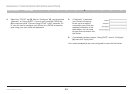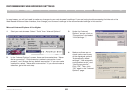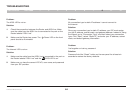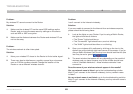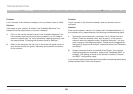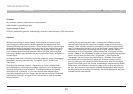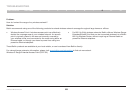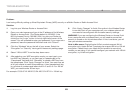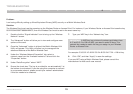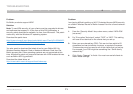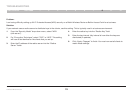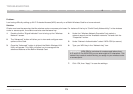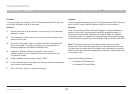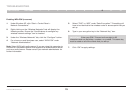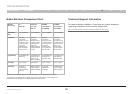69
G Wireless Modem Router
SECTIONSTable of Contents 1 2 3 4 5 6 7 9 108
TROUBLESHOOTING
1. Log into your Wireless Router or Access Point�
2. Open your web browser and type in the IP address of the Wireless
Router or Access Point� (The Router default is 192�168�2�1, the
802�11g Access Point is 192�168�2�254�) Log into your Router by
clicking on the “Login” button in the top right-hand corner of the
screen� You will be asked to enter your password� If you never set a
password, leave the password field blank and click “Submit”�
3. Click the “Wireless” tab on the left of your screen� Select the
“Encryption” or “Security” tab to get to the security settings page�
4. Select “128-bit WEP” from the drop-down menu�
5. After selecting your WEP encryption mode, you can type in your
hex WEP key manually, or you can type in a passphrase in the
“Passphrase” field and click “Generate” to create a WEP key from
the passphrase� Click “Apply Changes” to finish� You must now set
all of your clients to match these settings� A hex (hexadecimal) key
is a mixture of numbers and letters from A–F and 0–9� For 128-bit
WEP, you need to enter 26 hex keys�
For example: C3 03 0F AF 4B B2 C3 D4 4B C3 D4 E7 E4 = 128-bit key
Problem:
I am having difficulty setting up Wired Equivalent Privacy (WEP) security on a Belkin Router or Belkin Access Point�
Solution:
6. Click “Apply Changes” to finish� Encryption in the Wireless Router
is now set� Each of your computers on your wireless network will
now need to be configured with the same security settings�
WARNING: If you are configuring the Wireless Router or Access Point
from a computer with a wireless client, you will need to ensure that
security is turned on for this wireless client� If this is not done, you will
lose your wireless connection�
Note to Mac users: Original Apple AirPort products support 64-bit
encryption only� Apple AirPort 2 products can support 64-bit or 128-bit
encryption� Please check your Apple AirPort product to see which
version you are using� If you cannot configure your network with 128-bit
encryption, try 64-bit encryption�