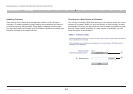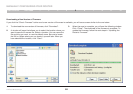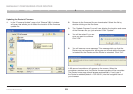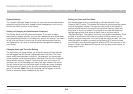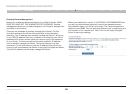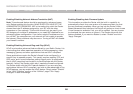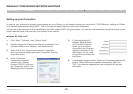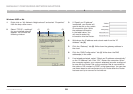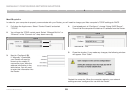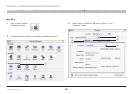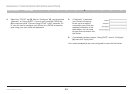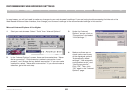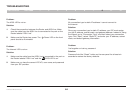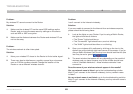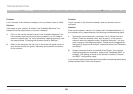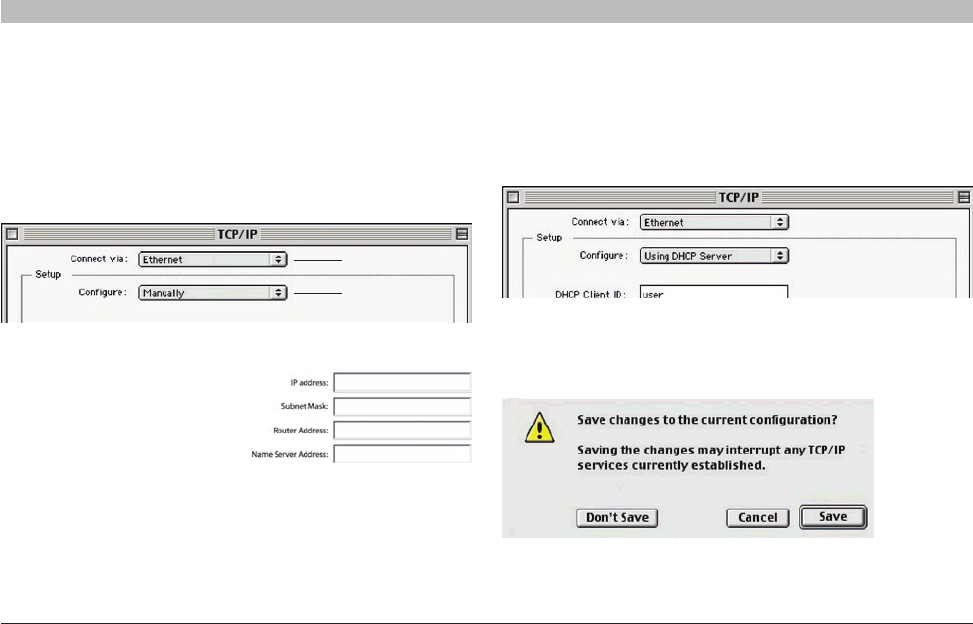
59
G Wireless Modem Router
SECTIONSTable of Contents 1 2 3 4 5 7 8 9 106
MANUALLY CONFIGURING NETWORK ADAPTERS
Mac OS up to 9.x
In order for your computer to properly communicate with your Router, you will need to change your Mac computer’s TCP/IP settings to DHCP�
1. Pull down the Apple menu� Select “Control Panels” and select
“TCP/IP”�
2. You will see the TCP/IP control panel� Select “Ethernet Built-In” or
“Ethernet” in the “Connect via:” drop-down menu (1)�
3. Next to “Configure” (2),
if “Manually” is selected,
your Router will need to
be set up for a static IP
connection type� Write the
address information in the
table below� You will need
to enter this information into
the Router�
4. If not already set, at “Configure:”, choose “Using DHCP Server”�
This will tell the computer to obtain an IP address from the Router�
5. Close the window� If you made any changes, the following window
will appear� Click “Save”�
Restart the computer� When the computer restarts, your network
settings are now configured for use with the Router�
(1)
(2)