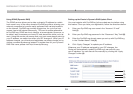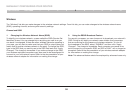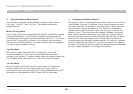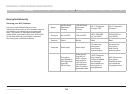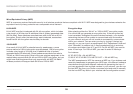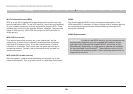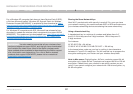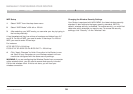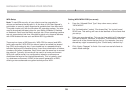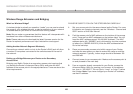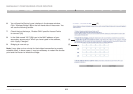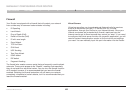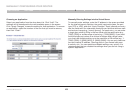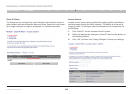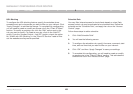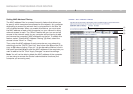39
G Wireless Modem Router
SECTIONSTable of Contents 1 2 3 4 6 7 8 9 105
MANUALLY CONFIGURING YOUR ROUTER
Setting WPA/WPA2-PSK (no server)
1. From the “Allowed Client Type” drop-down menu, select
“WPA/WPA2”�
2. For “Authentication”, select “Pre-shared Key” for typical home/
SOHO use� This setting will have to be identical on the clients that
you set up�
3. Enter your pre-shared key� This can be from eight to 63 characters
and can be letters, numbers, or symbols� This same key must be
used on all of the clients that you set up� For example, your pre-
shared key might be something like: “Smith family network key”�
4. Click “Apply Changes” to finish� You must now set all clients to
match these settings�
WPA Setup
Note: To use WPA security, all your clients must be upgraded to
drivers and software that support it� At the time of this User Manual’s
publication, a security patch download is available free from Microsoft�
This patch works only with the Windows XP operating system� You also
need to download the latest driver for your Belkin Wireless G Desktop
or Notebook Card from the Belkin support site� Other operating systems
are not supported at this time� Microsoft’s patch only supports devices
with WPA-enabled drivers such as Belkin 802�11g products�
There are two types of WPA security: WPA-PSK (no server) and WPA
(with radius server)� WPA-PSK (no server) uses a so-called pre-shared
key (PSK) as the security key� A pre-shared key is a password that is
between eight and 63 characters long� It can be a combination of letters,
numbers, and other characters� Each client uses the same key to access
the network� Typically, this mode will be used in a home environment�
WPA (with radius server) is a configuration wherein a radius server
distributes the keys to the clients automatically� This is typically used
in a business environment� WPA2 is the second generation of WPA,
offering a more advanced encryption technique over WPA�