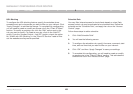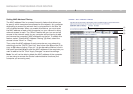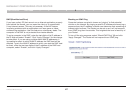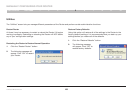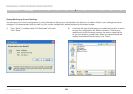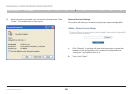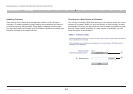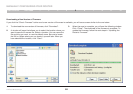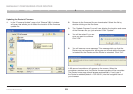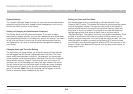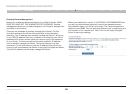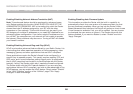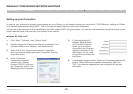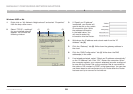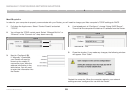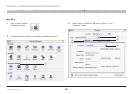53
G Wireless Modem Router
SECTIONSTable of Contents 1 2 3 4 6 7 8 9 105
MANUALLY CONFIGURING YOUR ROUTER
Updating the Router’s Firmware
1. In the “Firmware Update” page, click “Browse” (2)� A window
will open that allows you to select the location of the firmware
update file�
2. Browse to the firmware file you downloaded� Select the file by
double-clicking on the file name�
3. The “Update Firmware” box will now display the location and name
of the firmware file you just selected� Click “Update”�
4. You will be asked if you are
sure you want to continue�
Click “OK”�
5. You will see one more message� This message tells you that the
Router may not respond for as long as one minute as the firmware
is loaded into the Router and the Router is rebooted� Click “OK”�
A 60-second countdown will appear on the screen� When the
countdown reaches zero, the Router firmware update will be complete�
The Router home page should appear automatically� If not, type in
the Router’s address (default = 192�168�2�1) into the navigation bar of
your browser�