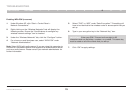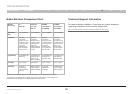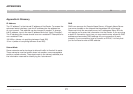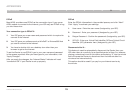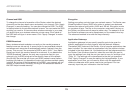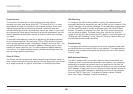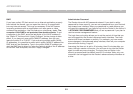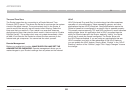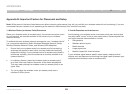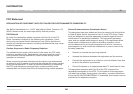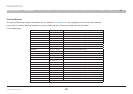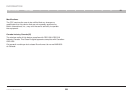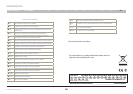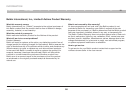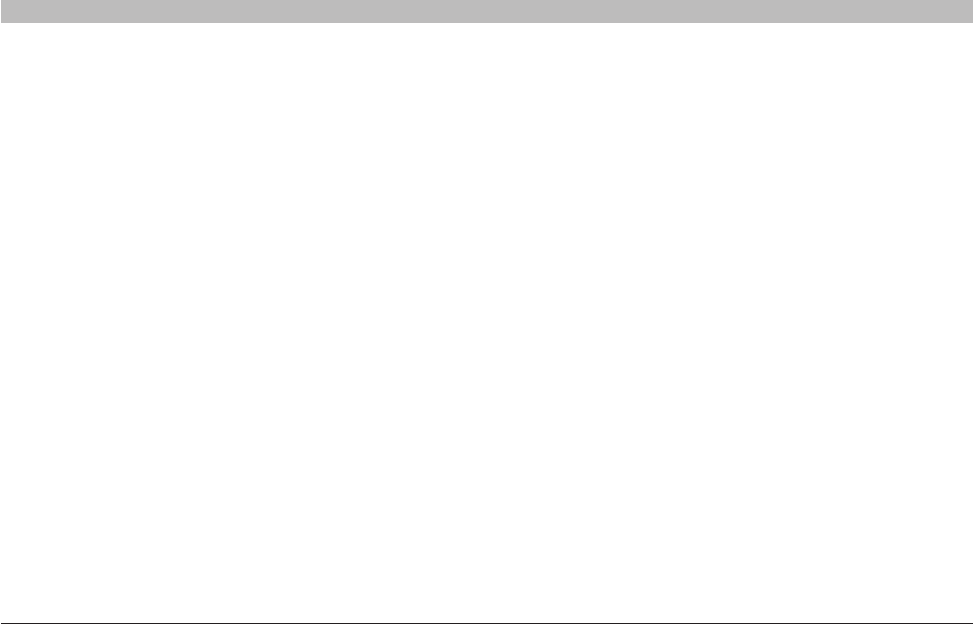
83
G Wireless Modem Router
SECTIONSTable of Contents 1 2 3 4 5 6 7 8 109
APPENDIXES
Appendix B: Important Factors for Placement and Setup
Note: While some of the items listed below can affect network performance, they will not prohibit your wireless network from functioning; if you are
concerned that your network is not operating at its maximum effectiveness, this checklist may help�
1. Wireless Router (or Access Point) Placement
Place your wireless router (or access point), the central connection point
of your network, as close as possible to the center of your wireless
network devices�
To achieve the best wireless network coverage for your “wireless clients”
(i�e�, computers enabled by Belkin Wireless Notebook Network Cards,
Wireless Desktop Network Cards, and Wireless USB Adapters):
• Ensure that your wireless router’s (or access point’s) networking
antennas are parallel to each other, and are positioned vertically
(toward the ceiling)� If your wireless router (or access point) itself is
positioned vertically, point the antennas a much as possible in an
upward direction�
• In multistory homes, place the wireless router (or access point)
on a floor that is as close to the center of the home as possible�
This may mean placing the wireless router (or access point) on an
upper floor�
• Try not to place the wireless router (or access point) near a
cordless 2�4GHz phone�
2. Avoid Obstacles and Interference
Avoid placing your wireless router (or access point) near devices that
may emit radio “noise,” such as microwave ovens� Dense objects that
can inhibit wireless communication include:
• Refrigerators
• Washers and/or dryers
• Metal cabinets
• Large aquariums
• Metallic-based UV tinted windows
If your wireless signal seems weak in some spots, make sure that
objects such as these are not blocking the signal’s path (between your
computers and wireless router or access point)�