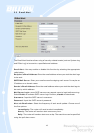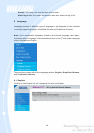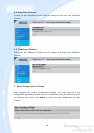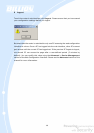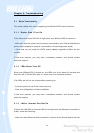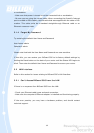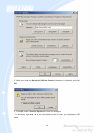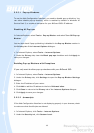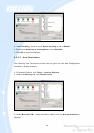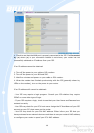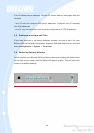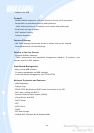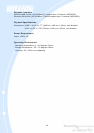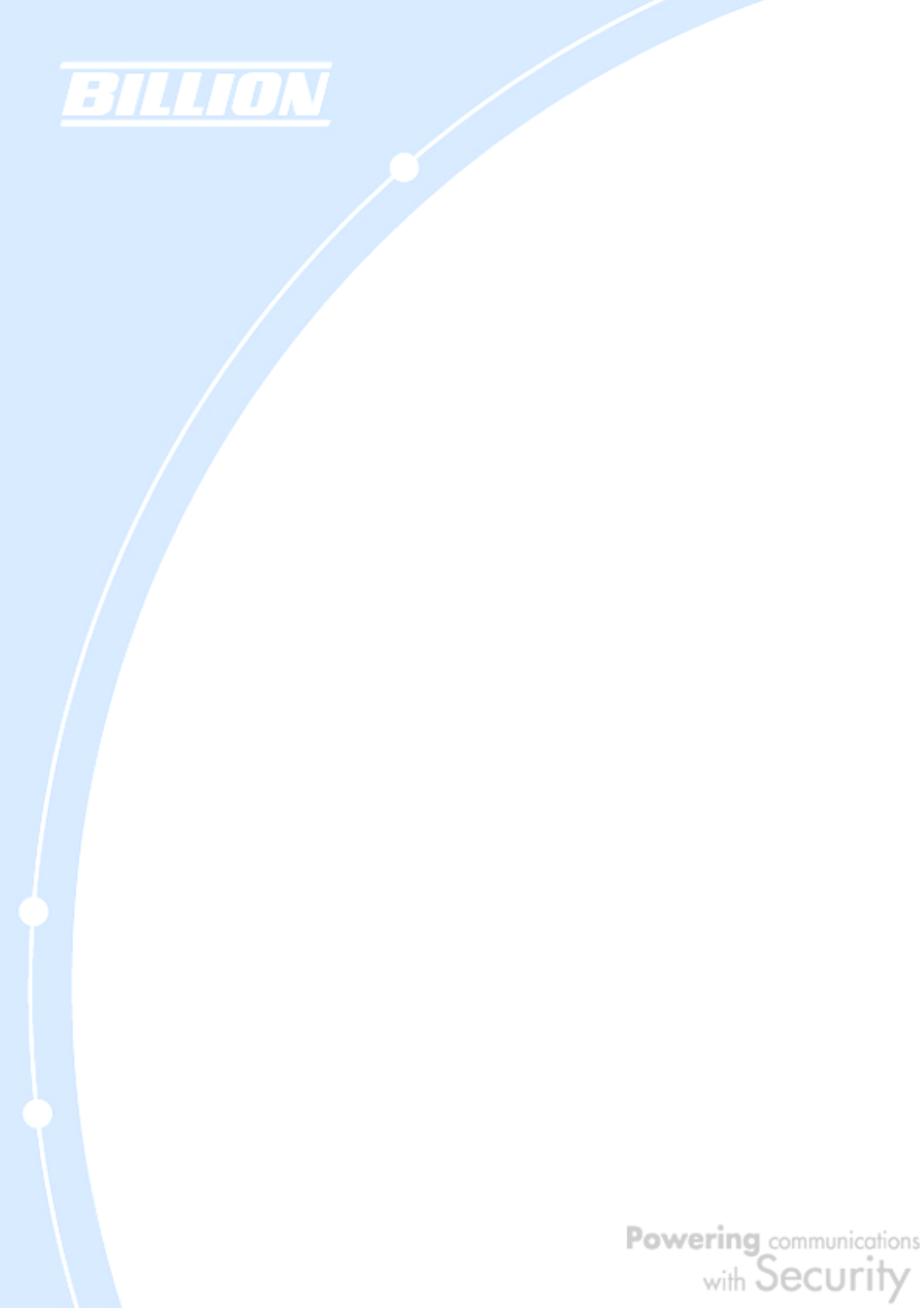
155
5.2.3.1 Pop-up Windows
To use the Web Configuration Interface, you need to disable pop-up blocking. You
can either disable pop-up blocking, which is enabled by default in Windows XP
Service Pack 2, or create an exception for your BiGuard 50G’s IP address.
Disabling All Pop-ups
In Internet Explorer, select Tools > Pop-up Blocker and select Turn Off Pop-up
Blocker.
You can also check if pop-up blocking is disabled in the Pop-up Blocker section in
the Privacy tab of the Internet Options dialogue.
1. In Internet Explorer, select Tools > Internet Options.
2. Under the Privacy tab, clear the Block pop-ups checkbox and click Apply to
save your changes.
Enabling Pop-up Blockers with Exceptions
If you only want to allow pop-up windows with your BiGuard 50G:
1. In Internet Explorer, select Tools > Internet Options.
2. Under the Privacy tab, click Settings to open the Pop-up Blocker Settings
dialogue.
3. Enter the IP address of your router.
4. Click Add to add the IP address to the list of Allowed sites.
5. Click Close to return to the Privacy tab of the Internet Options dialogue.
6. Click Apply to save your changes.
5.2.3.2 Javascripts
If the Web Configuration Interface is not displaying properly in your browser, check
to make sure that JavaScripts are allowed.
1. In Internet Explorer, click Tools > Internet Options.
2. Under the Security tab, click Custom Level.