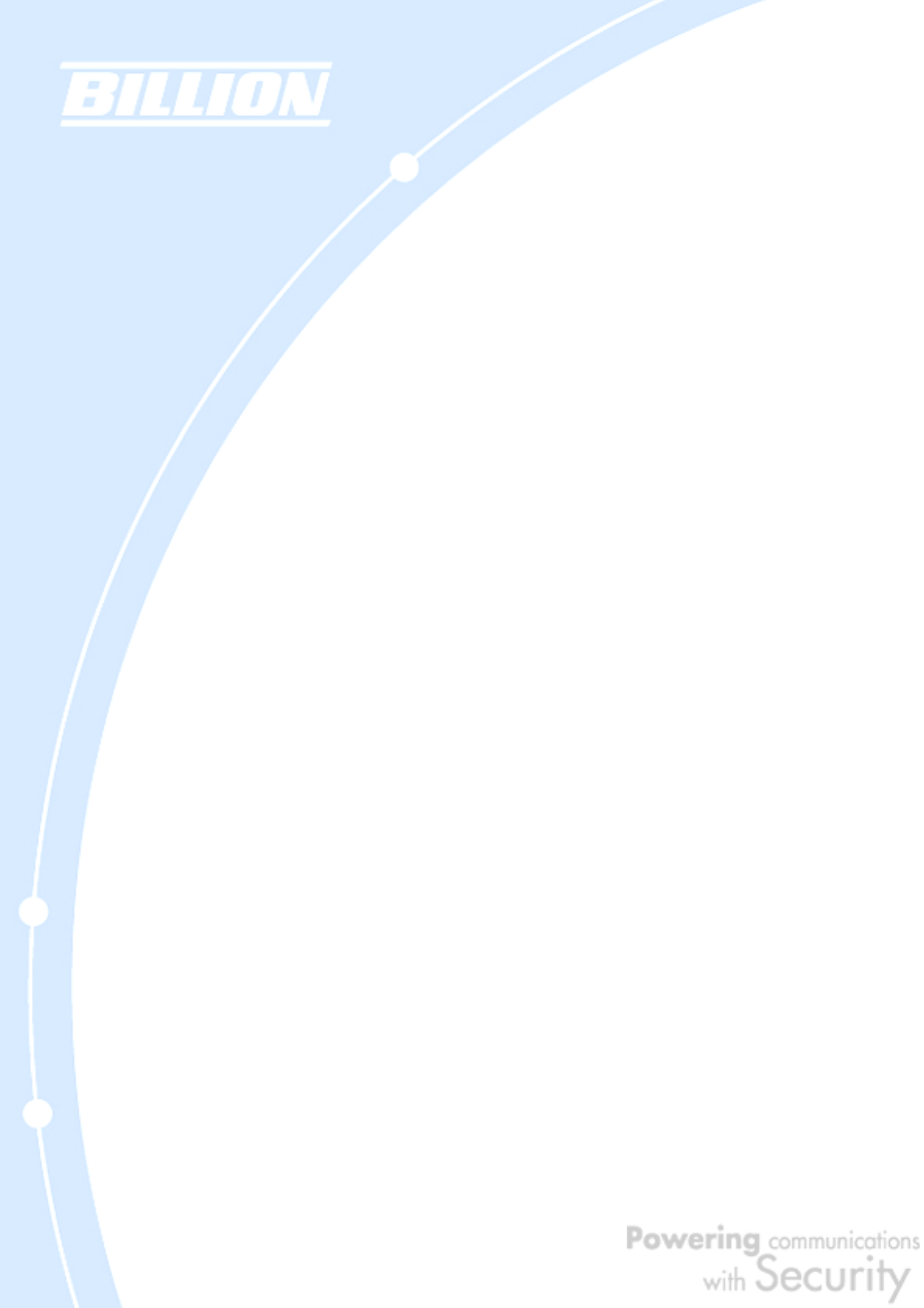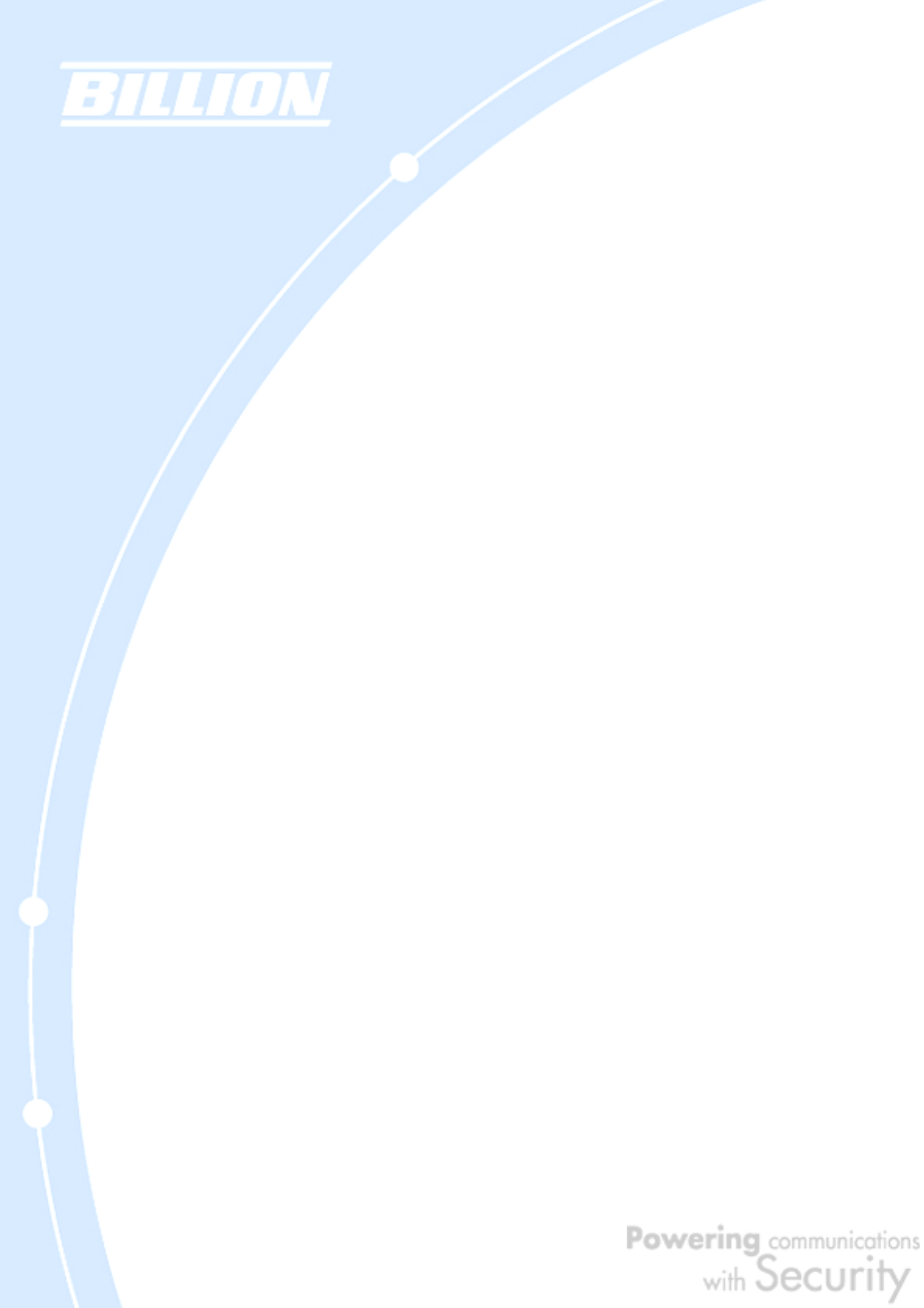
157
4. Click OK to close the dialogue.
NOTE: If Java from Sun Microsystems is installed, scroll down to Java (Sun) and
ensure that the checkbox is filled.
5.3 WAN Interface
If you are having problems with the WAN Interface, refer to the tips below.
5.3.1 Can’t Get WAN IP Address from the ISP
If the WAN IP address cannot be obtained from the ISP:
- If you are using PPPoE or PPTP encapsulation, you will need a user name and
password. Ensure that you have entered the correct Service Type, User Name,
and Password. Note that user names and passwords are case-sensitive.
- If your ISP requires MAC address authentication, clone the MAC address from your
PC on the LAN as BiGuard 50G’s WAN MAC address.
- If your ISP requires host name authentication, configure your PC’s name as
BiGuard 50G’s system name.
5.4 ISP Connection
Unless you have been assigned a static IP address by your ISP, your BiGuard 50G
will need to request an IP address from the ISP in order to access the Internet. If
your BiGuard 50G is unable to access the Internet, first determine if your router is
able to obtain a WAN IP address from the ISP.
To check the WAN IP address:
1. Open your browser and choose an external site (i.e.
www.billion.com).
2. Access the Web Configuration Interface by entering your router’s IP address
(default is 192.168.1.254).
3. The WAN IP Status is displayed on the first page.