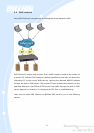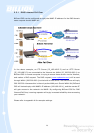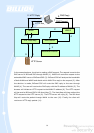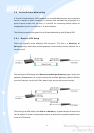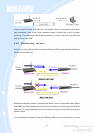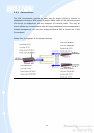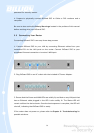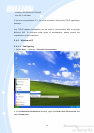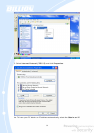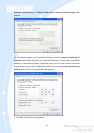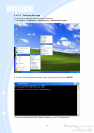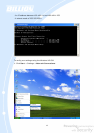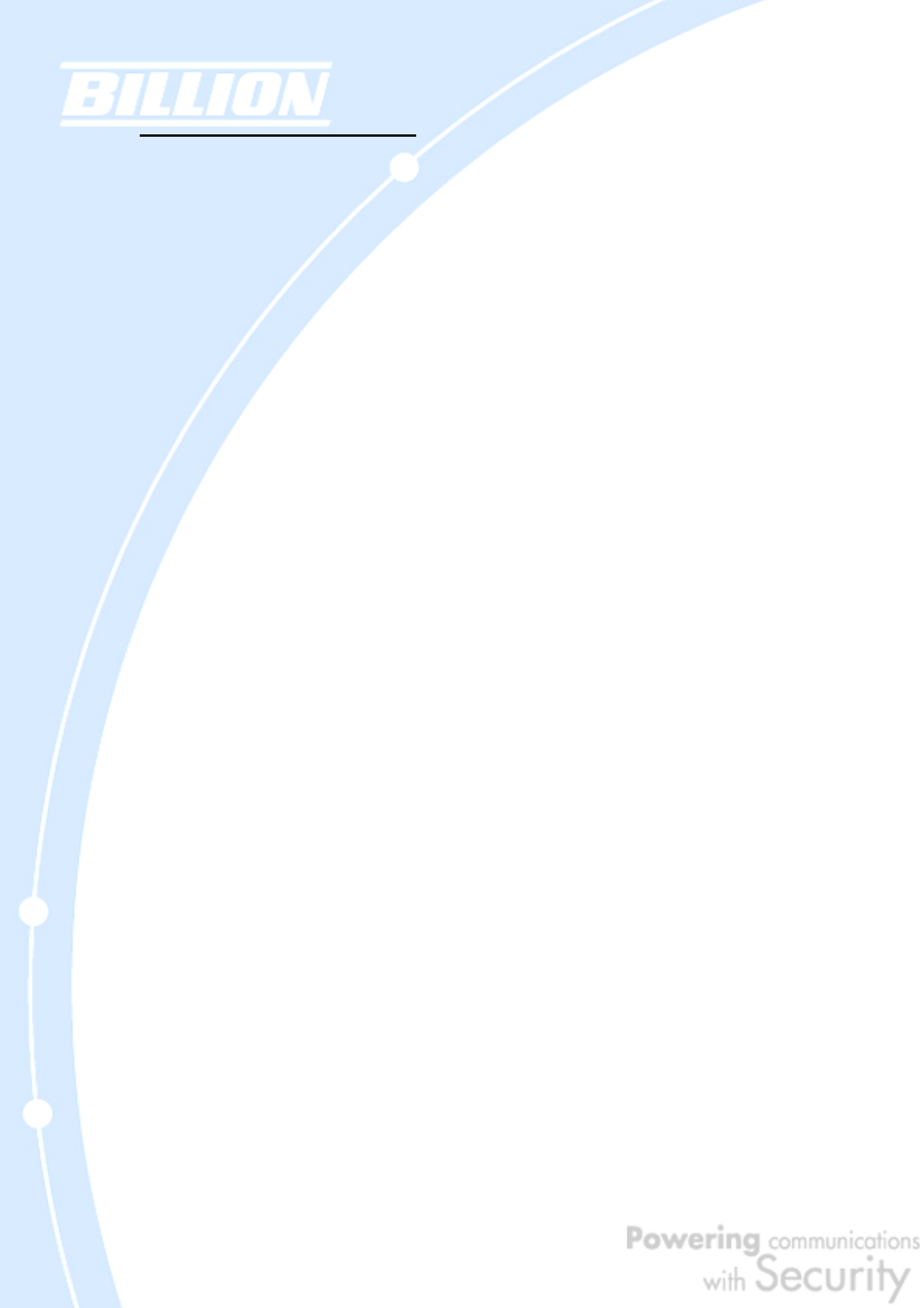
35
Chapter 3: Getting Started
3.1 Overview
BiGuard 50G is designed to be a powerful and flexible network device that is also
easy to use. With an intuitive web-based configuration, BiGuard 50G allows you to
administer your network via virtually any Java-enabled web browser and is fully
compatible with Linux, Mac OS, and Windows 98/Me/NT/2000/XP operating
systems.
The following chapter takes you through the very first steps to configuring your
network for BiGuard 50G. Take a look and see how easy it is to get your network up
and running.
3.2 Before You Begin
BiGuard 50G is a flexible and powerful networking device. To simplify the
configuration process and increase the efficiency of your network, consider the
following items before setting up your network for the first time:
1. Plan your network
Decide whether you are going to use one or both WAN ports. For one WAN port, you
may need a fully qualified domain name either for convenience or if you have a
dynamic IP address. If you are going to use both WAN ports, determine whether you
are going to use them in fail over mode for increased network reliability or load
balancing mode for maximum bandwidth efficiency. See Chapter 2: Router
Applications for more information.
2. Set up your accounts
Have access to the Internet and locate the Internet Service Provider (ISP)
configuration information. Each BiGuard 50G WAN port must be configured
separately, whether you are using a separate ISP for each WAN port or are having
the traffic of both WAN ports routed through the same ISP.
3. Determine your network management approach
BiGuard 50G is capable of remote management. However, this feature is not active
by default. If you reset the device, remote administration must be enabled again. If
you decide to manage your network remotely, be sure to change the default