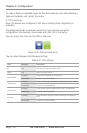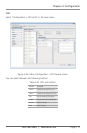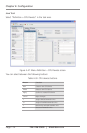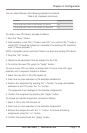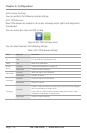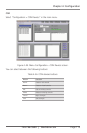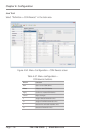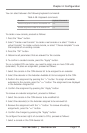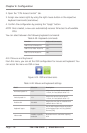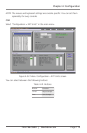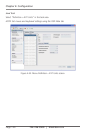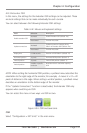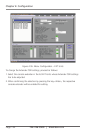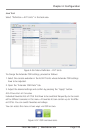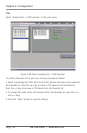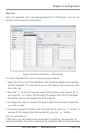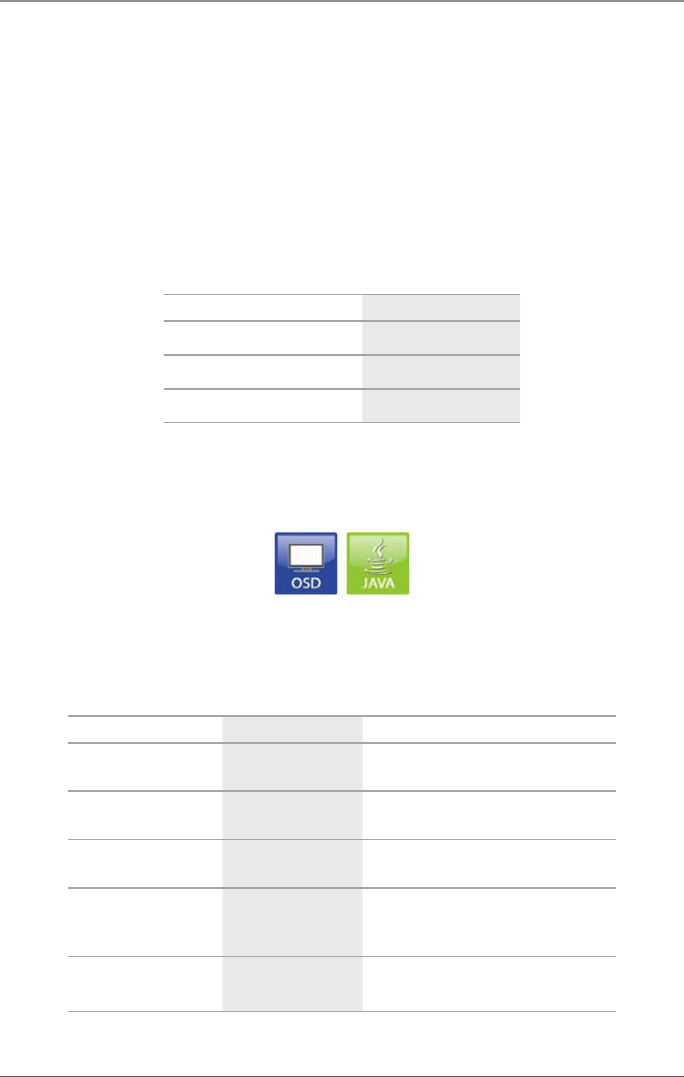
Page 118
724-746-5500 | blackbox.com
Chapter 4: Configuration
2. Open the “CPU Access Control” tab.
3. Assign new access rights by using the right mouse button or the respective
keyboard commands (see below).
4. Confirm the configuration by pressing the “Apply” button.
NOTE: Once created, a new user automatically receives full access to all available
CPUs.
You can select between the following keyboard commands:
Table 4-39. Keyboard commands.
Function Keyboard Command
Add CPU to Full Access list <F>
Add CPU to Video Access list <V>
Add CPU to No Access list <N>
4.8.2 Mouse and Keyboard
From this menu, you can set the OSD configuration for mouse and keyboard. You
can access the menu via OSD or Java.
Figure 4-51. OSD and Java icons.
Table 4-40. Mouse and keyboard settings.
Field Selection Description
Horizontal speed 1/x 1–9
Adjusts the horizontal mouse speed:
1= slow, 9 = fast (default value = 4)
Vertical speed 1/x 1–9
Adjusts the vertical mouse speed:
1= slow, 9 = fast (default value = 5)
Double-click 100–800
Adjusts the time slot for a double-click
(default value = 200 ms)
Keyboard layout Region
Set the OSD keyboard layout according
to the keyboard you are using (default:
German [DE])
Video mode
Variable or specific
resolution
Resolution that is used when opening
OSD