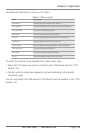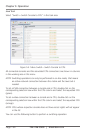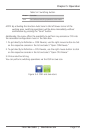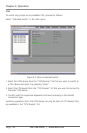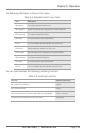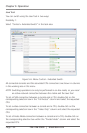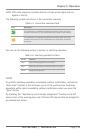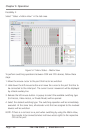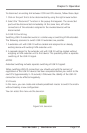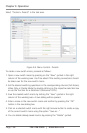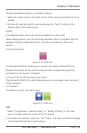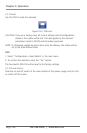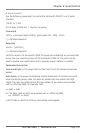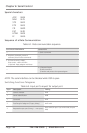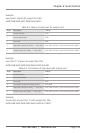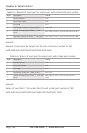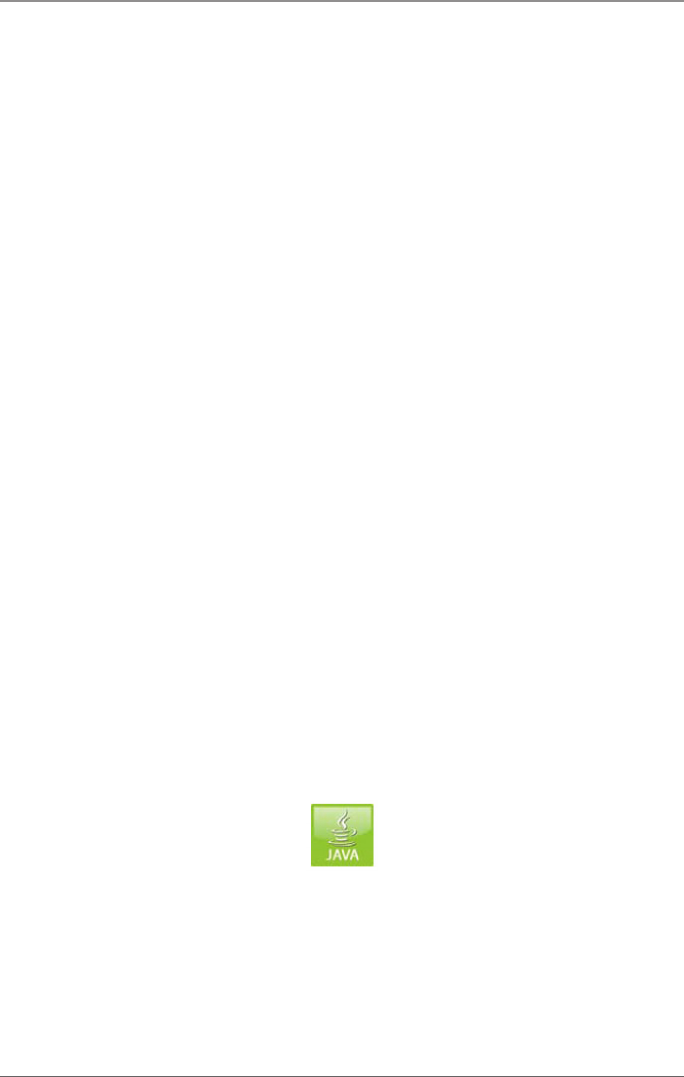
Page 157
724-746-5500 | blackbox.com
Chapter 5: Operation
To disconnect an existing link between CON and CPU devices, follow these steps:
1. Click on the port that is to be disconnected by using the right mouse button.
2. Select the “Disconnect” function in the popup that appears. The connected
ports will be disconnected immediately. At the same time, all further
connections of the extenders assigned to the involved devices will be
disconnected.
5.4 USB 2.0 Switching
Switching USB 2.0 extenders works in a similar way as switching KVM extenders.
The following scenarios to switch USB 2.0 extenders are possible.
1. A extender unit with USB 2.0 will be created and assigned to an already
existing device with existing KVM extender units.
2. A separate device for the extender unit with USB 2.0 will be created without
assigning a KVM extender unit to that device. This possibility offers a separate
switching of the USB 2.0 signal.
NOTES:
Extended switching includes separate switching of USB 2.0 signals.
When switching USB 2.0 connections you should wait until the process of
registration of the USB 2.0 devices has been completed before you switch to the
next CPU (approximately 5–15 seconds). Otherwise the stability of the USB 2.0
connection can be affected negatively.
5.5 Presets
In this menu, you can create and activate predefined macros to switch the matrix
without loading a new configuration.
You can access the menu via the Java icon.
Figure 5-8. Java icon.