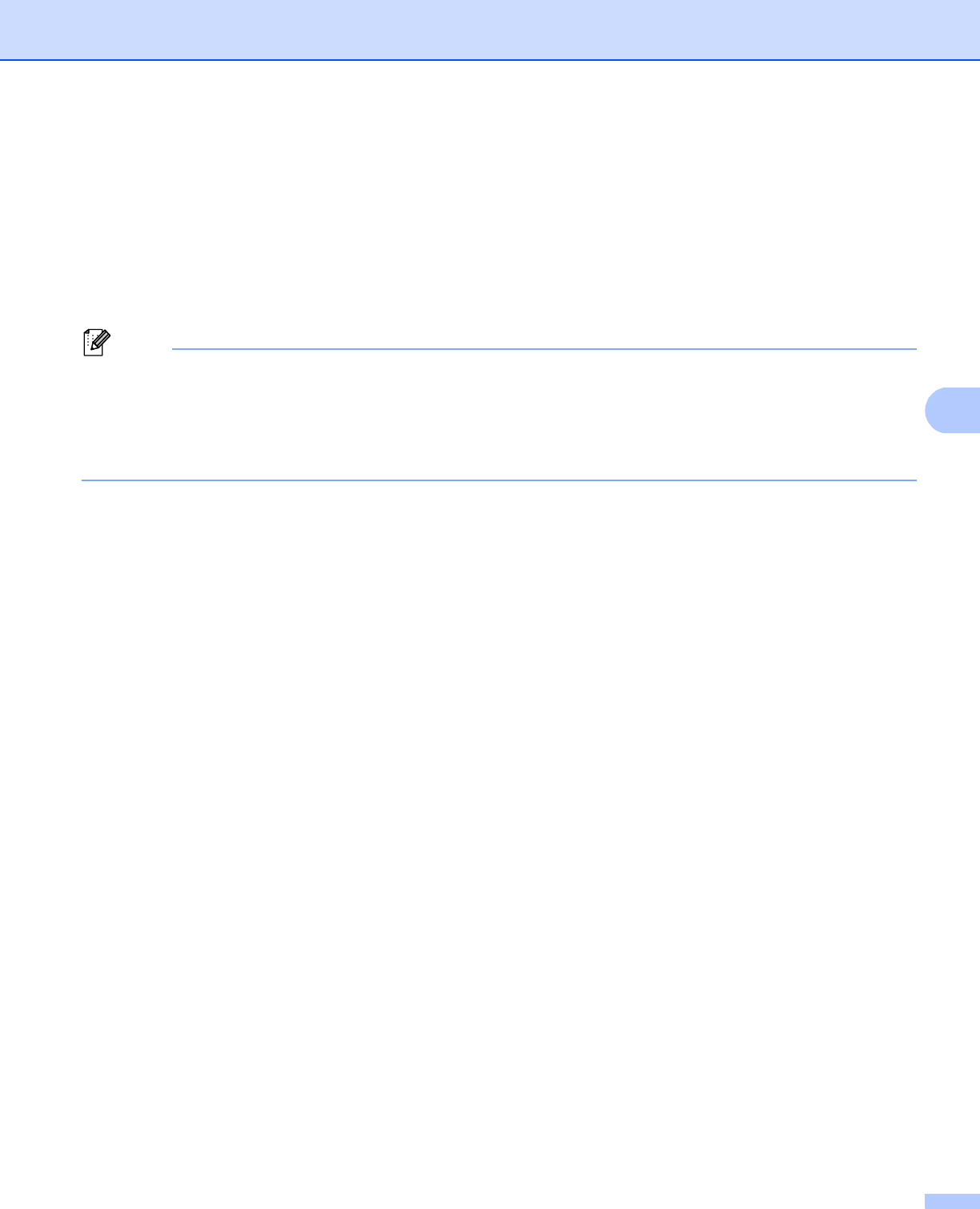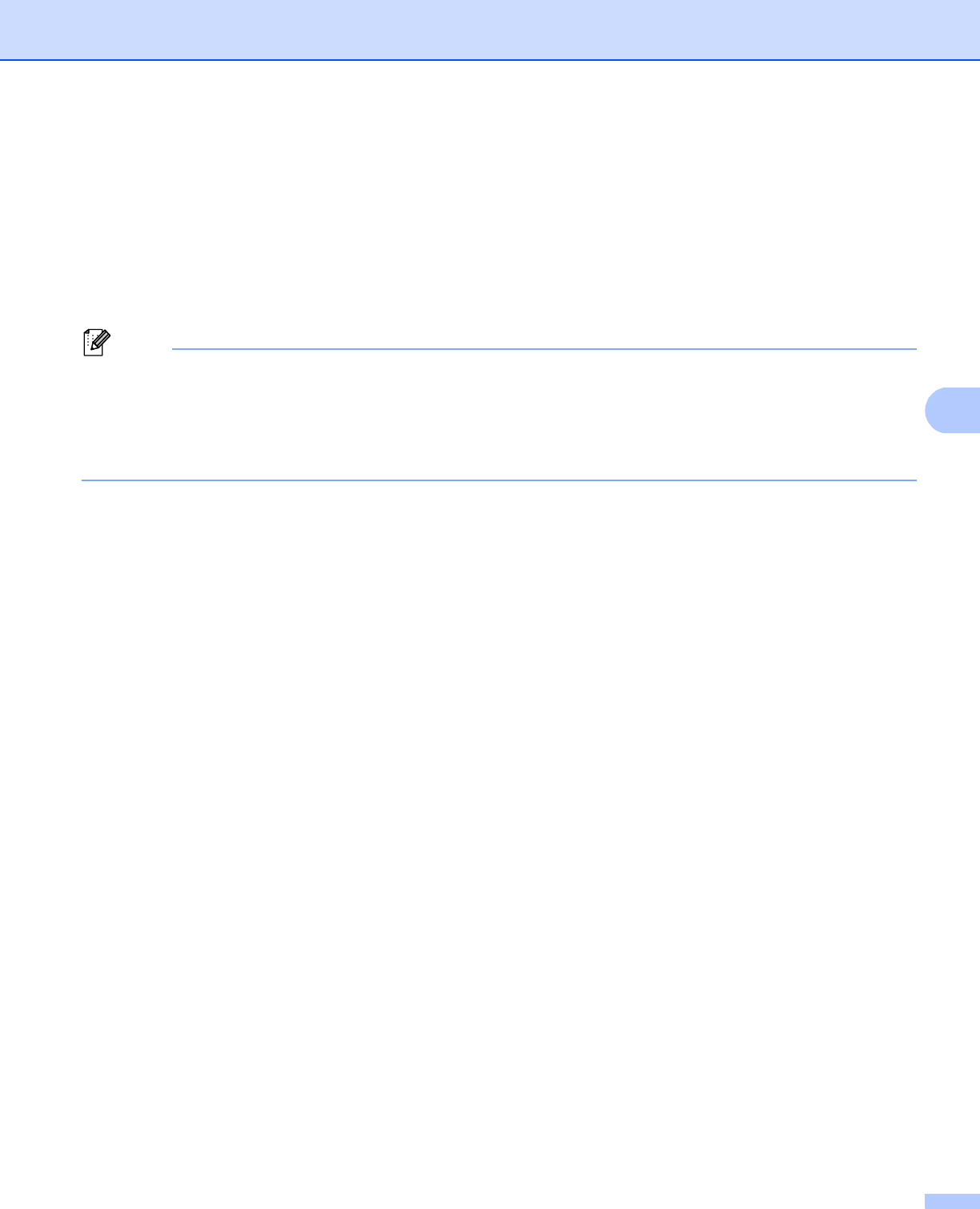
106
Web Based Management
Changing the Scan to Network configuration using a web
browser (Windows
®
) 5
Scan to Network allows you to scan documents directly to a shared folder on a CIFS
1
server located on your
local network or the Internet: uu Software User's Guide: Network Scanning for more details on Scan to
Network
1
The Common Internet File System (CIFS) is the standard way that computer users share files and printers in Windows
®
.
Scan to Network supports Kerberos Authentication and NTLMv2 Authentication.
You must configure the SNTP protocol (network time server), or you must set the date, time and time zone
correctly on the control panel for authentication. (For information about setting SNTP, see Synchronize
with SNTP server uu page 98. For information about setting the date, time and time zone: uu Quick
Setup Guide.)
a Click Scan on the machine’s web page, and then click Scan to FTP/Network.
b Choose Network in the profile numbers (1 to 10) you want to use for Scan to Network settings.
You can also store two user defined file names that can be used for creating a Scan to Network Profile
in addition to the seven preset file names in Create a User Defined File Name. A maximum of 15
characters can be entered in each of the two fields.
c Click Submit.
d Click Scan to FTP/Network Profile on Scan page.
Now you can configure and change the following Scan to Network settings using a web browser.
Profile Name (Up to 15 characters)
Host Address
Store Directory
File Name
Quality
File Type
Glass Scan Size
1
File Size
Use PIN for Authentication
PIN Code
Auth. Method
Username
Password