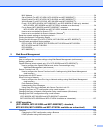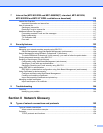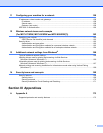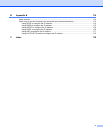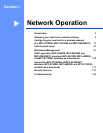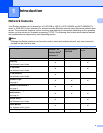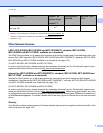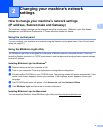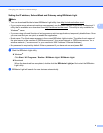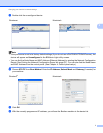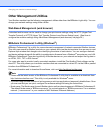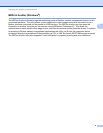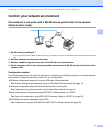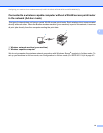5
2
2
How to change your machine’s network settings
(IP address, Subnet mask and Gateway)
2
The machine’s network settings can be changed using the control panel, BRAdmin Light, Web Based
Management, and BRAdmin Professional 3. Please read this chapter for details.
Using the control panel 2
You can configure your machine for a network using the Network control panel menu. (See Control panel
setup uu page 50.)
Using the BRAdmin Light utility 2
The BRAdmin Light utility is designed for initial setup of Brother network connected devices. It also can
search for Brother products in a TCP/IP environment, view the status and configure basic network settings,
such as IP address.
Installing BRAdmin Light for Windows
®
2
a Please make sure that your machine is ON.
b Turn on your computer. Close any applications running before configuration.
c Put the installer CD-ROM into your CD-ROM drive. The opening screen will appear automatically. If the
model name screen appears, choose your machine. If the language screen appears, choose your
language.
d The CD-ROM main menu will appear. Click Advanced, and then Network Utilities.
e Click BRAdmin Light and follow the on-screen instructions.
Installing BRAdmin Light for Macintosh 2
You can download Brother's latest BRAdmin Light utility from http://solutions.brother.com/.
Changing your machine’s network
settings
2