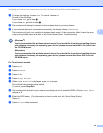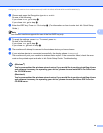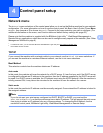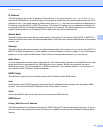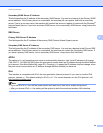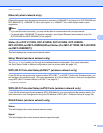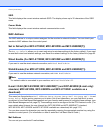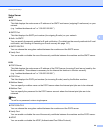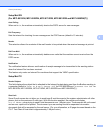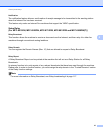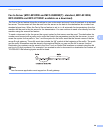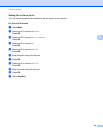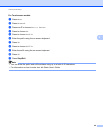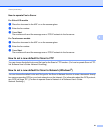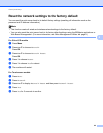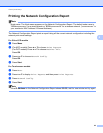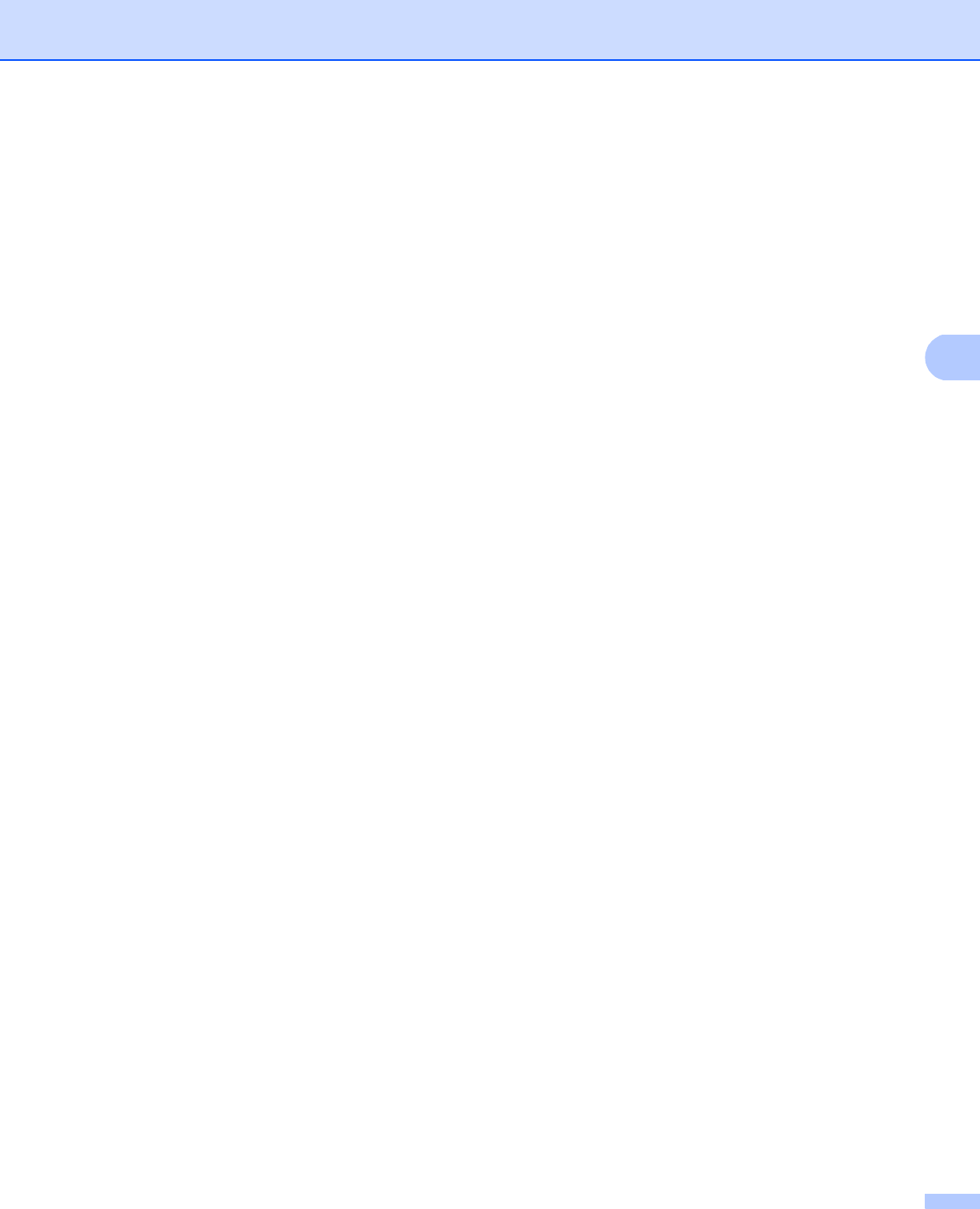
56
Control panel setup
4
Setup Mail RX
(For MFC-8510DN, MFC-8520DN, MFC-8710DW, MFC-8910DW and MFC-8950DW(T)) 4
Auto Polling
When set to On, the machine automatically checks the POP3 server for new messages.
4
Poll Frequency
Sets the interval for checking for new messages on the POP3 server (default is 10 minutes).
4
Header
This selection allows the contents of the mail header to be printed when the received message is printed.
4
Del Error Mail
When set to On, the machine automatically deletes error mails that the machine cannot receive from the
POP3 server.
4
Notification
The notification feature allows a confirmation of receipt message to be transmitted to the sending station
when the Internet Fax has been received.
This feature only works on Internet Fax machines that support the “MDN” specification.
Setup Mail TX 4
Sender Subject
This field displays the subject that is attached to the Internet fax data being sent from the Brother machine to
a computer (default is “Scan to E-mail Server Job” for DCP-8250DN and “Internet Fax Job” for
MFC-8510DN, MFC-8520DN, MFC-8710DW, MFC-8910DW and MFC-8950DW(T)).
4
Size Limit
Some E-mail servers do not allow you to send large E-mail documents (the system administrator will often
place a limit on the maximum E-mail size). With this function enabled, the machine will display
OutofMemory when trying to send E-mail documents over 1 Mbyte in size. The document will not be sent
and an error report will be printed. The document you are sending should be separated into smaller
documents that will be accepted by the mail server. (For your information, a 42 page document based on the
ITU-T Test Chart #1 test chart is approximately 1 Mbyte in size.)
4