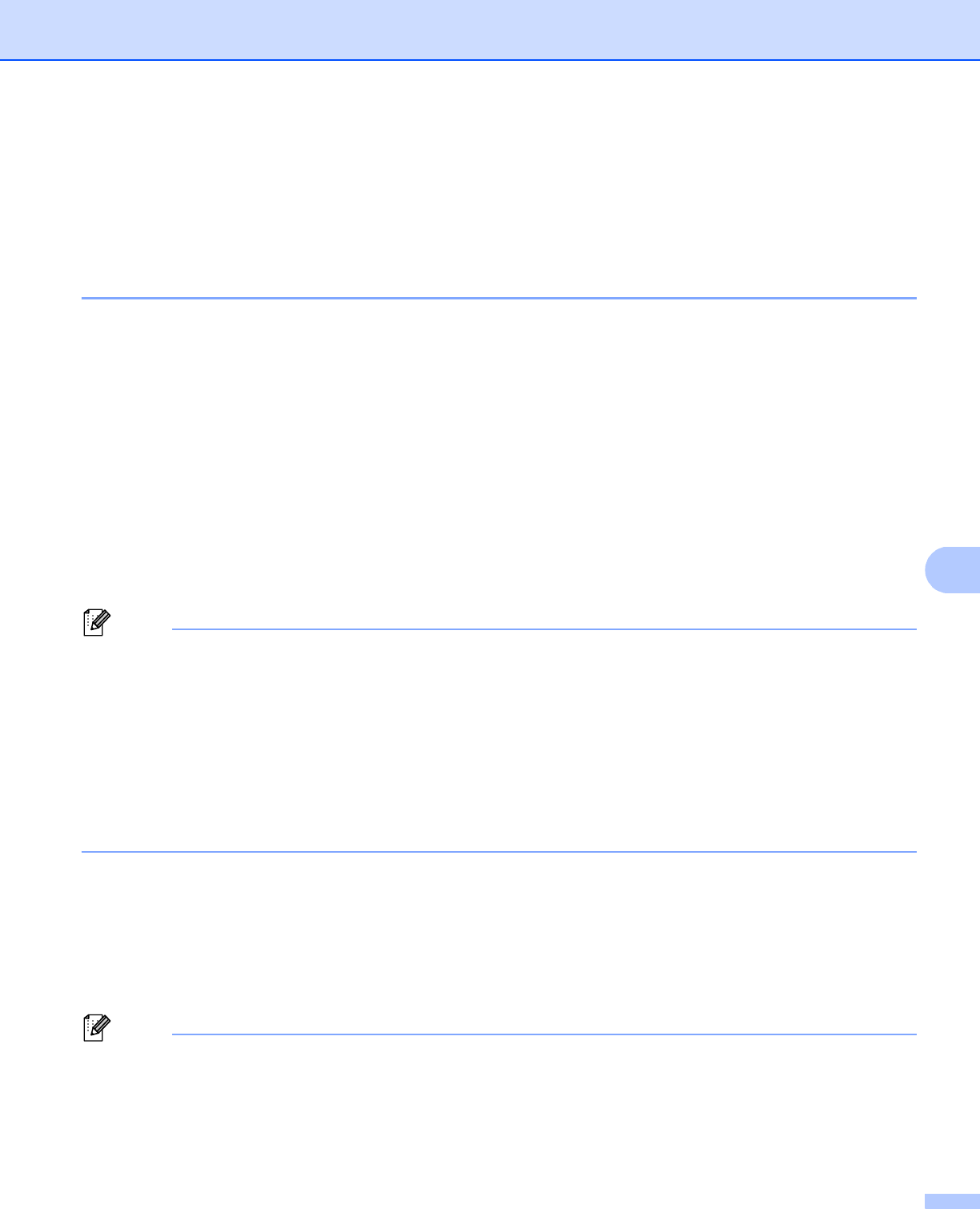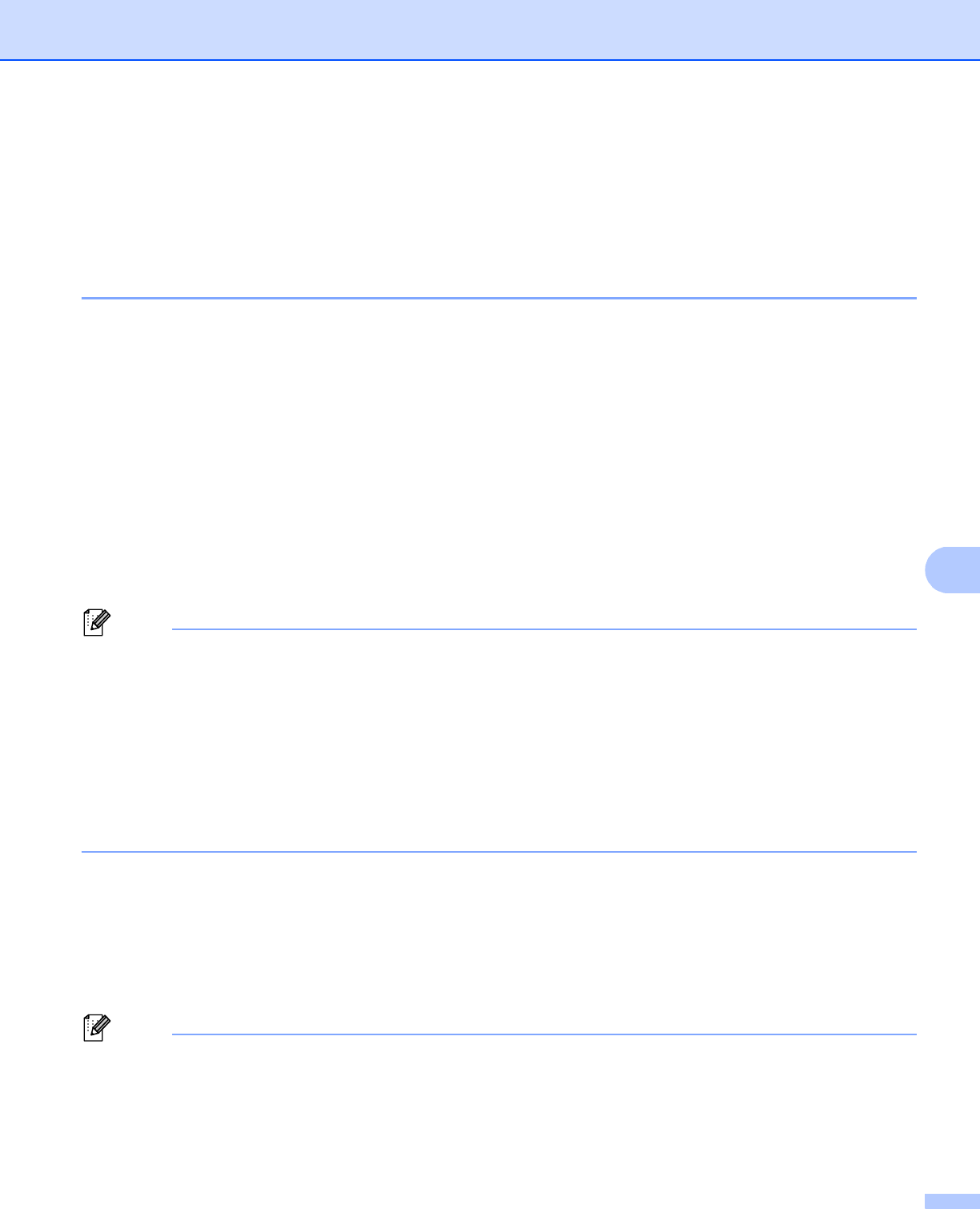
130
Security features
Using IEEE 802.1x authentication 8
You can configure IEEE 802.1x authentication for a wired or a wireless network.
IEEE 802.1x authentication configuration using Web Based Management (web
browser) 8
If you are configuring IEEE 802.1x authentication for a wired or a wireless network using Web Based
Management, follow the instructions.
You can also configure IEEE 802.1x authentication using:
(Wired network)
BRAdmin Professional 3
(Wireless network)
Wireless setup wizard from the control panel (For details, see Configuring your machine for an enterprise
wireless network uu page 27.)
Wireless setup wizard on the CD-ROM (For details, see Wireless configuration temporarily using a USB
cable (Recommended) uu page 13.)
BRAdmin Professional 3
• If you configure your machine using EAP-TLS Authentication, you must install the Client Certificate issued
by a CA before you start configuration. Contact your network administrator about the Client Certificate. If
you have installed more than one certificate, we recommend you write down the certificate you want to
use. For details on installing the certificate, see Using Certificates for device security uu page 132.
• Before you verify the Server Certificate, you must import the CA certificate that has been issued by the CA
that signed the Server Certificate. Contact your network administrator or your ISP (Internet Service
Provider) to confirm whether a CA certificate import is necessary. For details on importing the certificate,
see Import and export a CA certificate uu page 143.
• For the details of each certificate, see Using Certificates for device security uu page 132.
a Start your web browser.
b Type “http://machine’s IP address/” into your browser (where “machine’s IP address” is the machine’s IP
address).
For example:
http://192.168.1.2/
• If you are using a Domain Name System or enable a NetBIOS name, you can enter another name such
as “SharedPrinter” instead of the IP address.
• For example:
http://SharedPrinter/