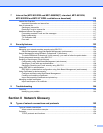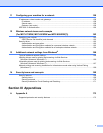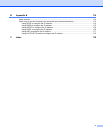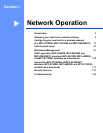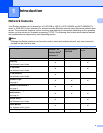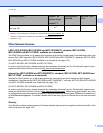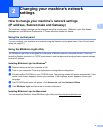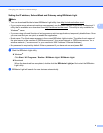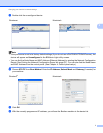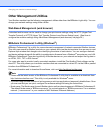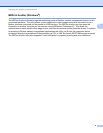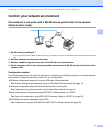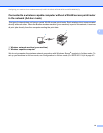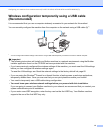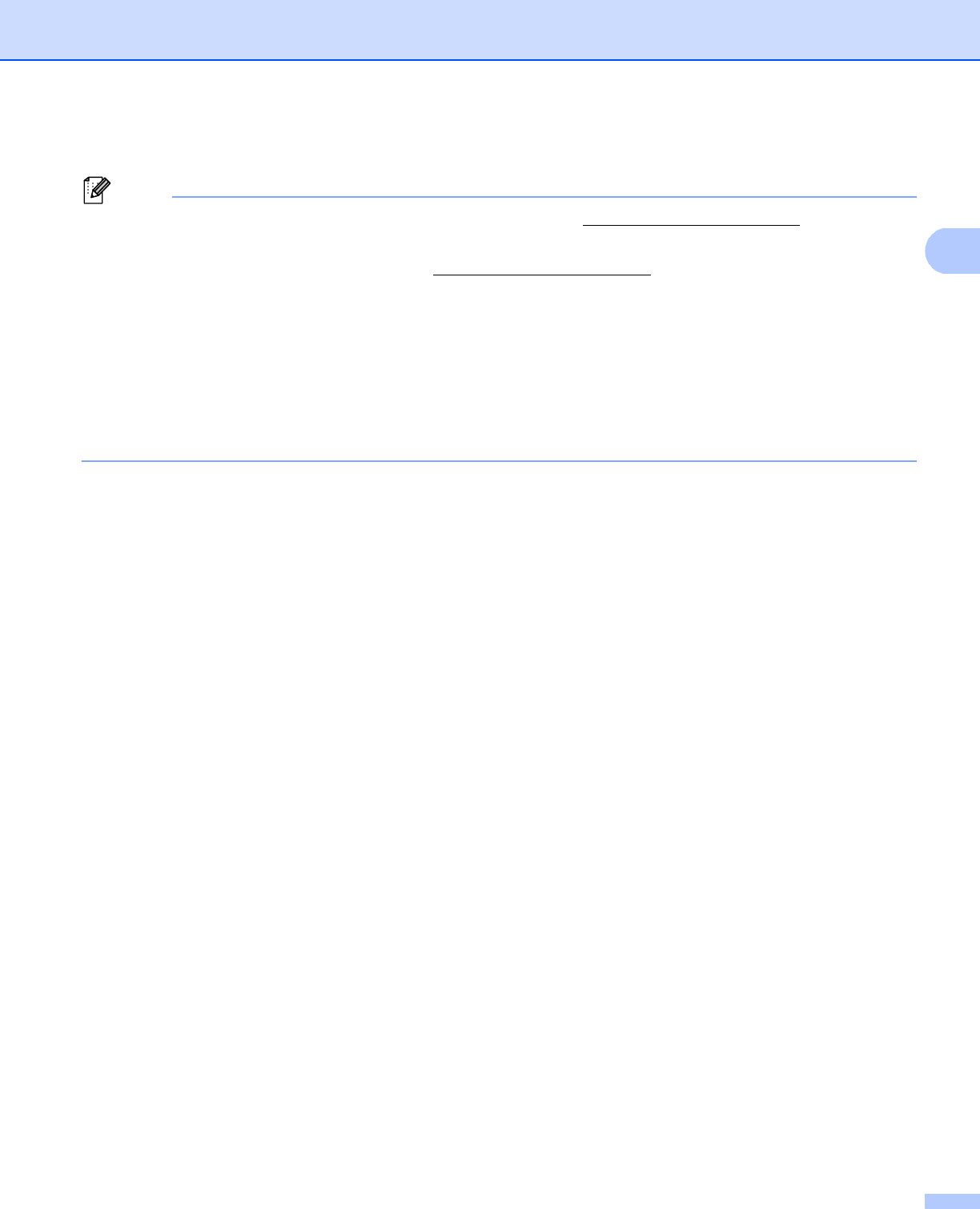
6
Changing your machine’s network settings
2
Setting the IP address, Subnet Mask and Gateway using BRAdmin Light 2
Note
• You can download Brother's latest BRAdmin Light utility from http://solutions.brother.com/.
• If you require more advanced machine management, use the latest version of BRAdmin Professional 3
utility that is available as a download from http://solutions.brother.com/
. This utility is only available for
Windows
®
users.
• If you are using a firewall function of anti-spyware or antivirus applications, temporarily disable them. Once
you are sure that you can print, re-enable the application.
• Node name: The Node name appears in the current BRAdmin Light window. The default node name of
the print server in the machine is “BRNxxxxxxxxxxxx” for a wired network or “BRWxxxxxxxxxxxx” for a
wireless network. (“xxxxxxxxxxxx” is your machine’s MAC Address / Ethernet Address.)
• No password is required by default. Enter a password if you have set one and press OK.
a Start the BRAdmin Light utility.
Windows
®
Click Start / All Programs / Brother / BRAdmin Light / BRAdmin Light.
Macintosh
When the download has completed, double click the BRAdmin Light.jar file to start the BRAdmin
Light utility.
b BRAdmin Light will search for new devices automatically.